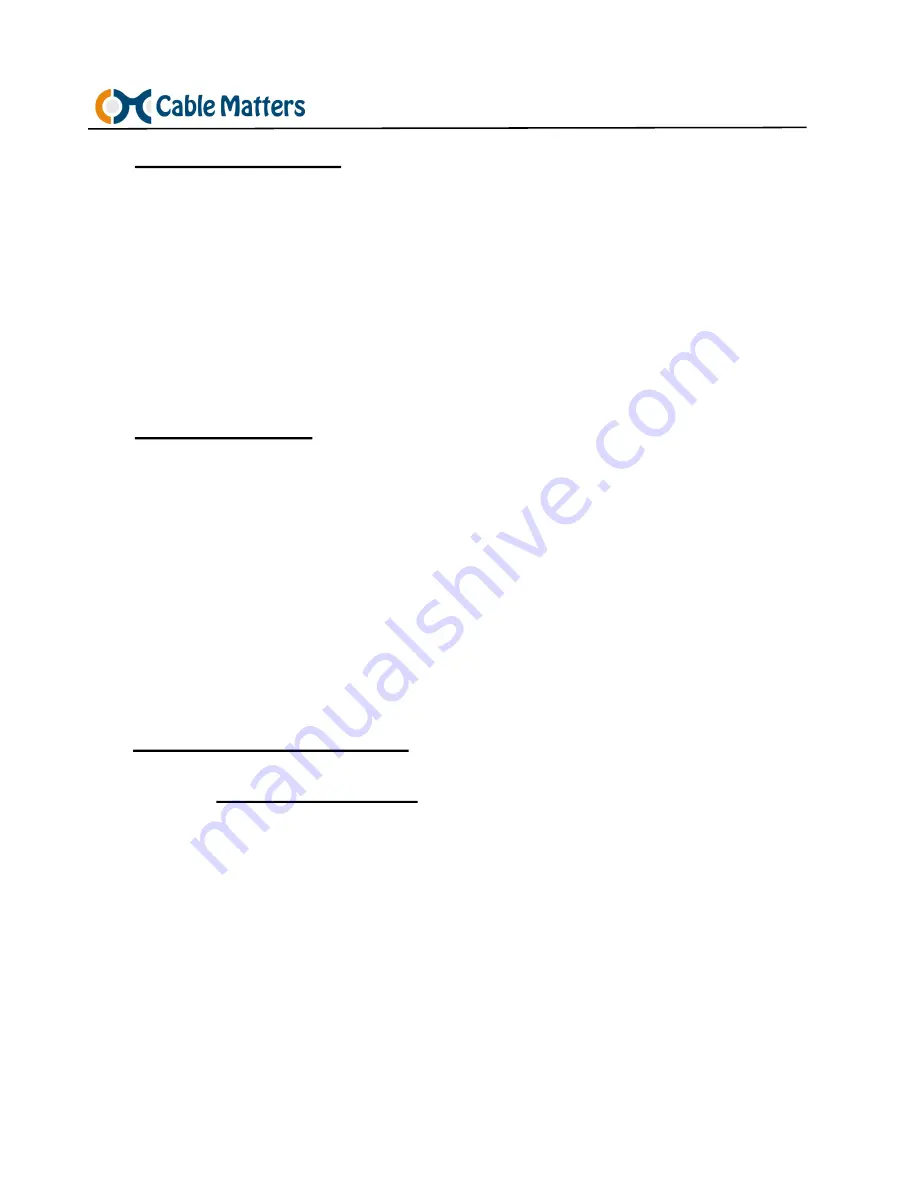
www.cablematters.com
c
Dock USB-C Smartphone Dock
3
2.2 Product Description
The Cable Matters®
c
Dock USB
-
C Docking Station unleashes all the
features of a USB
-
C smartphone while charging at the same time. Stream
audio and video, connect USB peripheral devices, and add a wired
Ethernet network over a single USB
-
C phone port. Watch movies from
your phone on a 4K TV with the included RF remote. Connect a keyboard
and mouse to the Dock for editing documents for school or work.
2.3 Product Features
•
Transform a single USB-C phone port into a docking station
•
Power and charge a smartphone while in use
•
Connect to a wired Ethernet network
•
Stream 4K@60Hz video and audio to a display with HDMI
•
Control the display with an RF Remote
•
Connect USB-A and USB-C peripheral devices
•
Connect a headset, external speaker or microphone
2.4 Smartphone Requirements
Check
kb.cablematters.com
for a list of compatible smartphones
•
Smartphone with Android 7.0 or higher
•
Video mirroring requires DisplayPort Alternate Mode to view video over USB-C
•
Fast-charging a smartphone requires Power Delivery over USB-C
•
Connecting a USB flash drive requires Mass Storage Device support
•
Audio over USB-C must be supported by the phone to use the 3.5mm port












