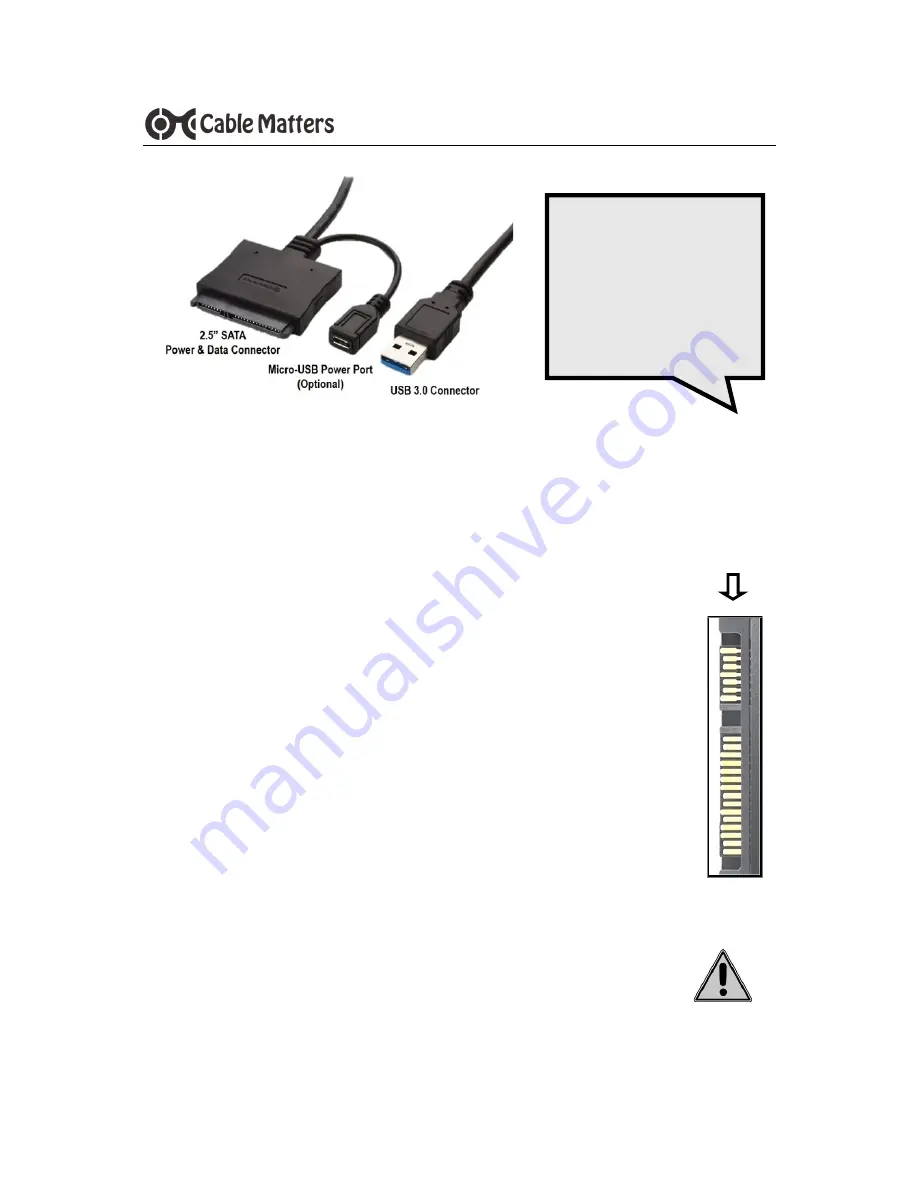
3
www.cablematters.com
USB 3.0 to SATA SSD/HHD Adapter
3. CONNECTION AND OPERATION
3.1 Connecting the Cable Adapter
Note:
Review the documentation of your SSD/HDD for
proper handling of the drive and formatting instructions
1. Connect the SSD to the SATA connector of the adapter with
the Cable Matters logo side facing up
2. Connect the USB connector to a USB port on the computer
3. Software drivers for the adapter will automatically load
4. If the
drive is not recognized
or it will not spin:
•
Attempt to safely remove or eject the drive
•
Unplug the adapter
•
Connect a Micro-USB power cable to the Y cable and to power
•
Reconnect the SSD and plug in the cable
NOTES:
A new SSD must be formatted before use. See below.
Moving the SSD while it is transferring files can cause damage
SATA 7 + 15 Pin
Connector
IMPORTANT NOTE:
Connect a Micro
-
USB
power cable
BEFORE
connecting the
adapter








