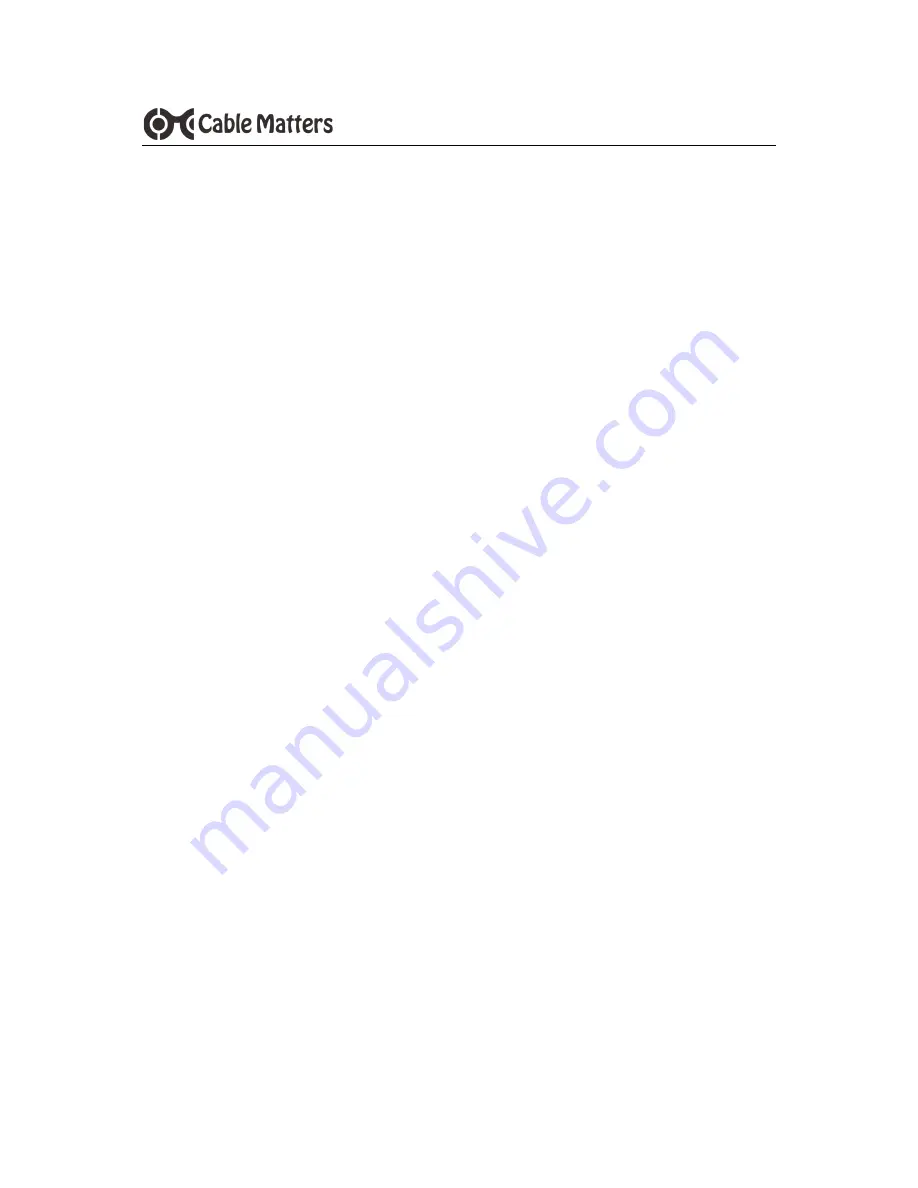
Table of Contents
1.
INTRODUCTION
....................................................................
1
1.1 Introduction
1.2 Copyright and Trademarks
1.3 FCC Compliance Statement
2.
PRODUCT OVERVIEW
2.1 Package Contents
2.2 Product Description ........................................................................ 2
2.3 Product Features
2.4 System Requirements
3.
CONNECTION INSTRUCTIONS
3.1 Connecting the Cable Adapter ....................................................... 3
3.2 Disconnecting the Cable Adapter ................................................... 4
3.3 Formatting an SSD in Windows OS
3.4 Formatting an SSD in macOS ........................................................ 5
3.5 Troubleshooting Notes
4.
TECHNICAL SPECIFICATIONS
...........................................
6
5.
WARRANTY AND SUPPORT
5.1 Customer Support and Contact Information
5.2 Warranty Information
5.3 Limitations of Liability


























