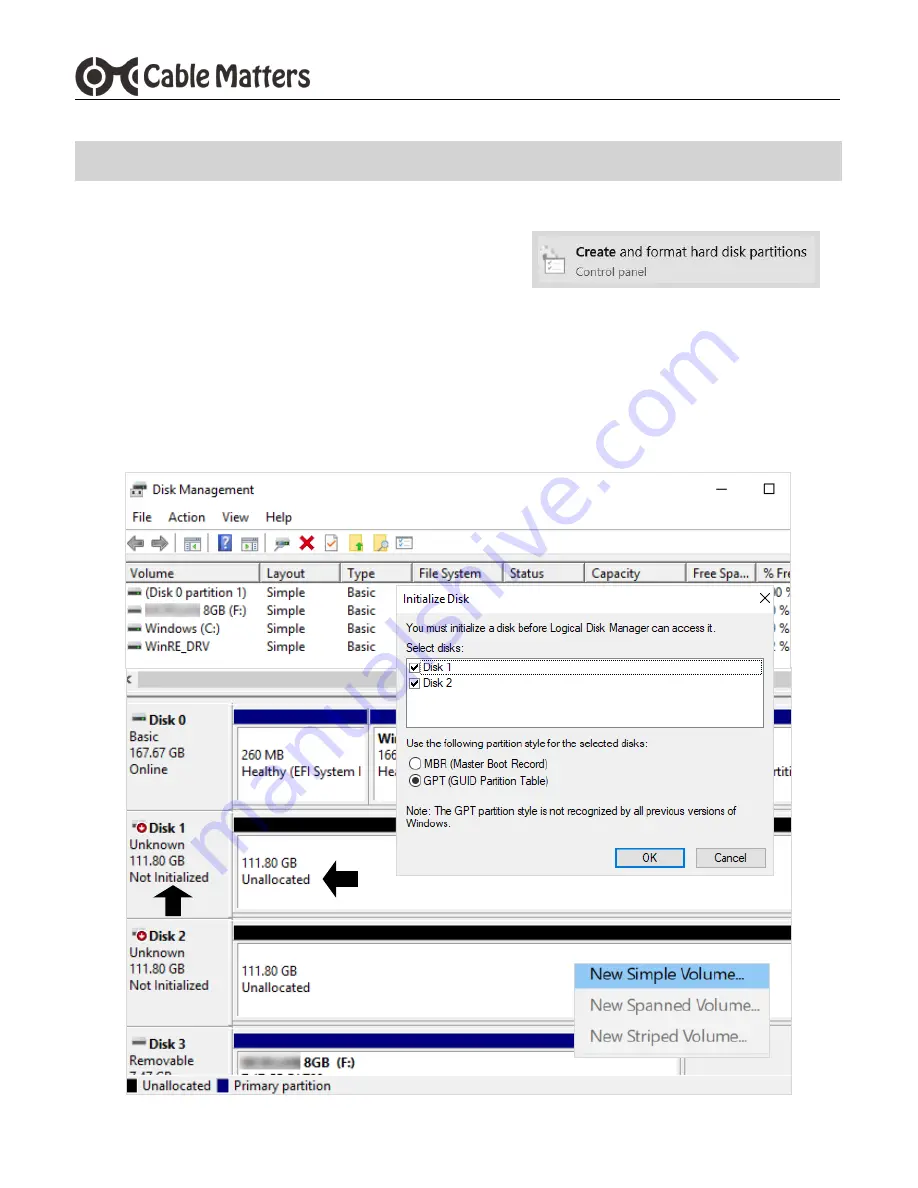
www.cablematters.com
5
USB 3.1 Type-C™ M.2 SATA Dual-Bay Enclosure
4.1 Initializing & Formatting the SSD Drives in Windows 10
1) Turn on the power and connect the USB-C cable. Check that the blue LEDs are lit.
2) Search for Create and format hard disk partitions
3) Open the Disk Management utility
4) Click OK in the Initialize Disk menu to initialize the SSD (Right-click to open the menu, if needed)
5) Right-click on the Unallocated Disk to open and select the New Simple Volume
6) Follow the wizard instructions (see next page). Most drives can use the default settings.
4. DRIVE FORMATTING FOR WINDOWS & MAC












