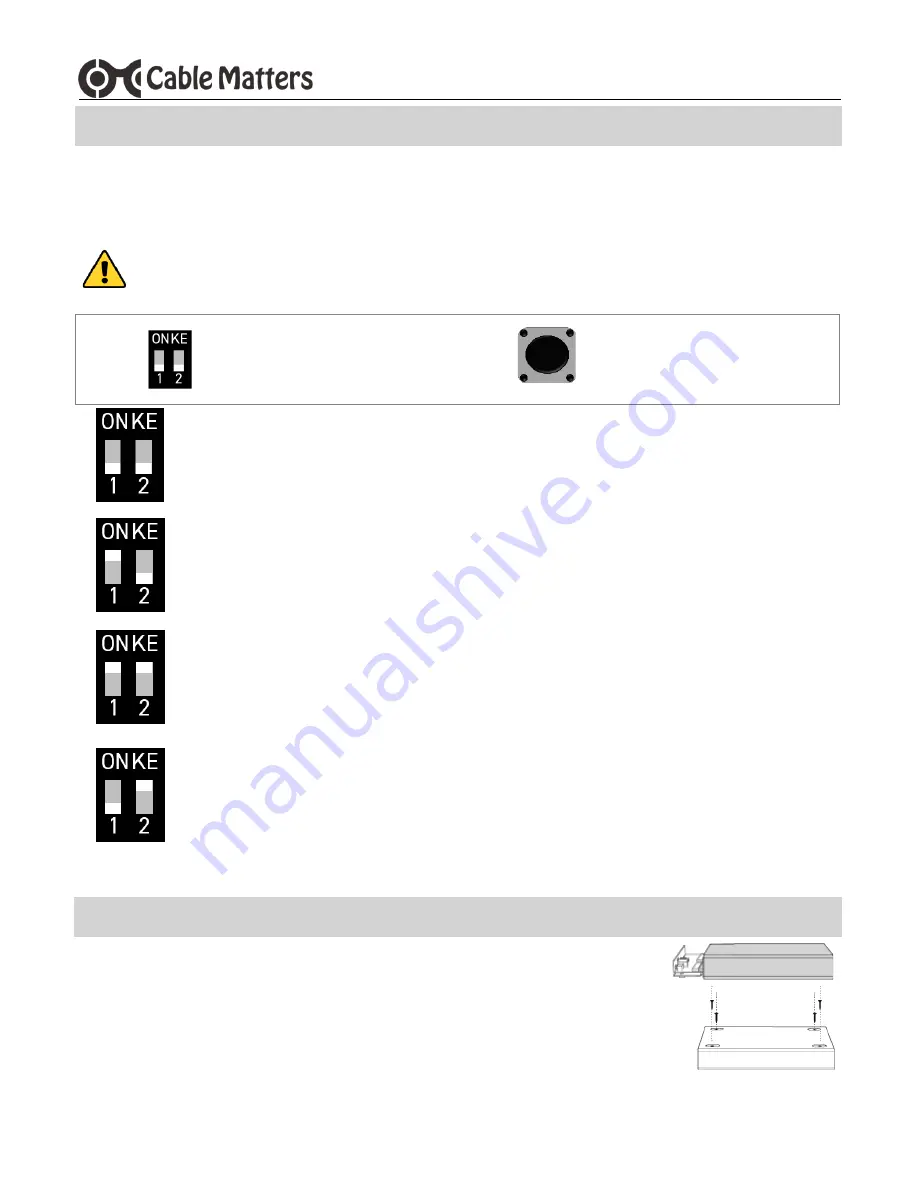
www.cablematters.com
4
USB 3.1 Type-C™ M.2 SATA Dual-Bay Enclosure
3.3 SSD Drive Storage Configuration Modes
1) Set the dip switches to the desired storage mode.
2) Connect the USB cable to the computer and turn on the enclosure.
3) Press the RESET button for 5 seconds or until the LED blinks to indicate a successful reset.
WARNING:
Pressing the RESET button will erase all data from the drive!
Use the screwdriver to
select the desired mode
Press the RESET button for 5
seconds to set the storage mode
JBOD/PM Mode=1down/2down (
Just a bunch of disks) Drives are operated as
independent storage. Configuration for 1 or 2 drives.
BIG/LARGE Mode=1up/2down
Chains both drives together to operate as one drive.
Configuration for 2 drives.
RAID 0 Mode=1up/2up
Disk striping interleaves different data across both drives to
improve performance. Configuration for 2 drives.
Notes: Use identical SSD drives from the same manufacturer for the best result.
Failure of 1 disk causes both disks to fail. Back-up critical data on separate disk.
RAID 1 Mode=1down/2up
Mirroring for fault tolerance. Writes data to both drives at
the same time for the highest reliability and redundancy. Configuration for 2 drives.
Notes: Use identical SSD drives from the same manufacturer for the best result.
If one disk fails, insert a replacement disk and wait while the data is copied.
3.4 Securing the Enclosure
1) Eject the Enclosure and turn it off before disconnecting the USB cable.
2) Slide the enclosure tray into the housing and secure with the included screws.
3) Stick on the included foot pads after formatting and testing the drives.












