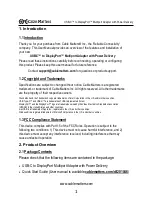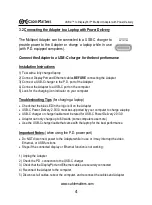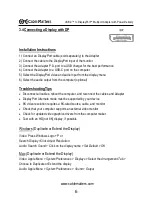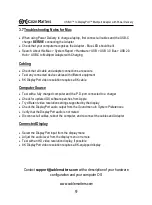Table of Contents
1.
INTRODUCTION
....................................................................
1
1.1 Introduction
1.2 Copyright and Trademarks
1.3 FCC Compliance Statement
2.
PRODUCT OVERVIEW
2.1 Package Contents
2.2 Product Description ........................................................................
2
2.3 Product Features
2.4 System Requirements
3.
CONNECTION AND OPERATING INSTRUCTIONS
............
3
3.1 Application Diagram
3.2 Connecting the Adapter to a Laptop with Power Delivery .............
4
3.3 Connecting to a LAN or Router ......................................................
5
3.4 Connecting a Display with DisplayPort ..........................................
6
3.5 Connecting a USB Peripheral Device ............................................
7
3.6 Troubleshooting Tips for Windows ................................................
8
3.7 Troubleshooting Tips for Mac ........................................................
9
4.
TECHNICAL SPECIFICATIONS
...........................................
10
5.
WARRANTY AND SUPPORT
5.1 Customer Support and Contact Information
5.2 Warranty Information
5.3 Limitations of Liability
USB-
C™ to DisplayPort™ Multiport Adapter with Power Delivery
www.cablematters.com