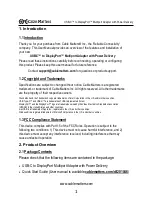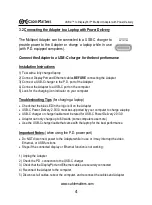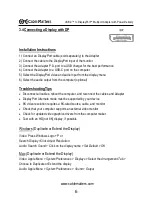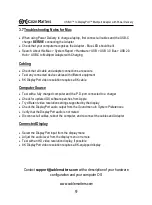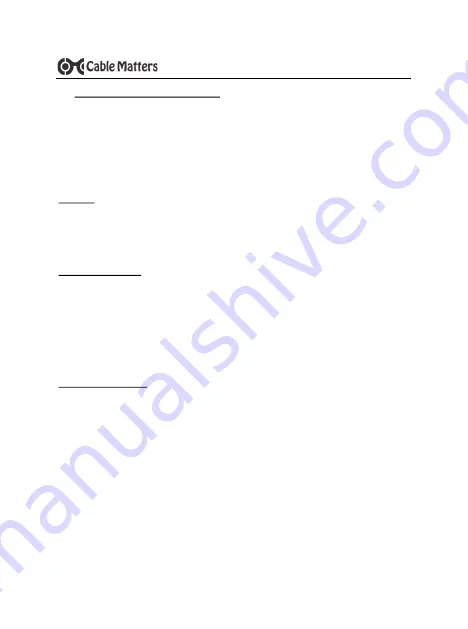
9
www.cablematters.com
USB-
C™ to DisplayPort™ Multiport Adapter with Power Delivery
3.7 Troubleshooting Notes for Mac
•
When using Power Delivery to charge a laptop, first connect all cables and the USB-C
charger
BEFORE
connecting the Adapter
•
Check that your computer recognizes the Adapter - Blue LED should be lit
•
Search: About this Mac > System Report > Hardware > USB > USB 3.0 Bus > USB 2.0
Hub > USB-C to Multiport Adapter with Charging
Cabling
•
Check that all cable and adapter connections are secure
•
Test any connected device cables with different equipment
•
8K DisplayPort video resolution requires a 8K cable
Computer Source
•
Test with a fully charged computer and the P.D. port connected to a charger
•
Check for updated OS software patches from Apple
•
Try different video resolution settings supported by the display
•
Check the DisplayPort audio output from the
Sound
menu in
System Preferences
•
Verify that the DisplayPort audio is not muted
•
Disconnect all cables, reboot the computer, and reconnect the cables and Adapter
Connected Display
•
Select the DisplayPort input from the display menu
•
Adjust the audio level from the display menu or remote
•
Test with an HD video resolution display, if possible
•
8K DisplayPort video resolution requires a 8K-equipped display
Contact
with a description of your hardware
configuration and your computer OS