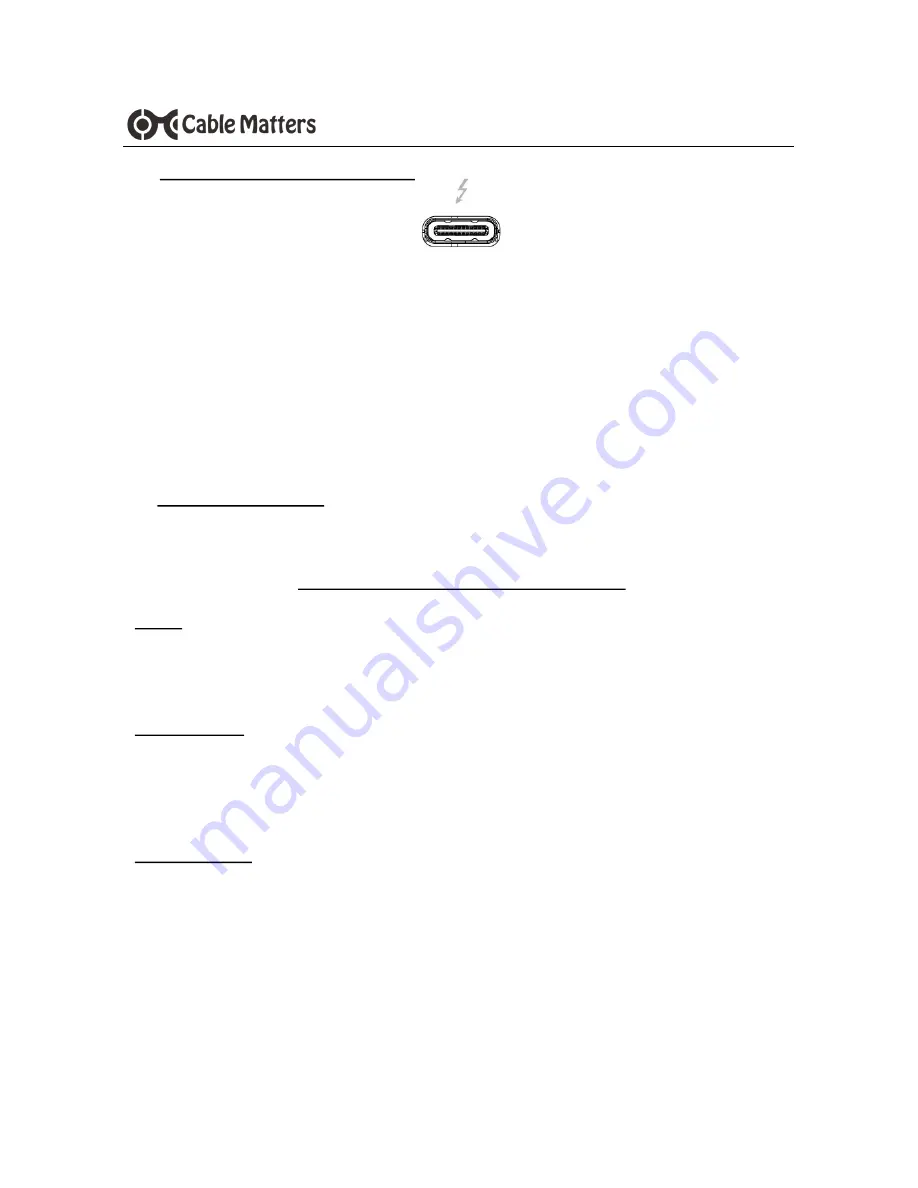
8
www.cablematters.com
Thunderbolt™ 3 Dock
3.8 Connecting Thunderbolt Devices
1)
Connect the host to a Thunderbolt 3 port
2) Connect a display adapter or a Thunderbolt device to the other port
Notes:
Supports USB Power Delivery (PD) 2.0 to deliver 15 watts to bus powered Thunderbolt devices
Daisy chain up to 6 total Thunderbolt devices
Connect any Thunderbolt device to the Dock with a Thunderbolt to Thunderbolt 3 adapter
3.9 Troubleshooting Tips
Your PC may need updates for Thunderbolt 3 port to function properly. For more information go to:
https://thunderbolttechnology.net/updates
Cabling
Check that all cable and adapter connections are secure
Test device cables with different equipment
4K video resolution requires a 4K video card source, cable, and output display
Computer Source
Try different video resolution settings supported by the display
Check the DisplayPort audio output in
Playback Devices
from the taskbar
Verify that the DisplayPort audio is not muted
Reboot the computer after making multiple changes
Connected Display
Select the DisplayPort or other input from the display menu
Adjust the audio level from the display menu
Contact [email protected] with a description of your computer












