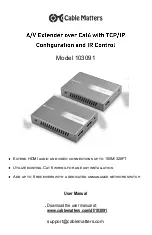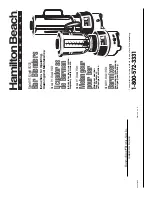7
www.cablematters.com
A/V Extender over Cat6 with TCP/IP Configuration and IR Control
Please review the following notes if you have any problems connecting the Transmitter
and Receivers of the A/V Extender, HDMI equipment, or cabling.
•
Check that the Transmitter and Receivers of the A/V Extender, and the connected
equipment have power. The blue LED power indicators should be lit on both Transmit-
ter and Receivers boxes.
•
Check that the correct video input is selected on the output displays.
•
Check the video resolution settings of the video source and output displays to verify
that they are compatible.
•
Check the audio settings from the HDTV display menu or from the system settings of
the computer to verify the audio output destination.
•
Test each HDMI cable by connecting it directly to any equipment with HDMI. When
using HDMI cables longer than 10 feet, they should be high quality cables.
•
If using a dedicated unmanaged network switch, verify that the switch has power and is
able to successfully connect other devices.
•
Test the Cat 6 cable connections and performance.
•
Sharp bending of the CAT 6 cable near the connector may reduce the bandwidth and
cause video signal problems.
•
The IR Transmitter and Receiver cables must have line of sight with the source IR sen-
sor and the hand-held remote for the video source.
•
If the HDMI image is flickering, it may be due to a harsh environment with EMI or RFI
interference. Shielded Cat 6 cabling may be required.
•
Press the reset button for 10 seconds after making any changes to the connected
equipment.
Contact
with a description of your configuration including
the model names of the connected equipment.
3.6 Troubleshooting Notes