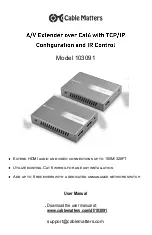5
www.cablematters.com
A/V Extender over Cat6 with TCP/IP Configuration and IR Control
1. Power off the source equipment and destination displays before connecting any cabling.
2. Connect the power adapter to the Transmitter and Receiver.
3.
Connect an HDMI cable from the ‘Video IN’ female port on the Transmitter to the video
source female port .
4.
(
Optional) Connect an HDMI cable from the ‘HDMI OUT’ female port on the Transmitter
to a HDMI display female port.
5. Connect a Cat 6 cable to the CAT 6 ports on the Transmitter and Receiver
6.
(
Optional) Connect the IR Transmitter cable to the female port of the Transmitter (IR-T) .
Connect the IR Receiver cable to the female port of the Receiver (IR-R) and place it in a
location that has line-of-sight with a hand-held remote for the video source.
7. Plug the power adapters of the Transmitter and Receiver into an AC outlet (look for a
blue LED)
8. Turn on the power to the source equipment and connected display and wait a few sec-
onds for the signal to synchronize. Check that the blue LED is lit.
3.4 Connection Instructions
3.5 Connecting Additional Receivers
1. Power off the source equipment and destination displays before connecting any cabling.
2. Connect the power adapter to the Transmitter and Receivers. Receiver Box for A/V Ex-
tender over single Cat 6 cable (Model 103091R) are sold separately.
3. Connect the HDMI cables to the Video IN and Video OUT port (optional) on the Transmit-
ter, and connect the HDMI cables to the Video OUT ports on the Transmitters.
4.
(
Optional) Connect the IR Transmitter cable to the female port of the Transmitter (IR-T) .
5. Connect a Cat 6 cable from a dedicated unmanaged (not shared) network switch to the
CAT 6 ports on the Transmitter.
6. Connect the network switch to the Receivers (up to 8) through Cat 6 cables.
7.
(
Optional) Connect the IR Receiver cable to the female port of the Receivers (IR-R) and
place it in a location that has line-of-sight with a hand-held remote for the video source.