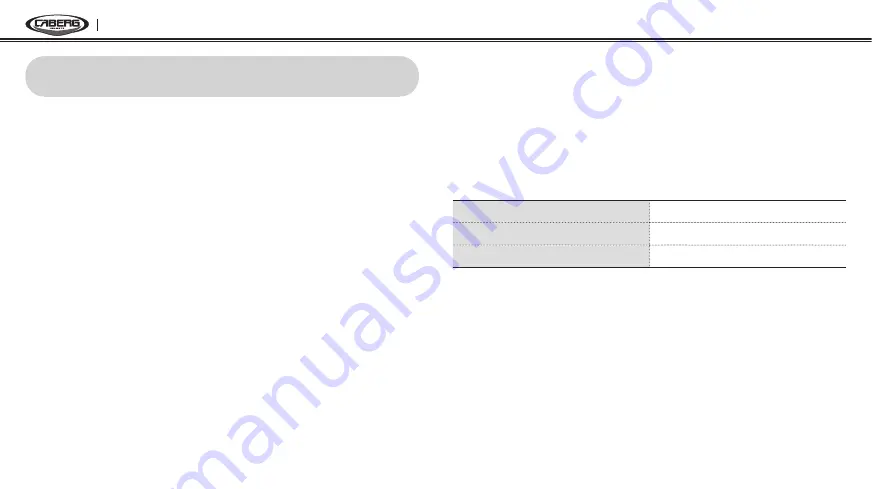
JUST SPEAK EVO
18
7. CONFIGURATION SETTING
You can set the configuration of the JUST SPEAK EVO by the voice menu
instruction as below.
1. To enter into voice configuration menu, press and hold the (+) Button
for 10 seconds until the LED shows solid blue and you hear high tone
double beeps. You will hear a voice prompt saying “
Configuration
menu
”.
2. Press the (+) Button to navigate between menus. You will hear voice
prompts for each menu items as below.
3. You can enable or disable the feature or execute the command by
pressing the (–) Button.
4. If any button is not pressed within 10 seconds, the JUST SPEAK EVO
will exit the configuration and goes back to standby.
5. If you want to exit the configuration immediately, press and hold the
(+) Button until you hear a voice prompt, “
Exit configuration
”, and
press the (–) Button.
The voice prompts for each menu item are as below:
(1) VOX phone
(2) Voice prompt
(3) Delete all pairings
(4) Factory reset
(5) Exit configuration
Enabling/Disabling Voice Activated Phone Answering
Voice Prompt
“VOX phone”
Factory Default
Enable
Enable / Disable
Press the (–) Button
If this feature is enabled, you can answer incoming calls by simply
saying a word loudly enough, unless you are connected to intercom. For
example, when you hear a series of beeps for an incoming call, you can
answer the phone by saying “
Hello
” or any other word loudly. However,
the phone VOX feature does not work if you are connected to intercom.
This is enabled from the factory but you can disable this. If this mode is
disabled, you have to press the (+) Button to answer an incoming call.




































