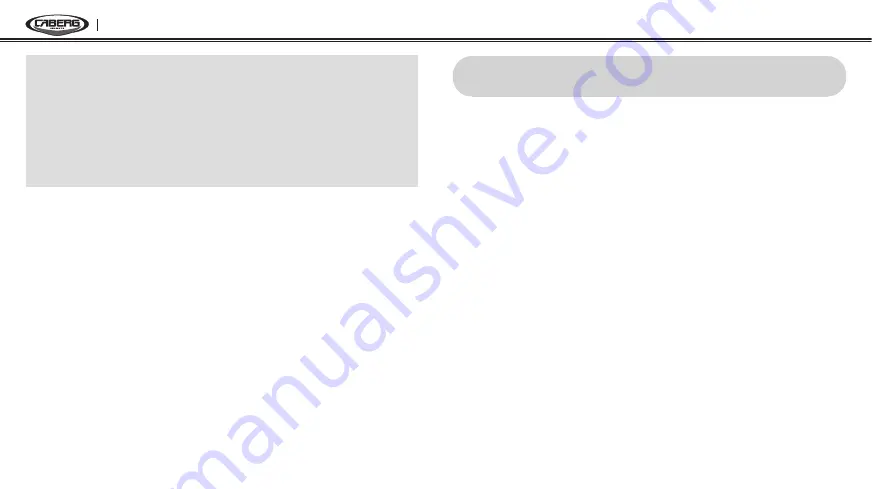
JUST SPEAK EVO
16
Note:
1. If you are using multipoint mobile phone connection and you have an
incoming call from the second phone during the call of the first phone, then
you may still receive the call from second phone. In this case, the call from
the first phone is on waiting mode. If you end a call, then it will automatically
guide you to the first phone call.
2. If you are using multipoint connection of mobile phone and GPS, you may not
listen to the GPS voice instruction during the phone call.
Stereo Music
You can listen to stereo music by Bluetooth wireless stereo. The Bluetooth
audio device must be paired with the JUST SPEAK EVO by following
the “Bluetooth Stereo Device Pairing” instructions. The JUST SPEAK EVO
supports the Audio/Video Remote Control Profile (AVRCP), so if your
Bluetooth audio device also supports the AVRCP, you can use the JUST
SPEAK EVO to remotely control music playback. So, you can not only
adjust the volume but also use the functions such as play, pause, track
forward and track backward.
•
To adjust the volume, press the (+) Button or the (–) Button.
•
To play or pause music, press and hold the (+) Button for 1 second
until you hear a double beep.
•
To track forward or track back, press and hold the (+) Button or the (–)
Button for 2 seconds until you hear a double beep.
6. INTERCOM CONVERSATION
Pairing with Other JUST SPEAK EVO Headsets for
Intercom Conversation
The JUST SPEAK EVO can be paired with another headset for Bluetooth
intercom conversation.
1. Turn on the two JUST SPEAK EVO headsets (A and B) that you would
like to pair with each other.
2. Press and hold the (–) Button of the headset A and B for 5 seconds
until the red LEDs of both units start to flash rapidly. You will hear a
voice prompt saying “
Intercom pairing
”.
3. Simply press the (–) Button of either of the two headsets A or B (It
doesn’t matter that you choose A or B) and wait until the LEDs of
both headsets turn to blue and intercom connection is automatically
established. The two JUST SPEAK EVO headsets A and B are paired
with each other for intercom conversation. If the pairing process is
not completed within one minute, the JUST SPEAK EVO will return to
stand-by mode.






































