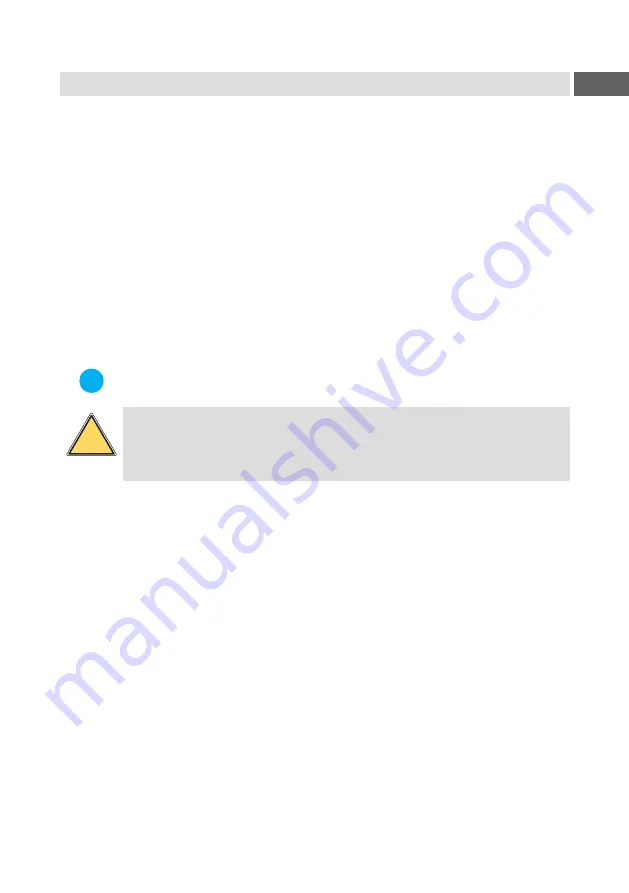
5
1.2 Intended Use
•
The device is intended exclusively as an option for the printers of the
SQUIX series in the basic version for cutting suitable materials.
Any other use or use going beyond this shall be regarded as improper use.
The manufacturer/supplier shall not be liable for damage resulting from
unauthorized use; the user shall bear the risk alone.
•
Usage for the intended purpose also includes complying with that manual.
•
The device is manufactured in accordance with the current technological
status and the recognized safety rules. However, danger to the life and
limb of the user or third parties and/or damage to the device and other
tangible assets can arise during use.
•
The device may only be used for its intended purpose and if it is in perfect
working order, and it must be used with regard to safety and dangers as
stated in that manual.
i
Note!
All documentations can also currently be found in the Internet.
!
Warning!
This is a class A product. In a domestic environment this product
may cause radio interference in which case the user may be
required to take adequate measures.






































