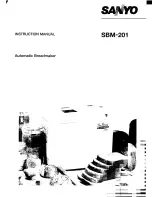31
6
Troubleshooting and Error Treatment
6.1
Failure of Device Functions
Functional error
Possible remedy
Medium is not transported
Check electrical connections between PCB CPU and motor
Check drive mechanism
Replace the PCB CPU
Replace the motor
No print image with medium
transport
Check plug connections at the printhead
Examine printhead cable for damage and replace if necessary
Check the automatic ribbon saver
Replace the printhead
Replace the PCB CPU
No display function
Check cable connection between PCB CPU and control panel
Replace the control panel
Replace the PCB CPU
Communication via an interface
is not functioning
Check whether the interface configurations of the printer and computer match
For an Ethernet connection, check the validity of the IP address and the subnet
mask
Check the interface cable and replace it if necessary
If all functionality of the interface has been lost, replace the PCB CPU
A peripheral device is not
functioning
Check whether the peripheral device is activated via programming
Check the USB cable of the peripheral device and replace it if necessary
Check the peripheral device
Replace the PCB CPU
Table 5
Failure of device functions
6.2
Permanent Hardware Faults
Error message
Cause
Fault recovery
Printhead thermistor broken
Thermistor at the printhead defective
Replace the printhead
Voltage error
V
BAT
Voltage of the battery on the PCB
CPU is too low
Replace the PCB CPU
24 V
24 V too low
Check voltage at measurement point +24V
•
Voltage too low:
Replace the power supply unit
•
Voltage is correct:
Replace the PCB CPU
24 V TPH
24 V for the printhead too low
Check voltage at measurement point +24V TPH
•
Voltage too low:
Replace the power supply unit
•
Voltage is correct:
Replace the PCB CPU
Table 6
Hardware faults