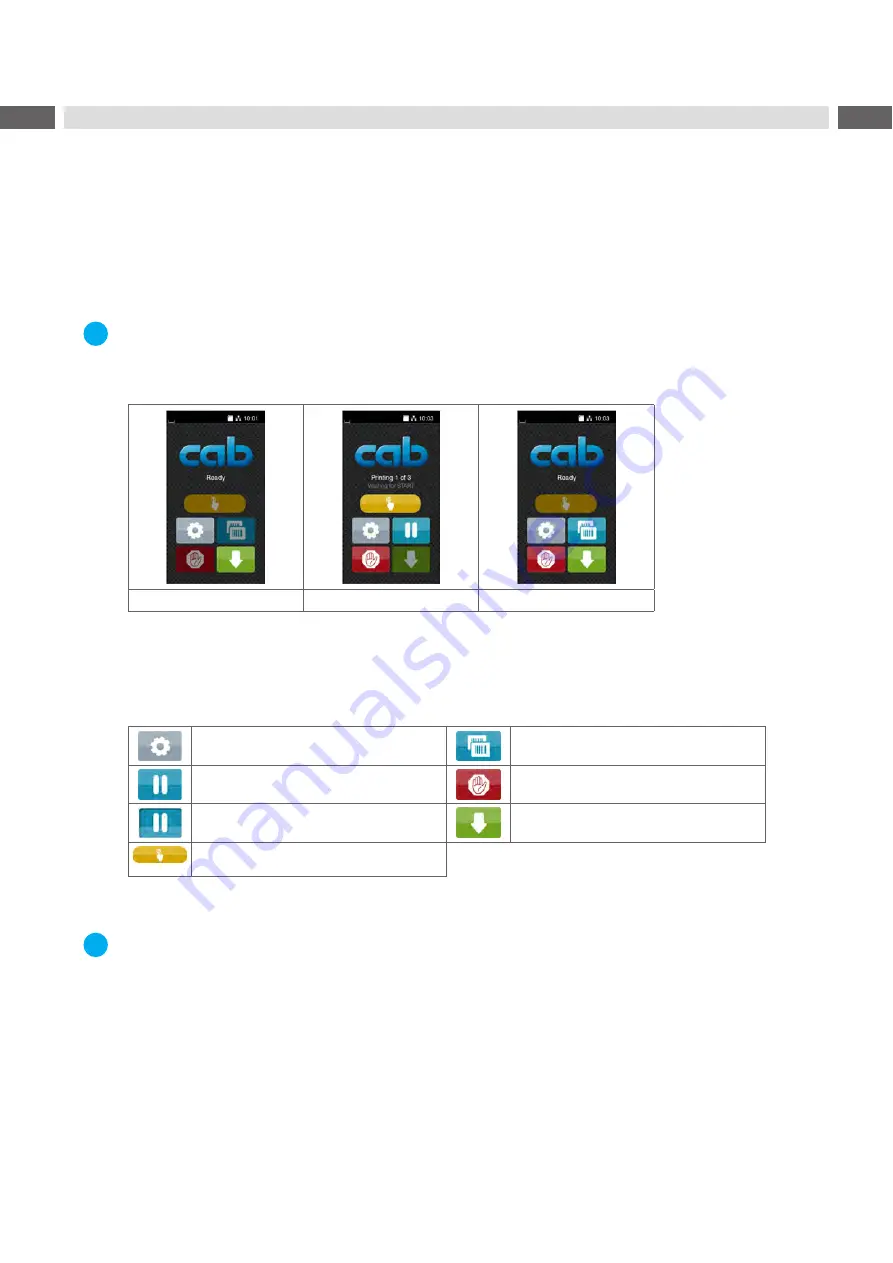
10
10
3
Touchscreen Display
The user can control the operation of the labelling system with the control panel, for example:
•
Issuing, interrupting, continuing and canceling print jobs,
•
Setting printing parameters, e.g. heat level of the printhead, print speed, interface configuration, language and
time of day (
Configuration Manual),
•
Control stand-alone operation with a memory module (
Configuration Manual),
•
Update the firmware (
Configuration Manual).
Many functions and settings can also be controlled by software applications or by direct programming with a
computer using the printer’s own commands.
Programming Manual for details.
Settings made on the touchscreen display make the basic settings of the label labelling system.
i
Note!
It is advantageous, whenever possible, to make adaptations to various print jobs in the software.
3.1
Start Screen
After switching on
During printing
After print job
Figure 7
Start screen
The touchscreen display is operated directly by touch:
•
To open a menu or select a menu item lightly touch the corresponding symbol.
•
To scroll in lists slide finger up or down on the display.
Open the menu
Repeat the last printed label
Interrupt the print job
Cancel all print jobs
Continue the print job
Feed a blank label
Release printing of a single label within
a print job including labelling
Table 1
Symbols on the start screen
i
Note!
Inactive symbols are shaded.

























