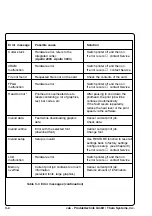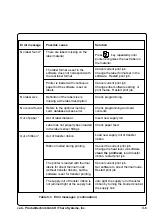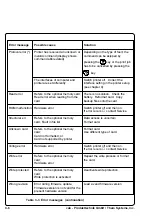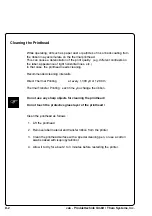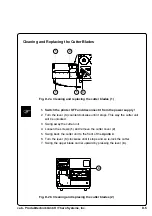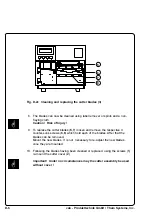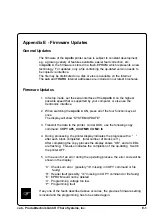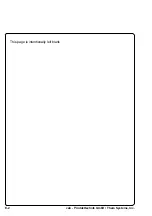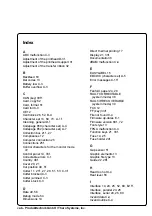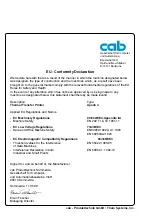cab - Produkttechnik GmbH / Tharo Systems, Inc.
EU - Conformity Declaration
We declare herewith that as a result of the manner in which the machine designated below
was designed, the type of construction and the machines which, as a result have been
brought on to the general market comply with the relevant fundamental regulations of the EU
Rules for Safety and Health.
In the event of any alteration which has not been approved by us being made to any
machine as designated below, this statement shall thereby be made invalid.
Description:
Type:
Thermal Transfer Printer
Apollo 4
Applied EU Regulations and Norms:
- EC Machinery Regulations
89/392/EEC,Appendix IIA
-
Machine Safety
EN 292 T1 & T2:1991-11
- EC Low Voltage Regulations
73/23/EEC
- Data and Office Machine Safety
EN60950:1992 & A1:1993
EN 60950/A2:1993
- EC Electromagnetic Compatibility Regulations
89/336/EEC
-
Threshold values for the Interference
EN 55022:1995-05
of Data Machines
- Interference Resistance in both
EN 50082-1: 1992-12
Industrial and Small Plants
Gesellschaft für Computer-
und Automations-
Bausteine mbH
Haid-und-Neu-Straße 7
D-76131 Karlsruhe
Signed for, and on behalf of, the Manufacturer :
cab Produkttechnik Sömmerda
Gesellschaft für Computer-
und Automationsbausteine mbH
99610 Sömmerda
Sömmerda, 11.05.98
Erwin Fascher
Managing Director
Summary of Contents for Apollo 4
Page 1: ...Edition 11 98 Transfer Printer Apollo 4 Operator s Manual ...
Page 7: ...7 cab Produkttechnik GmbH Tharo Systems Inc This page is intentionally left blank ...
Page 45: ...45 cab Produkttechnik GmbH Tharo Systems Inc This page is intentionally left blank ...
Page 82: ...82 cab Produkttechnik GmbH Tharo Systems Inc This page is intentionally left blank ...
Page 84: ...A 2 cab Produkttechnik GmbH Tharo Systems Inc Table A 1 b Character set Windows 1250 ...
Page 85: ...A 3 cab Produkttechnik GmbH Tharo Systems Inc Table A 1 c Character set ISO 8859 1 ...
Page 86: ...A 4 cab Produkttechnik GmbH Tharo Systems Inc Table A 1 d Character set Codepage 850 ...
Page 87: ...A 5 cab Produkttechnik GmbH Tharo Systems Inc Table A 1 e Character set EBCDIC ...
Page 88: ...A 6 cab Produkttechnik GmbH Tharo Systems Inc Table A 1 f Character set Macintosh ...
Page 89: ...A 7 cab Produkttechnik GmbH Tharo Systems Inc Table A 1 g Character set Codepage 852 ...
Page 90: ...A 8 cab Produkttechnik GmbH Tharo Systems Inc Table A 1 h Character set ISO 8859 8 ...
Page 91: ...A 9 cab Produkttechnik GmbH Tharo Systems Inc Unicode Tables Table A 2 a Unicode 0000 00FF ...
Page 92: ...A 10 cab Produkttechnik GmbH Tharo Systems Inc Table A 2 b Unicode 0100 01FF ...
Page 93: ...A 11 cab Produkttechnik GmbH Tharo Systems Inc Table A 2 c Unicode 2000 20FF ...
Page 94: ...A 12 cab Produkttechnik GmbH Tharo Systems Inc Table A 2 d Unicode 2100 21FF ...
Page 114: ...E 2 cab Produkttechnik GmbH Tharo Systems Inc This page is intentionally left blank ...