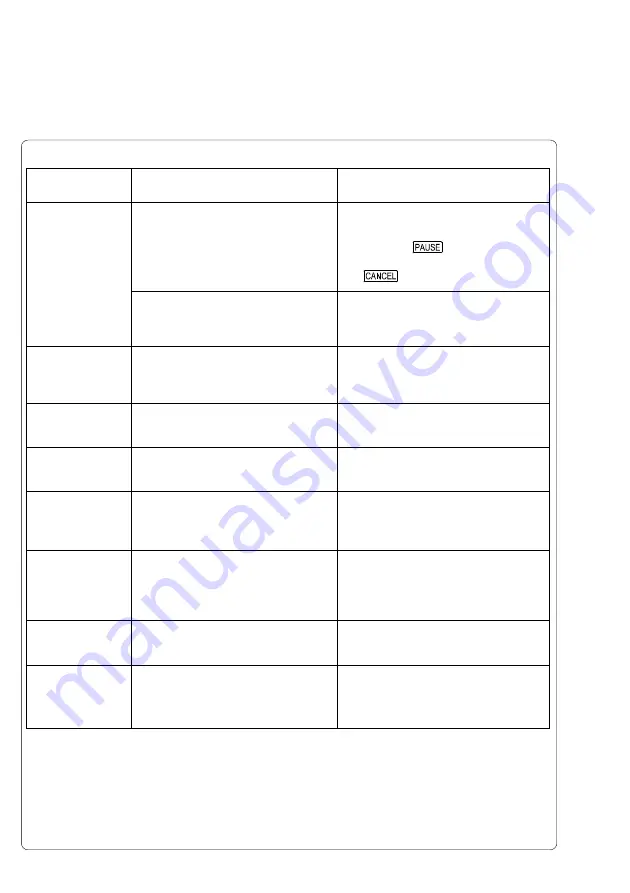
C-6
cab Produkttechnik GmbH & Co KG
Error message
Protocol error (*)
Read error
ROM malfunction
Structural error
Unknown card
Voltage error
Write error
Wrong revision
Solution
Depending on the type of error, the
command can be skipped by
pressing the
key or the print
job must be canceled by pressing
the
key.
Switch the printer off.
Correct the interface settings in
printer setup (see chapter 8).
Check the data on the memory card.
Save the data to another card and
reformat the original card.
Switch printer off, then on again.
If error reoccurs, contact Service.
Format the memory card.
Format the memory card. Use the
correct type of card as specified in
the Memory Card section.
Switch printer off, then on again.
If error reoccurs, contact Service.
Please note the voltage error
displayed to Service personnel!
Repeat the write process or reformat
the memory card.
Load a valid firmware version.
Possible cause
Printer has received an unknown or
invalid command (display shows
command abbreviated).
The interface of the computer and
printer are set differently.
Error when reading from the
optional memory card.
Hardware error
The optional memory card file
structure is not compatible.
The optional memory card is not
formatted, or is not the type
supported by printer.
Hardware error
The optional memory card has
encountered a hardware error.
Error during a firmware update.
Firmware version is not valid for the
present hardware version.
Table C-3 Error Messages (continued)
Appendix C - Error Messages / Problem Solution
Summary of Contents for A3
Page 1: ...Edition 4 03 Thermal Transfer Printer Operator s Manual...
Page 55: ...55 cab Produkttechnik GmbH Co KG This page is intentionally left blank 7 Media Loading...
Page 71: ...71 cab Produkttechnik GmbH Co KG This page is intentionally left blank 8 Printer Configuration...
Page 77: ...77 cab Produkttechnik GmbH Co KG A B D C E F 9 Test Options Fig 9l Status Print...
Page 83: ...83 cab Produkttechnik GmbH Co KG 9 Test Options Fig 9o Printhead Profile...
Page 87: ...87 cab Produkttechnik GmbH Co KG 9 Test Options Fig 9s Test Grid...
Page 104: ...104 cab Produkttechnik GmbH Co KG This page is intentionally left blank 11 External Keyboard...






























