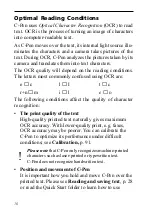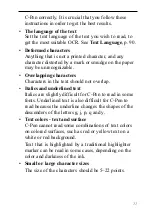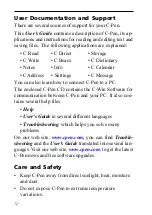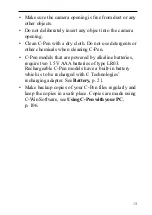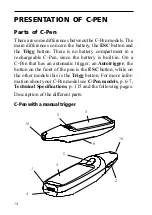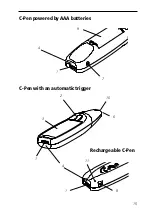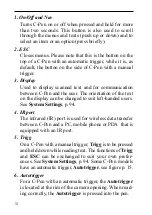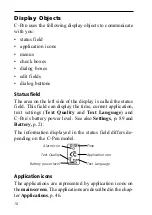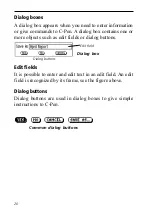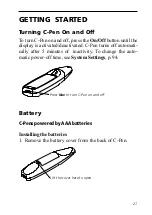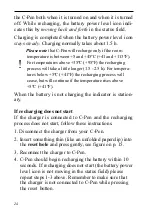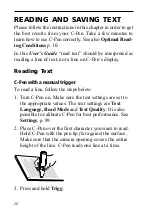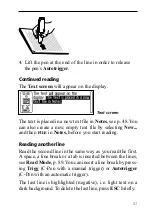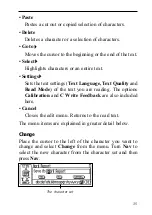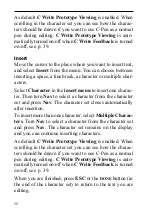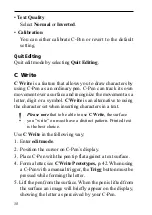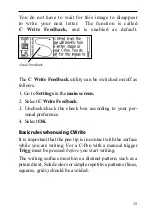24
the C-Pen both when it is turned on and when it is turned
off. While recharging, the battery power level icon indi-
cates this by moving back and forth in the status field.
Charging is completed when the battery power level icon
stays steady. Charging normally takes about 1.5 h.
Please note that C-Pen will recharge only if the room
temperature is b5 and +45ºC (+41 and +113ºF).
For temperatures above +35ºC (+95ºF) the recharging
process will take a little longer (1.5 - 2.5 h). For tempera-
tures below +5ºC (+41ºF) the recharging process will
cease, but will continue if the temperature rises above
+5ºC (+41ºF).
When the battery is not charging the indicator is station-
ary.
If recharging does not start
If the charger is connected to C-Pen and the recharging
process does not start, follow these instructions.
1. Disconnect the charger from your C-Pen.
2. Insert something thin (like an unfolded paperclip) into
the reset hole and press gently, see figure on p. 15.
3. Reconnect the charger to C-Pen.
4. C-Pen should begin recharging the battery within 10
seconds. If recharging does not start (the battery power
level icon is not moving in the status field) please
repeat steps 1-3 above. Remember to make sure that
the charger is not connected to C-Pen while pressing
the reset button.
!
Summary of Contents for 800C
Page 1: ...USER S GUIDE English...
Page 43: ...43 Pp Qq Rr Ss Tt Uu Vv Xx Ww Yy Zz 1 2 3 4 5 6 7 8 9 0...
Page 45: ...45 _...
Page 119: ...119 Warranty Information Serial number Customer Date Address Dealer Address CT number...
Page 120: ...120...
Page 121: ...121 DECLARATION OF CONFORMITY...
Page 131: ...131...
Page 132: ...132...