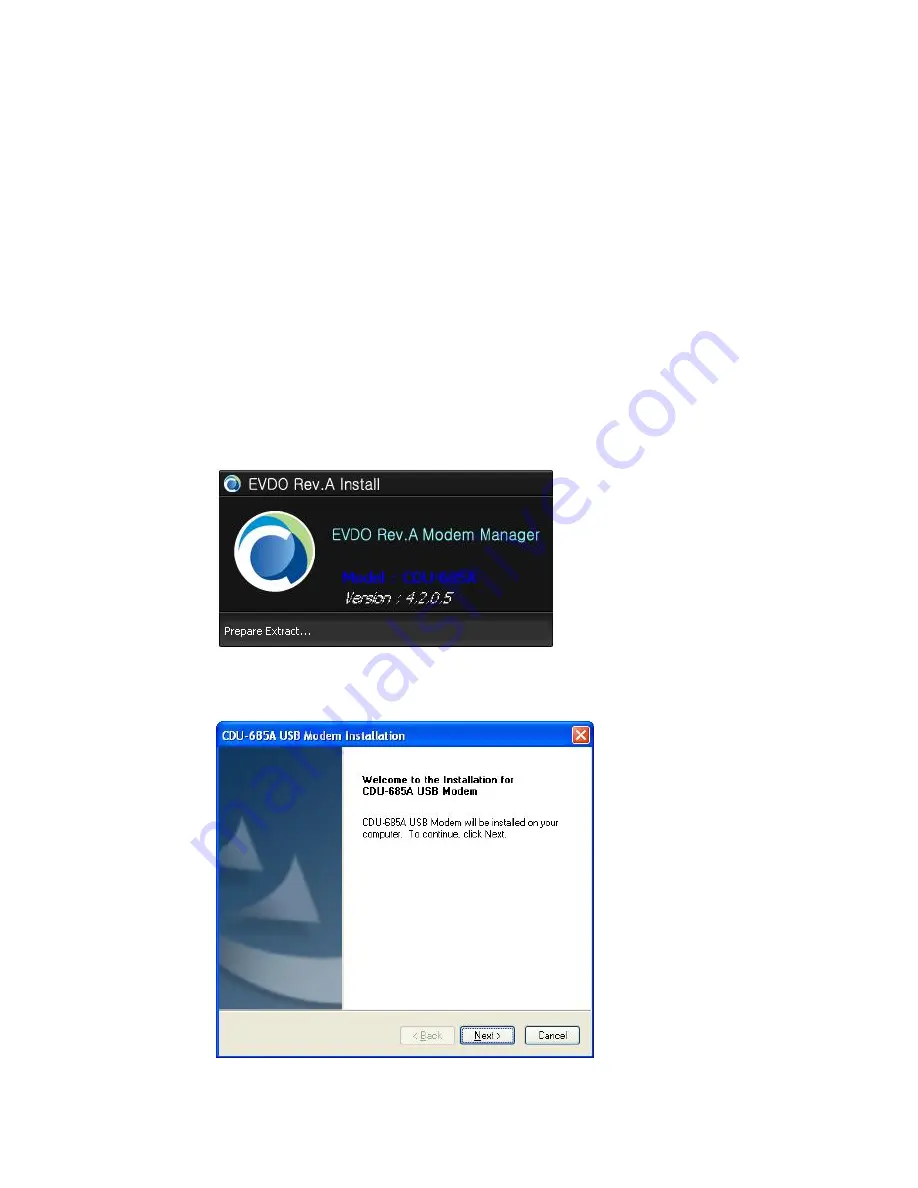
Setup for Windows
®
PC
Users
For Windows® 2000, XP, Vista, Window 7 users only, Mac users please read
“Setup for Mac Users”
Before connecting your PC or laptop to your service provider for Mobile Broadband Data Service, you
must first install the Connection Manager software on your PC or laptop.
1. Insert the CDU-685A Modem into the USB port of your desk top or laptop computer. This
will automatically start the installation and install the required drivers and Connection
Manager Software. The following window will be displayed.
2. When the dialog box appears
,
click
„Next‟
to start the software installation.











