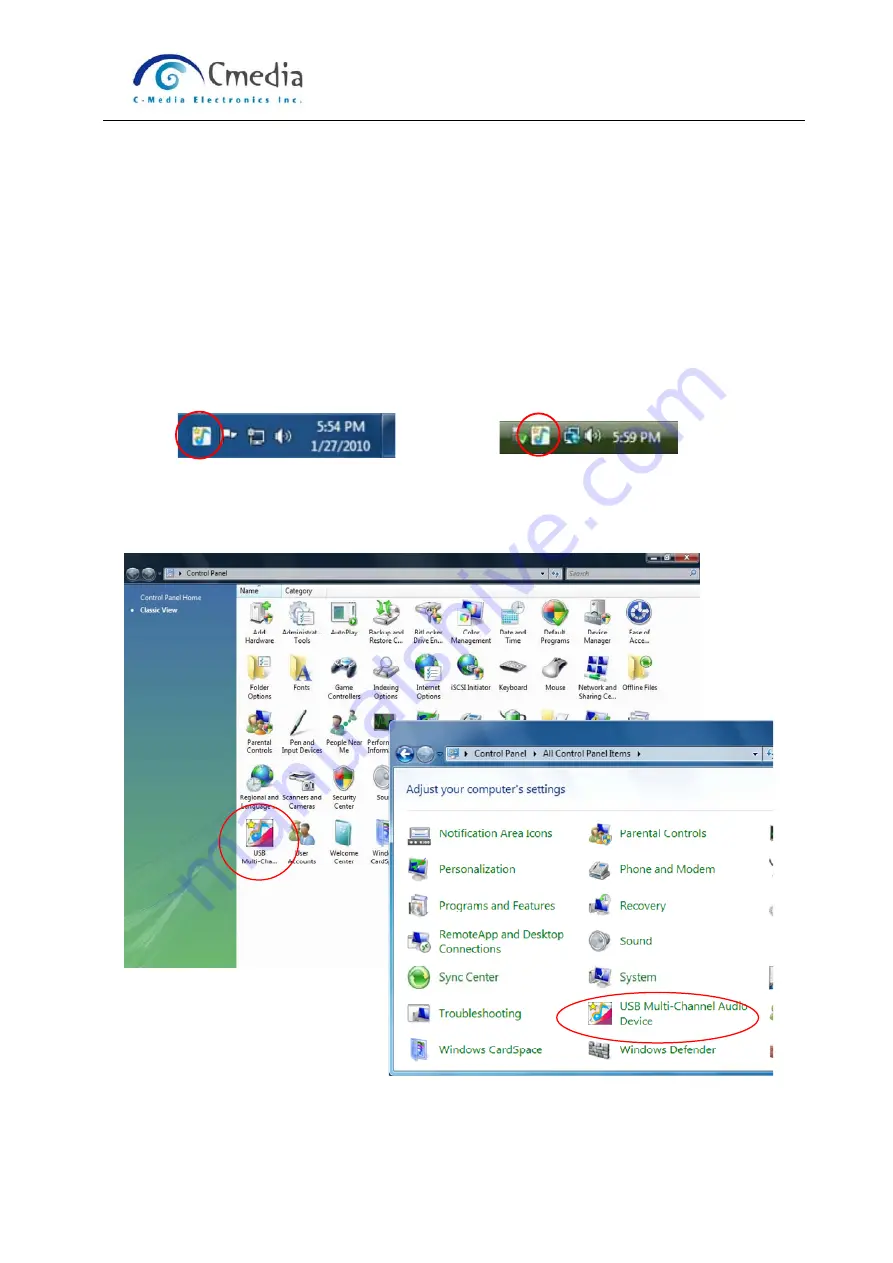
CM6206 USB Multi-Channel Audio Device
User Manual for Vista/Win7 Rev. 0.4
8
SECTION 2 Audio Control Panel (CPL) Introduction
2.0 Open CM6206 USB Audio Device Software CPL
After the driver installing and rebooting, you will find the CM6206 USB Multi-Channel
Audio Device software CPL icon on the system tray bar.
You are able to open the CPL by double-clicking on the icon as following diagram.
Win7 System Tray Vista System Tray
If the tray icon does not appear in your system tray, please go to the Windows
control panel and double click the “USB Multi-Channel Audio Device” CPL icon to
open it.
Vista
Win7























