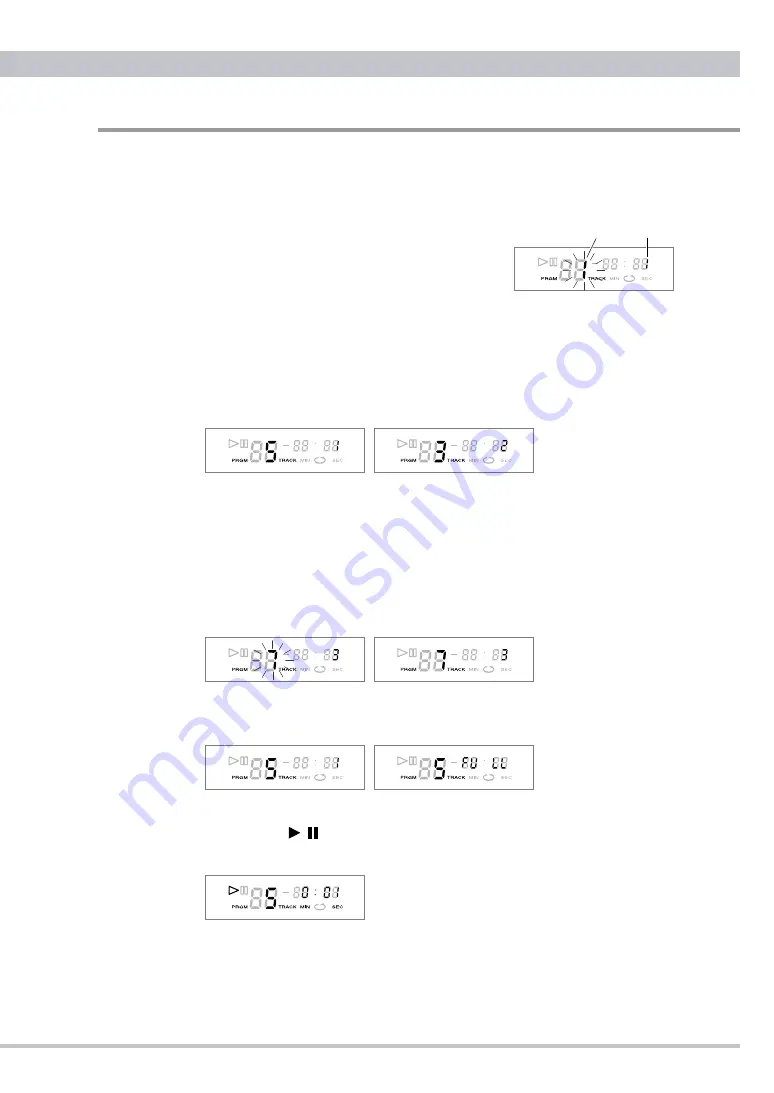
CD5 User's Manual
19
Programming
Up to 3 tracks in a customized playback order can be programmed by using the remote
control unit while playback is stopped.
❶
Press the PROGRAM button on the remote control
unit to activate the program mode. “PRGM” is
displayed, and “1” as temporary track number blinks
and “1” as the first playback order is displayed.
❷
Select a track number by pressing the numeric keys on the remote control unit. The
selected track will be added to the program. For example: Press key-5 to add the
5th track to the 1st playback order, then press key-3 to add the 3rd track to the nd
playback order. Repeat this process to program additional tracks.
▷
In case that a number beyond the last track number on a disc is selected the
last track may be added alternatively.
▷
After the 1st playback track is added you can select an addition track by
pressing skip buttons as well. The selected track number blinks. Then press
the PROGRAM button to add the track to the program. In this way press the
PROG. button to add the track every after blinking a track number by pressing
skip buttons.
❸
Press the STOP button to complete the programming phase. The 1st playback track
number is displayed. If 3 tracks are programmed “FULL” is displayed as well.
Playback in Program Mode
Press the PLAY/PAUSE / button while the “PRGM” indicator is shown on the display
to play the programmed tracks.
▷
To return to the normal playback mode, press the PROGRAM button while playback
is stopped. The “PRGM” indicator will disappear from the display. To return to the
program mode, press the PROGRAM button again.
Programmed CD Playback
Playback order
Track number
Summary of Contents for CD5
Page 27: ...CD5 User s Manual 27 Memo...
Page 28: ...1501 A CEC Co Ltd Japan...










































