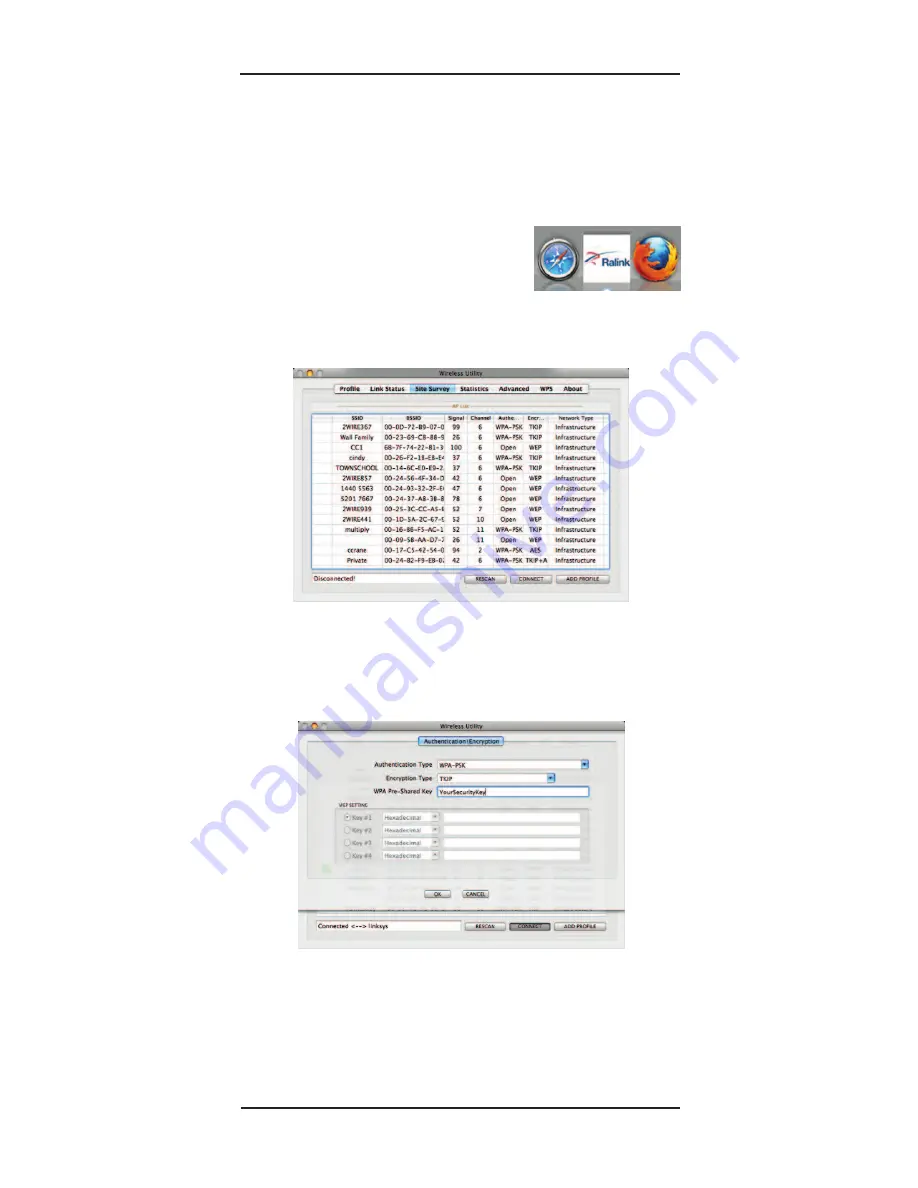
Super USB WiFi Antenna 3
Page 11
Mac OS 10.3 – 10.7 Installation
Connecting to a WiFi Site
1. From the dock, click the “
Ralink
” icon to activate the
“WLan” utility, or find it in the “
Applications”/
“Utilities
” menu.
Note:
10.7
does not show the
“
Ralink
” icon in dock. Ralink will be shown in your
“
Apple System Preferences
”.
2. Select your desired WiFi network from the “
Site
Survey
” list, then click “
Connect”
. Begin
10.7
here.
3. If the selected network requires a WPA security key,
enter it into the corresponding space. If your network
requires a WEP key, then enter it into the space after
“Key #1” Hexadecimal. Then click “
OK
”.
4. When you are successfully connected to the wire-
less site, a handshake icon will appear in the first
column, next to your SSID (network name).
At this point, you will be able to access the internet using
your default web browser.
















