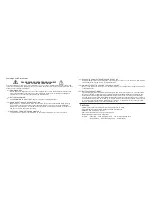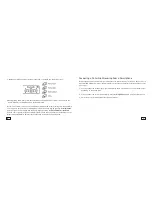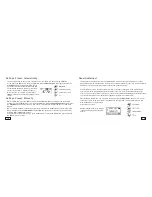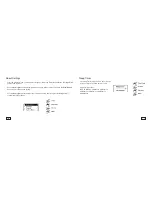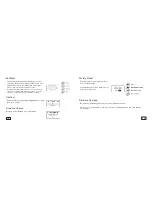Identification
6
7
Quick Start Guide for playing files or FM Radio
1. Charge the battery or plug in the included Mini-USB to Standard USB cable to a computer.
2. Slide the power switch to the
ON
position.
3. Insert SD Card, USB drive, or connect audio input device via the 1/8 inch auxiliary input or
pair with a Bluetooth enabled device.
4. Select
FM
or
Files
by pressing the
Play/ Pause
button.
5. Select station or file to play
6. Adjust volume
Quick Start Guide for Bluetooth pairing
1. Turn Senta-Ally on and allow it approximately 15 seconds to prepare for pairing.
2. Enable Bluetooth on your cell phone or other Bluetooth enabled media device.
3. Scan for Bluetooth Devices in range.
4. Look for
Senta Speaker
in the discovered devices list and select to connect.
5. Some devices will prompt you for the password. The default password is
“0000”
.
(That is “four zeros”.)
6. Your media device should notify you that the connection was successful. If connection fails,
attempt steps 1-5 again.
Summary of Contents for Senta
Page 1: ...SENTA...