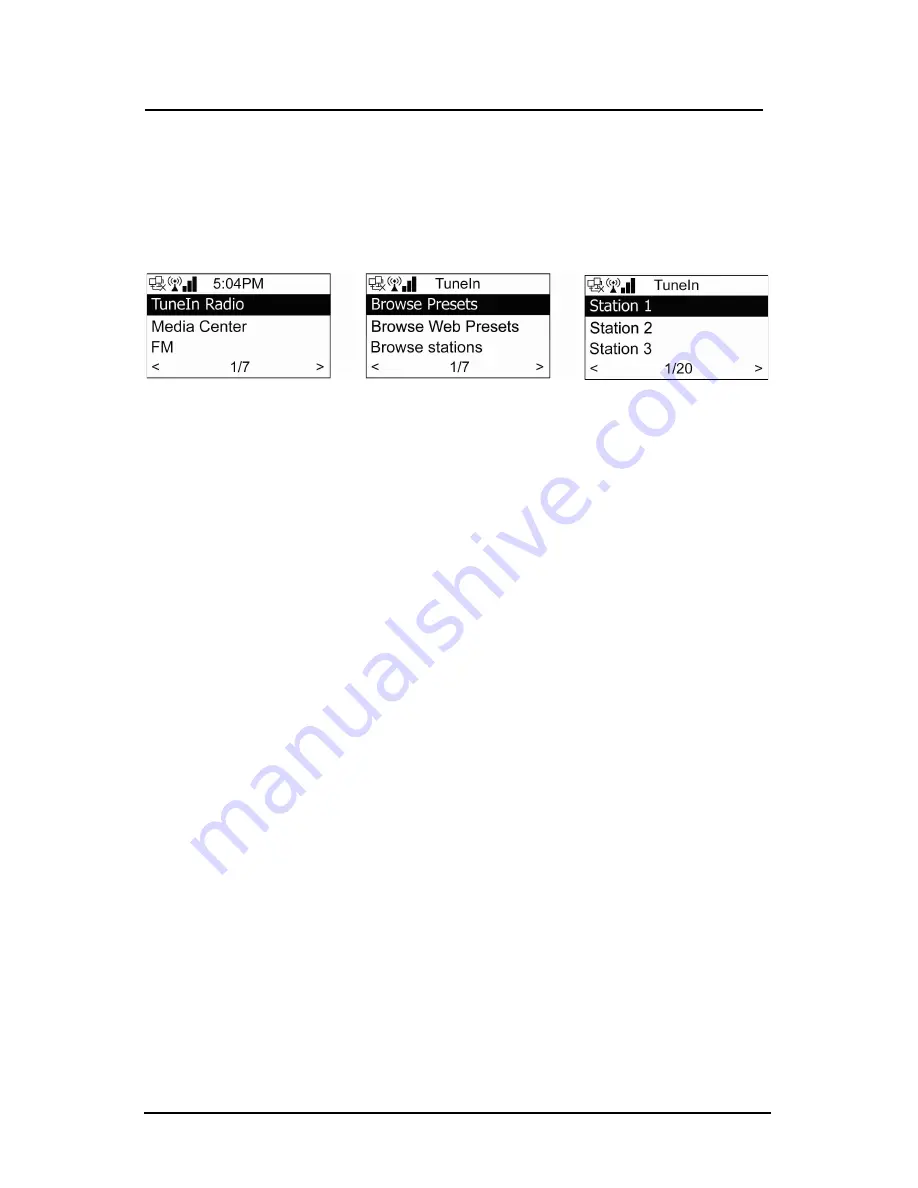
Page 14 CC WiFi 2
Setting up Memory Presets - TuneIn Radio
Save your favorite stations into memory for quick access later on. When
a station is saved (preset) it is stored in the “Browse Presets” list. There
are 20 memory preset slots available for internet radio and 20 memory
preset slots available for FM radio.
There are a few different ways for presetting a station into memory;
Using the radio:
•
Method 1
: While playing a station, press and hold the “PRESET”
button for two seconds. The screen will show “000”. Rotate the
DIAL and choose a memory slot to store the station, then press
“SELECT”.
•
Method 2
: While playing a station, press the
button, then press
the
button. Choose “Add to Preset” from the list, then press
“SELECT”. This will store the station into the next empty memory
slot until 20 stations are saved.
Using the remote control:
•
Method 1
: While playing a station, press and hold the “STAR”
button for two seconds. The screen will show “000”. Press the
up or down arrow buttons (or use the number buttons) to choose a
memory slot to store the station. Press “OK” when finished.
•
Method 2
: While playing a station, press the
button, then press
the
button. Choose “Add to Preset” from the list, then press
“OK”. This will store the station into the next empty memory
slot until 20 stations are saved.
Note: you cannot preset a station that is being played from the “Web
Presets” menu.





























