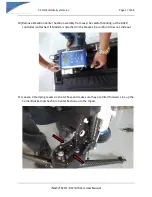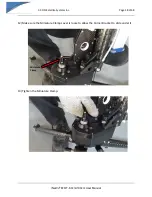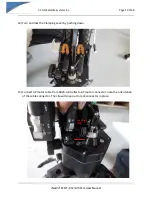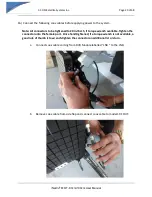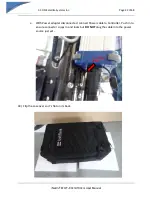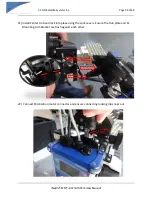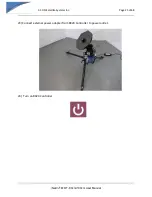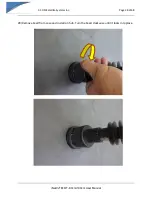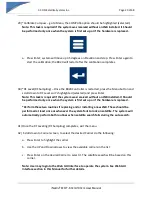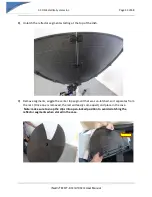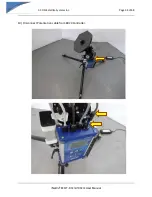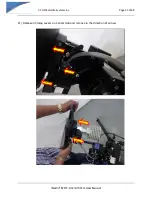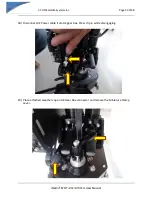C-COM Satellite Systems Inc.
Page 24 of 68
iNetVu
®
MOT- 80cm/100cm User Manual
24
21)
Install Center Hub and lock into place using the Lock Levers. Ensure the Hub plate and EL
Mounting Arm Bracket are flush against each other.
22)
Connect Polarization motor connector and ensure connecting locking clip snaps out.
Locking
Clip