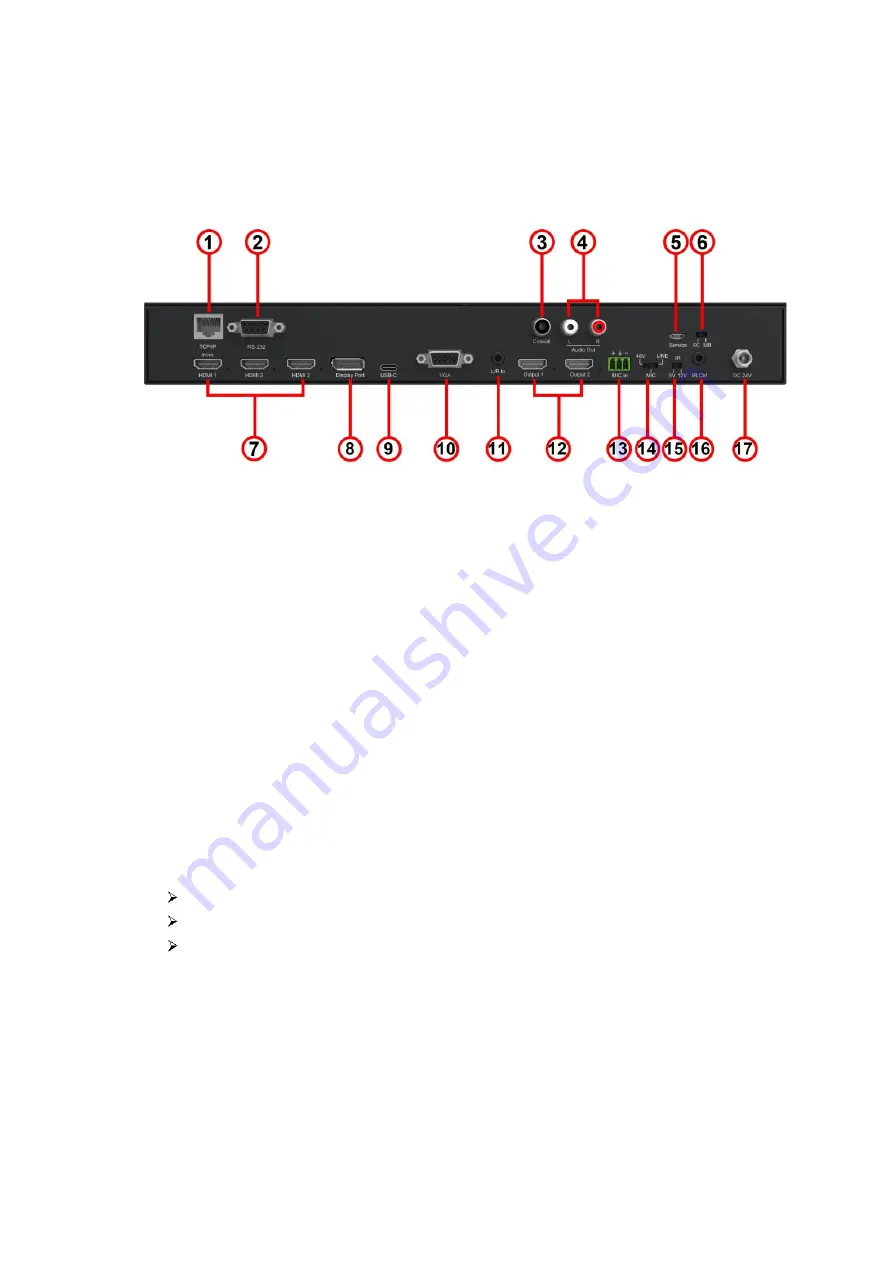
16. Down selection button
– Press to change segment’s value
17. ESC
– Press to quit EDID set mode.
Rear Panel
1.
TCP/IP port
– RJ45 connector, for TCP/IP control.
2.
RS232 port
– DB9 female connector, to control the unit from a PC or control processor.
3.
Coaxial audio output
– Output coaxial audio which always follow HDMI outputs
4.
L/R audio output
– Output analog audio which follow HDMI outputs.
5.
Service port
– Micro USB port, for firmware upgrade.(Upgrade cable should be purchased
separately).
6.
Upgrade slip switch
– Used with service port to upgrade SC/Scaler Chip or MB/Main
Board
7.
HDMI Input 1 to 3
– Connect to HDMI sources.
8.
DP Input
– Connect to DisplayPort source.
9.
USB-C Input
– Micro USB port, connect to USB-C source
10. VGA Input
– Connect to VGA source.
11. L/R Input
– L/R audio input with VGA input
12. HDMI Output 1 to 2
– Connect to HDMI display.
13. MIC In
– Plug microphone in for audio source output.
14. 48V/MIC/Line
– Slip switcher
48V phantom power mode: connects with phantom condenser microphone
MIC mode: connects with dynamic microphone and electrets condenser microphone
Line mode: connects with wireless microphone or line audio input.
15. IR slip switcher
– Slip to select 5V IR or 12V IR
16. IR Ctrl
– Connect to IR receiver cable
17. DC 24V – Use included 24V/1A power supply to power on the unit.

















