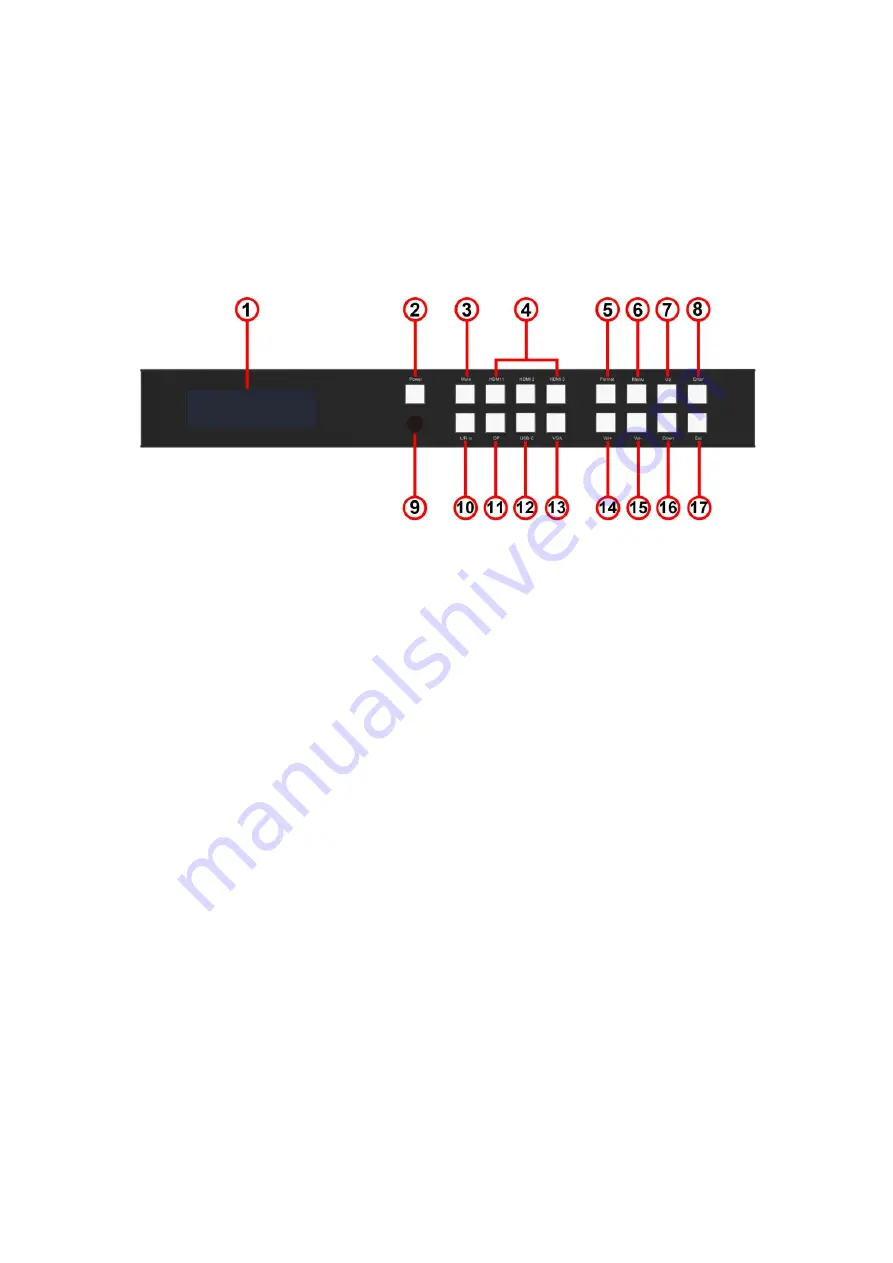
Panel Descriptions
Front Panel
1.
LCD display
– Show the status of input-to-output selection, EDID info and so on.
2.
Power button
– Press to power on the unit
3.
Mute button
– Press to mute the HDMI outputs and L/R & Coaxial audio outputs.(Mute
function only works for PCM format audio, other format audio will bypass)
4.
HDMI Input selection button
– Press to select Output1& 2 from HDMI Input 1 to 3.
5.
Format set button
– Press to set the resolution for the output
6.
Menu button
– Press to enter EDID setting, volume setting or F/M information.
Three EDID segments will display on the LCD panel formatted as: INPUT VIDEO AUDIO,
for example: IN1 1080P 2.0CH, it means to set 1080P 2.0CH EDID to Input1. The blinking
segment is the one can be changed currently, press
“Menu” button will change the
segment.
7.
Up selection button
– Press to change segment’s value
8.
Enter button
– Press to confirm the settings.
9.
IR receiver window
– Receive the IR from the remote control of
BG-PSC6X2-4K
10. L/R In
– Press to embed analog audio into the HDMI outputs.
11. DP Input button
– Press to select DisplayPort Input.
12. USB-C Input button
– Press to select USB-C Input.
13. VGA Input button
– Press to select VGA Input
14. Volume up
– Press to increase audio’s volume from HDMI outputs and Audio output.
(Volume adjustment function only works for PCM format audio, other format audio will
bypass)
15. Volume down
– Press to decrease audio’s volume from HDMI outputs and Audio output.
(Volume adjustment function only works for PCM format audio, other format audio will
bypass)

















