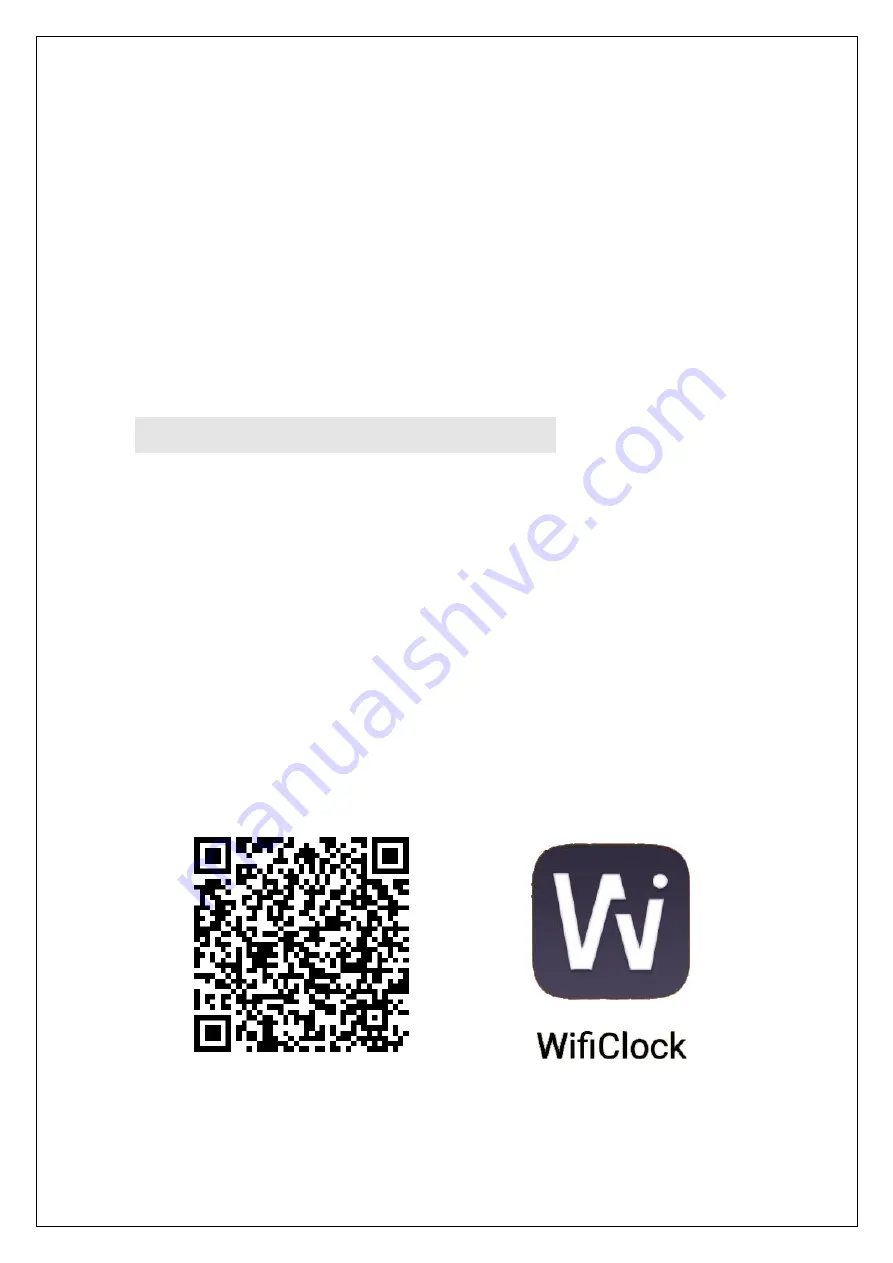
1.
After the power is turned on, the backlight of the touch button is always on;
Click the touch button once, the surrounding LED lights up, touch again, the light goes
out. If the LED lighting is not selected when ordering, click the touch button is invalid;
2.
Double click the touch button once, the weather display screen is turned on, and double
click again to close;
3.
Long press the touch button to turn on the heating or defogging function, the blue
heating indicator next to the touch button lights up, long press again to turn off
heating/Defogging. If the function of heating or fogging is not selected when ordering,
Long press the touch button is invalid.
WEATHER DISPLAY OPERATING INSTRUCTIONS
:
1.
Ensure that the installation location has a good WIFI signal, and make the operating of
mobile phone and smart mirror APP connected to the same WIFI hotspot;
2.
Double click the touch switch to start the screen and wait for the screen to display the
SCAN status;
3.
Scan the QR code of the following figure (1) and install the APP according to the
prompts;
Note: This App only supports Android phone operation for the time being. The weather
display WIFI needs to use the Android phone only for the first time and when you
occasionally changes its settings later.
For IOS operating system, please search and install the APP named“WifiClock" in App
Store
Figure (1)
Figure (2)
4. After the installation is successful, find the WifiClock application icon on the mobile
phone desktop and open it, as shown in the figure above (2);
7















