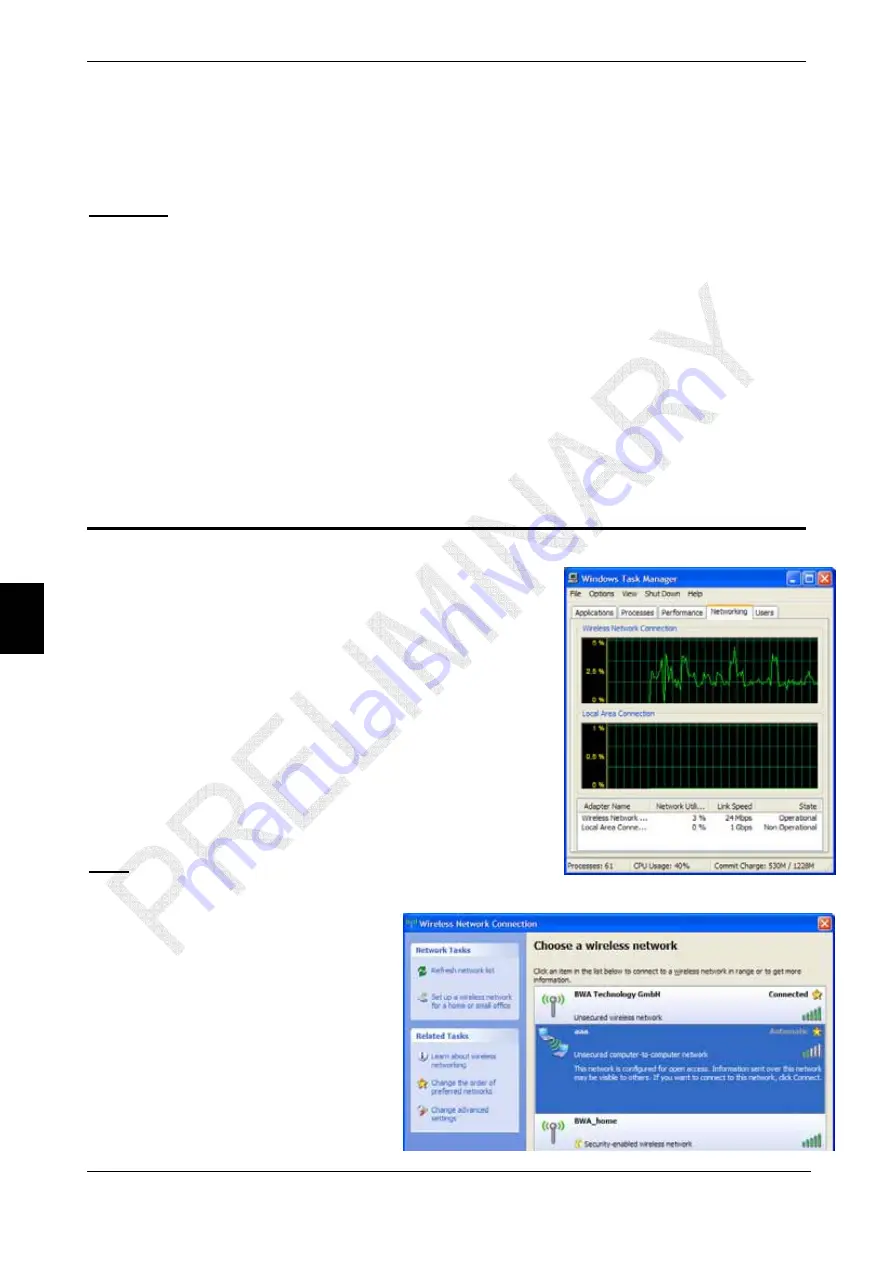
5. Operation via USB
© 2005 bwa technology gmbh
25
17.
face will be available under following URL:
oting the PC), it is
l panels” > “Network” > “DiREX-Pro_USB”
Atten
the DiREX-Pro inter
http://172.16.0.2
18. following disconnection of the USB connection (e.g. by rebo
necessary to recall the connection window:
“START” > “Contro
tion
: if rebooting the DVR, you must reco
It is not possible to change the USB IP address:
172.16.0.2
nnect the USB cable!
5.2 Trou
case of any problem with the USB connection:
nection in the connection window;
to the PC;
onnection as described in previous section.
.
bleshooting
In
1. disconnect the direct con
2. unplug the USB cable;
3. reboot the DVR;
4. wait for the green (“READY”) LED to blink regularly;
5. connect the USB cable
6. establish a direct c
6
Operation
via
WiFi-USB
Another possibility for wireless connection to the DVR
the optional
B-A
interface
possible without the
gs –
ision purposes.
DiREX
conne
via an external Access Point is by using
WiFi-USB adapter connected to the
US
(market as “ext. devices”). A description of the adapters
supported can be found in section
7.3. The advantages
of this connection method are:
•
No additional power supplier needed and so
space can be saved;
•
Temporary
connection
is
needing to reconfigure existing network settin
e.g. for controlling/rev
-Pro support both
Ad-Hoc
and
Infrastructure
ction modes.
Note
:
to control the wireless transfer speed and
show achievable Network Utilization, please
use MS Windows Task
6.1 Ad
SB-WiFi controller is configured
ireless
Manager (key combina-
tion “Alt” + “Ctrl” + “Del”).
-Hoc
Mode
By factory default, the external
U
to device-to-device (Ad-Hoc)
connection with the W
Network Name (SSID) “
aaa
” and
IP address
192.168.36.250











































