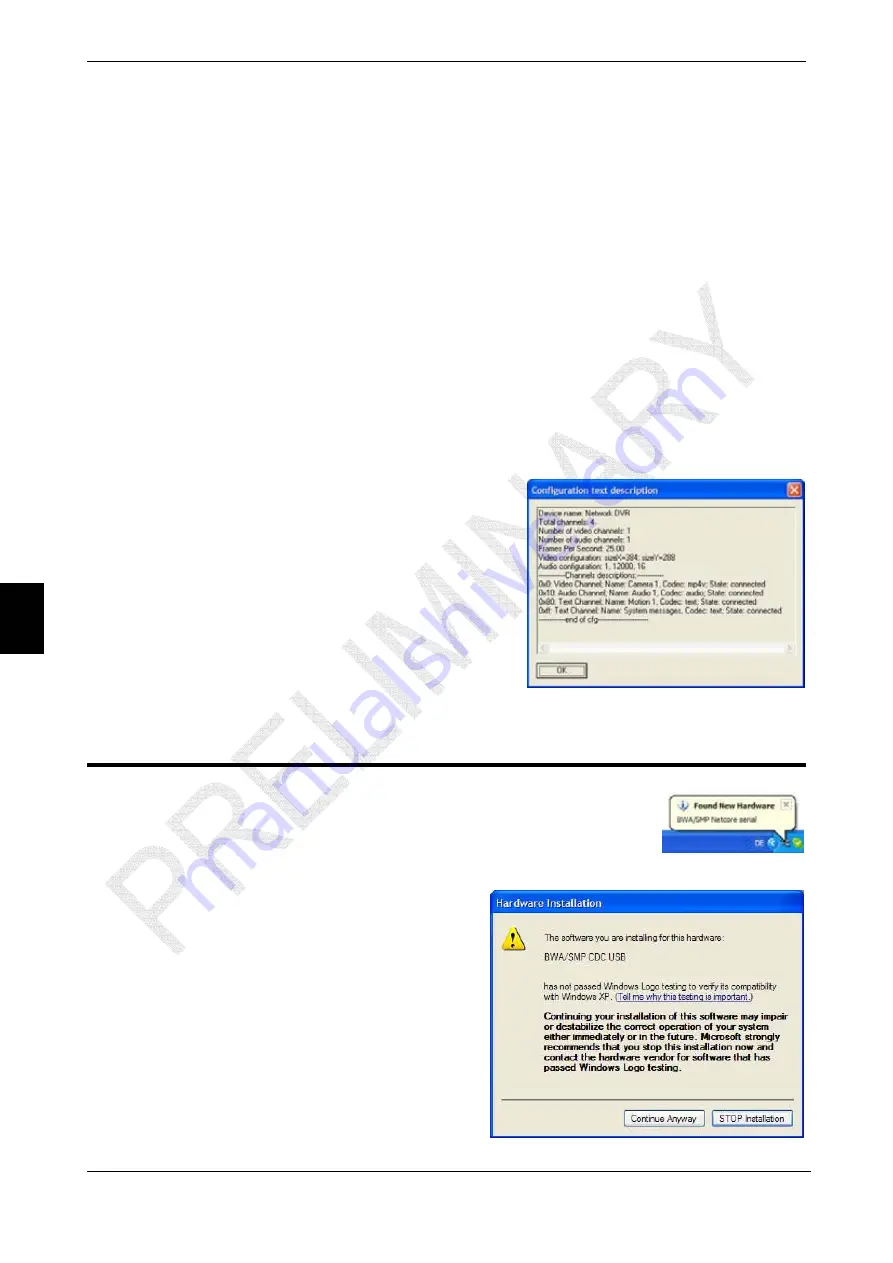
4. Client
Software
© 2005 bwa technology gmbh
23
by
o stream area.
•
Subtitle for each video channel – in the middle of the bottom part of the corre-
Time of video on display – in the bottom left of the common video field;
•
es/sec) – in the top left of the first video channel;
The i
sha n
their default values.
oad and therefore distortion of the video picture
ay occur.
nel. This means that, upon each
ccess to video data, the selected channel will be
io channel.
4.2 Properties
Window
The “
Properties
” window can be selected as a pop-up in “Show MSN Properties”
right-clicking the mouse in the vide
“
Subtitle options
” selects the display of the following service information in the video
field:
sponding video field;
•
•
Video stream rate (Bytes/sec) – in the top left of corresponding video channel;
Total stream rate (Byt
•
Activity level value (in %) – in the top left of the corresponding video channel;
v deo parameter block enables fine adjustment of:
rp ess, smooth, brightness, contrast.
The “
Default setting
” button resets the video settings to
This operation mode increases the CPU l
m
The “
Active camera
” block displays the default
video chan
a
displayed first.
The “
Active Audio channel
” enables playback of
the required aud
The “
Show config
” button displays the current
DVR configuration.
5. Operation
via
USB
As USB connection is slower than an Ethernet connection, it is
tions for service purposes only.
USB-B
interface
Please proceed as follows:
n administrator;
inf
file from the CD
ard drive;
l
4.
the
etected;
e
recommended to use USB connec
For direct DVR-PC connection, the DiREX-Pro
(marked as “PC”) should be used.
5.1 First
Steps
1. log into your PC as a
2. copy the
direx_usb.
provided to the internal h
3. make sure that the DVR is operationa
(the green LED should blink);
connect the recorder to your PC via
USB cable provided – the “BWA/SMP
Netcore serial” device will be d
5. in the “New hardware” window, disable th
automatic driver installation and select
direx_usb.inf



























