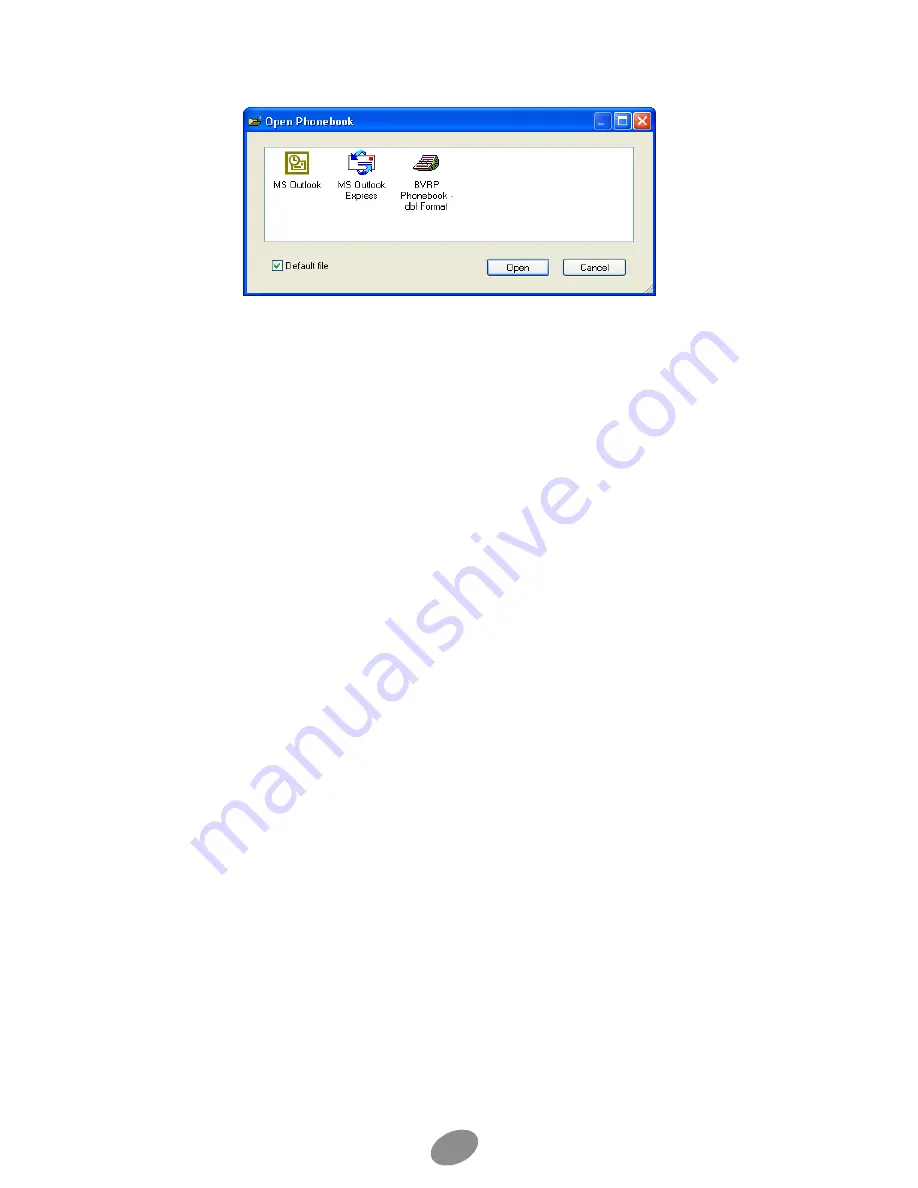
24
Note:
the last opened phonebook becomes the default (It will be automatically opened whenever you
access the phonebook).
To create a phonebook
1. In the mobile PhoneTools main window, press
F5
on your keyboard. The
default Phonebook dialog box appears.
2. From the
File
menu, select
New
. The New Phonebook dialog box appears.
3. Navigate to the drive and folder where you wish to place the phonebook.
4. Type a name for the new phonebook.
5. Select a format and type a description.
6. Click
Save
.
The new phonebook appears in the
Group list
tree view. You can now add
entries.
To import/export a phonebook
• Open the phonebook and from the
File
menu, select
Export
or
Import
. A
wizard displays to guide you through the export or import steps. Refer to
the written instructions as they show up and to the related online help for
detailed information.
To add an entry
1. Open the phonebook where you want to create an entry and click the
New
button.
2. In the tabs (
Identification
,
Business
,
Home
,
Notes
), click in the data
entry fields and fill out at least one of the following fields:
Last name
,
First
name
, or
Company
.
3. Click
Save
.
To edit an entry
1. Open the phonebook and highlight the entry you want to edit.
2. In the lower part of the window, select the tab (
Identification
,
Business
,
Home
,
Notes
) where you wish to make the modification.
3. Click in the field you want to edit and make the necessary modifications.
4. Click
Save
.


























