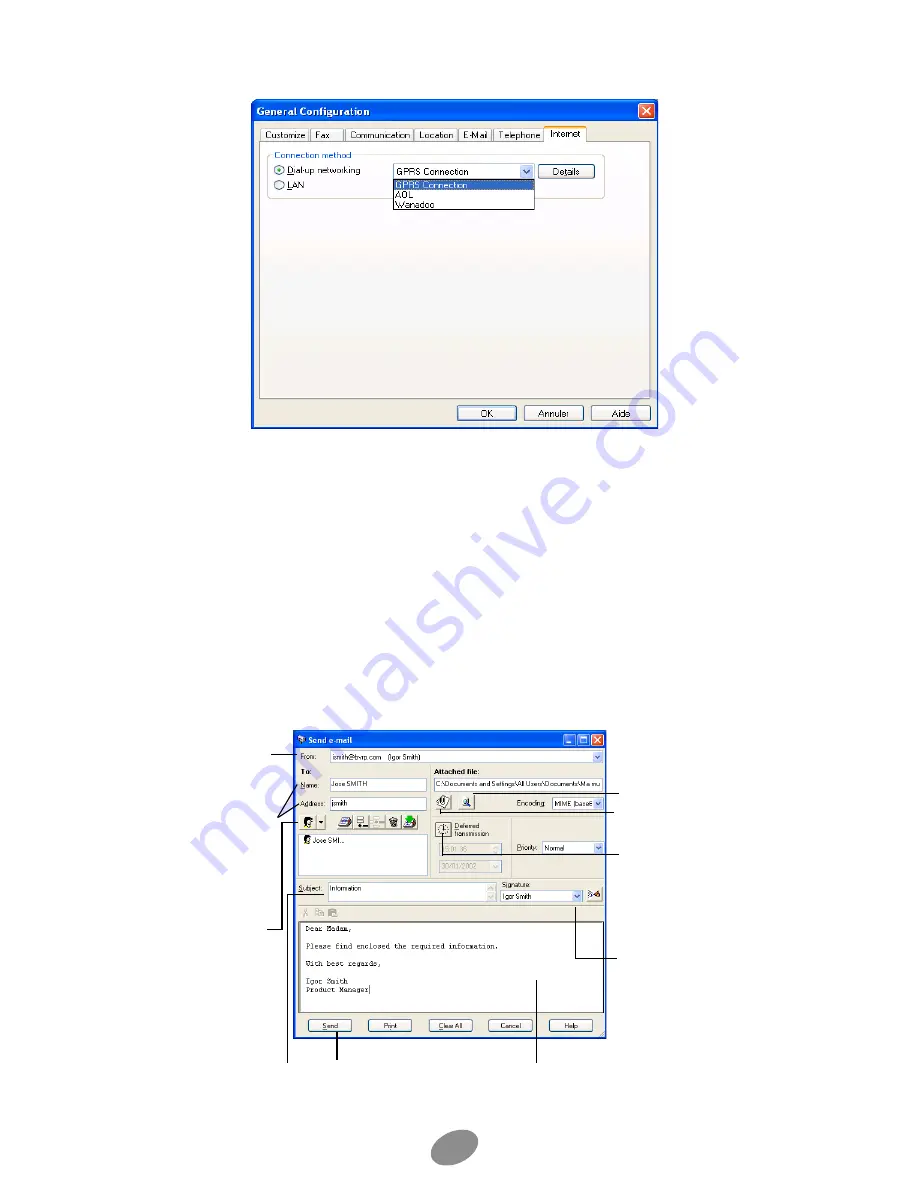
18
4. When finished, click
OK
to close the window. You are now ready to send
and receive E-mail messages.
Note:
for each e-mail account you create, you need to fill in the
Incoming
and
Outgoing
group
boxes.You will find the necessary information in the subscription contract with your Internet Service
Provider (ISP). If you are using a local network connection, contact your company’s network
administrator.
To send an e-mail
1. In the mobile PhoneTools main window, click the
Menu
button.
2. In the menu displayed, select
Send
then
Send E-Mail
.
The Send e-mail dialog box opens:
1. Display the
From
scrolling list and
select the e-mail
account with which
you want to send
the message.
2. Enter your
recipient details or
click the
PhoneBook
icon to
select it. Press
Enter
on your
keyboard.
3. Select each
recipient status in
the scrolling list
here (direct, carbon
copy or blind
carbon copy).
Click here if you
wish to open the file
selection window
and select an
attached file.
Click here to view
the attached file.
4.Type a subject
here.
5.Type your
message text here .
Create and choose
signatures here.
The chosen
signature will be
automatically
added to the end of
your e-mail.
6. Click here to
send the e-mail
message.
If you wish to postpone
the transmission, click
here and choose a
date and a time of
transmission.






























