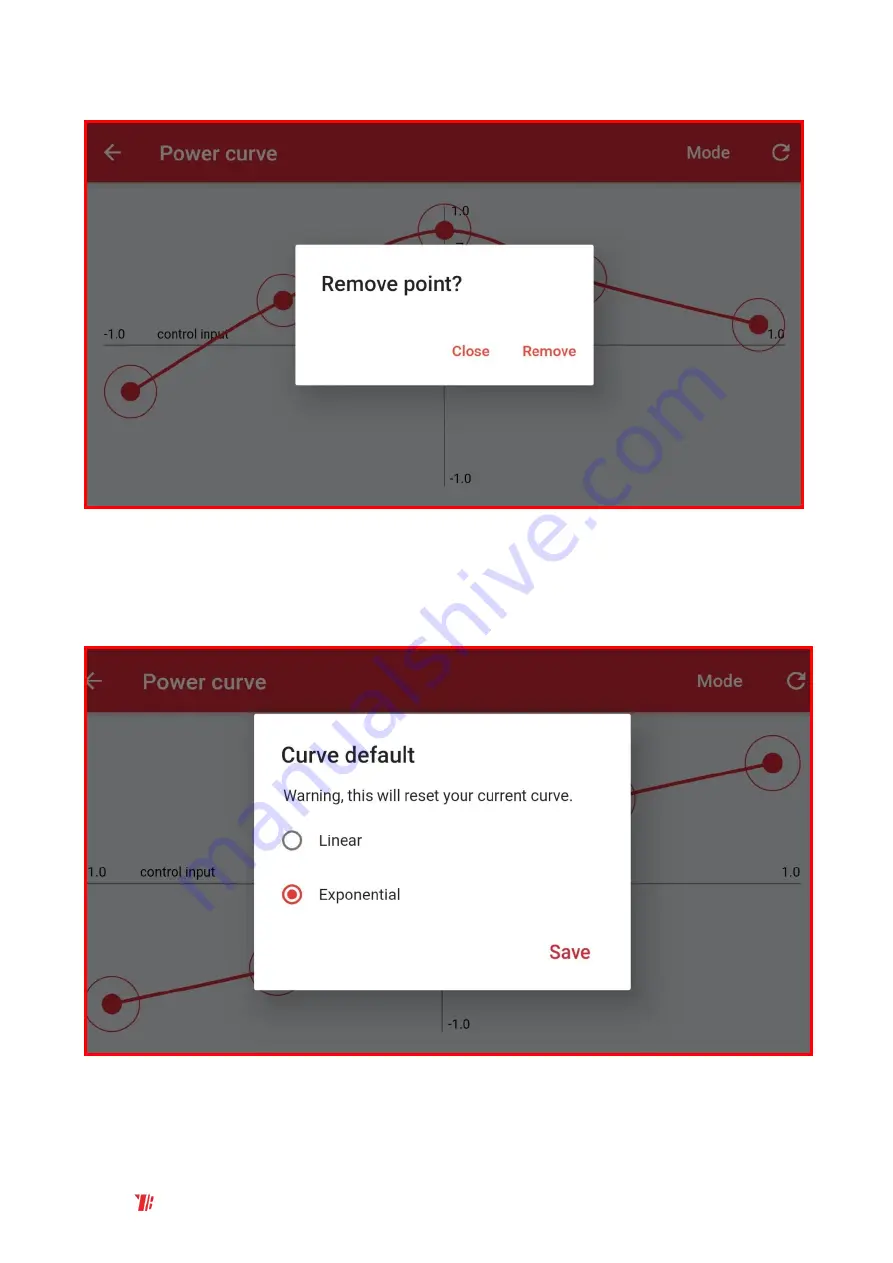
CONFID ENTIAL
Moves your bricks. Fast.
34
UG_1.6 © 2021 BuWizz
5.
Tapping
individual
points
allows you to
remove
them:
6.
Pressing the
⟳
in the right corner will
reset the power curve to default
.
7.
By selecting
Mode
you can choose between
two default curves
–
Linear and Exponential
. We
suggest you use exponential functions for drive motor control and linear for servo motor
control.











































