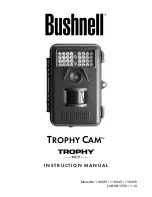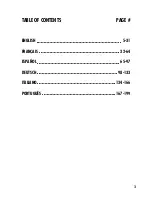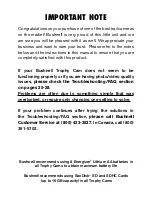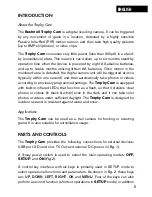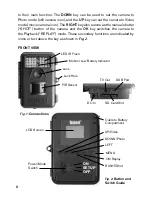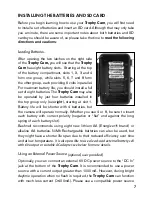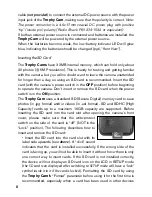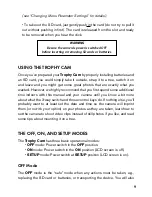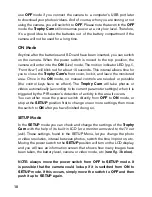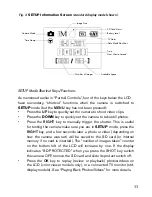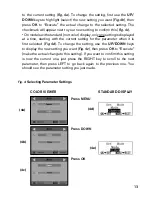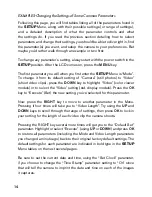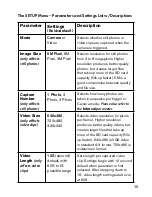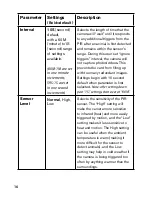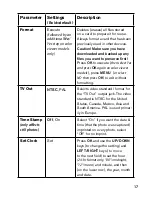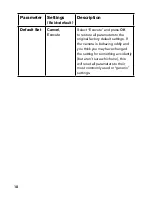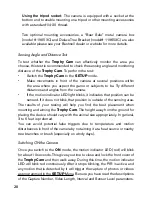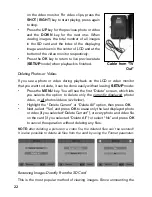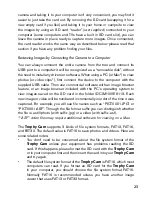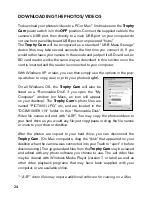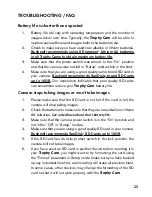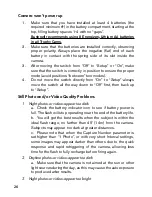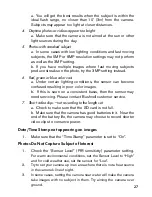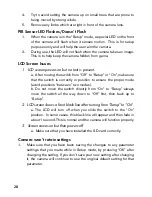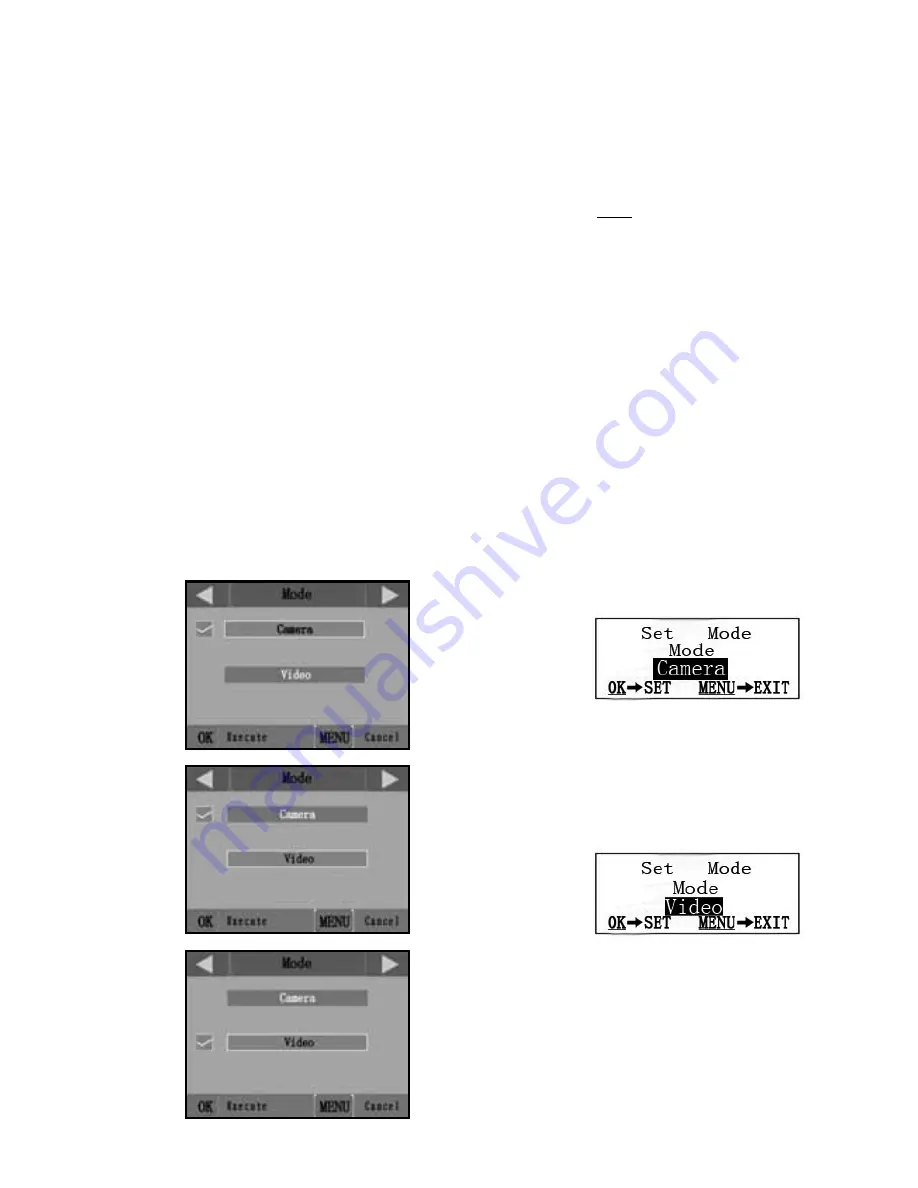
13
COLOR VIEWER
(4a)
(4b)
(4c)
Fig. 4
: Selecting Parameter Settings
to the current setting (
Fig. 4a
). To change the setting, first use the
UP/
DOWN
keys to highlight (select) the new setting you want (
Fig. 4b
), then
press
OK
to “Execute” the actual change to the selected setting. The
checkmark will appear next to your new setting to confirm this (
Fig. 4c
).
• On models with standard (non-color) display, only one setting is displayed
at a time, starting with the current setting for the parameter when it is
first selected (
Fig. 4d
). To change the setting, use the
UP/DOWN
keys
to display the new setting you want (
Fig. 4e
), then press
OK
to “Execute”
(make the actual change to this setting). If you want to confirm this setting
is now the current one, just press the RIGHT key to scroll to the next
parameter, then press LEFT to go back again to the previous one. You
should see the parameter setting you just made.
STANDARD DISPLAY
(4d)
(4e)
Press MENU
Press DOWN
Press OK