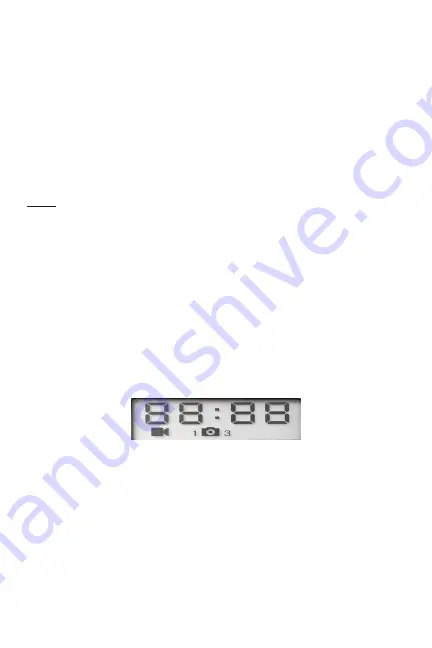
You can either move the power switch directly from OFF to ON mode, or
stop at the AIM position first to change one or more settings, then move
the switch to ON after you have finished doing so.
AIM MODE
In the AIM mode you can check and change the settings of the Prime
Trail Camera with the help of its built-in LCD. These settings, found in
the SETUP Menu, let you change the photo or video resolution, interval
between photos, switch the time imprint on, etc. Moving the power
switch to the AIM position will turn on the LCD display, and you will see
an information screen that shows how many images have been taken,
the battery level, camera or video mode, etc.
NOTE: Always move the power switch from OFF to AIM mode. It is possible that
the camera could lockup if it is switched from ON to AIM mode. If this occurs,
simply move the switch to OFF and then push it up to AIM again.
SETUP MODE
Once batteries are installed and an SD card is inserted, you’re ready
to go into the Setup Mode to get the camera ready to use, with all
options set to your preferences. While this can be done in the field (no
computer or internet access is needed), most users will likely want to
setup the camera at home, in advance. There are only a few settings to
make, so the process is quick and easy. To start setting up your
Prime
L20 Trail Camera
:
1. To enter Setup Mode, move the Power Switch to the middle (AIM)
position. The display will come on and show the initial Setup screen.
Note: Don’t worry if you notice the STATUS LED flashing during the
Setup process-this is normal, as the AIM position of the switch has a
second function that will be covered later in this manual.
2. Press the OK key to begin. When the display flashes, you can use
the UP and DOWN keys to change the setting of the currently selected
option or item.
3. When you finish changing a setting (or leaving it set “as is”), press
OK to lock in the setting and move on to the next option/item. If there
is a setting that you don’t need or want to change from the default or
current setting, simply press OK to confirm and skip to the next item/
option. Once you go through the Setup Mode items and change a few
settings, you’ll quickly see how this works.
9
























