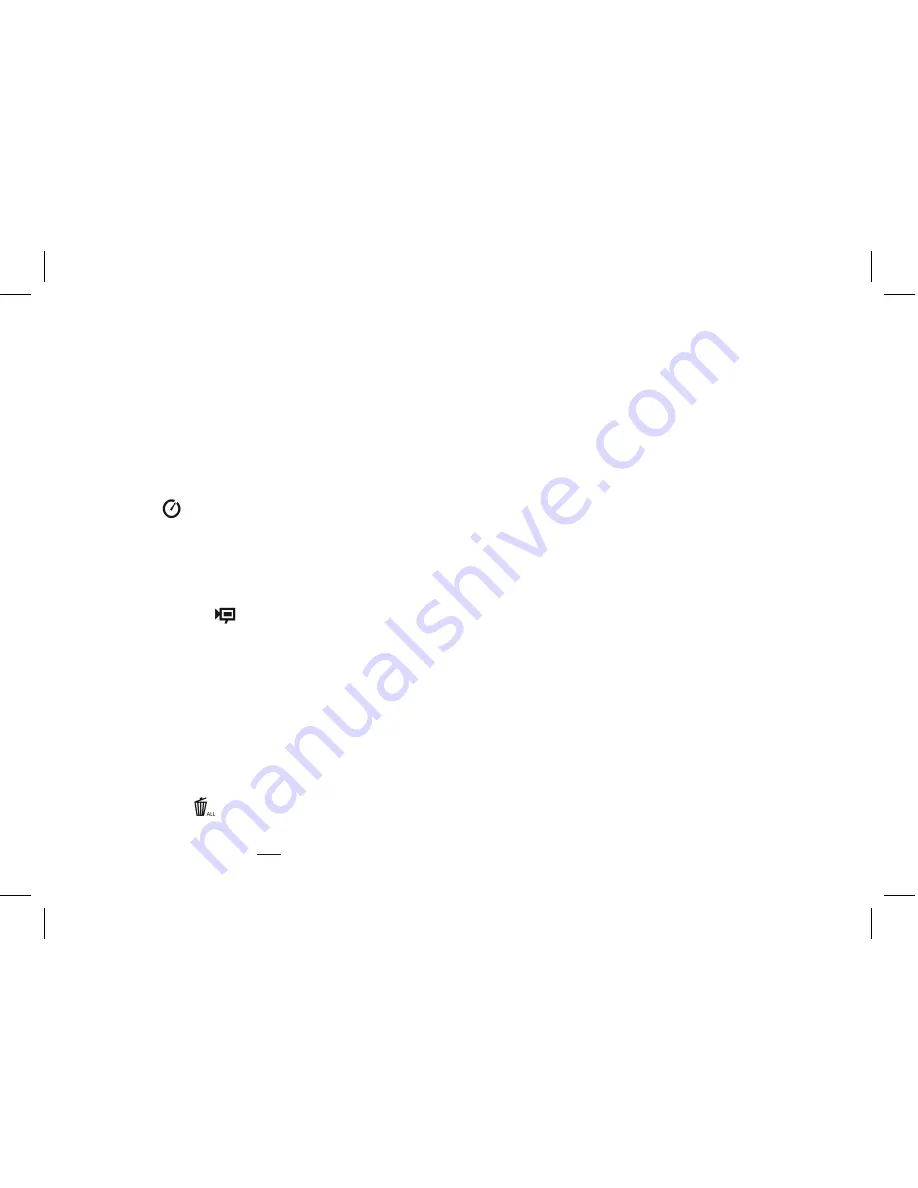
CHANGING OPERATIONAL MODES
Pressing the MODE button briefly will cycle through several special camera modes and settings. A
corresponding icon or symbol (indicated in parentheses below) will be displayed on the LCD for each mode
or setting as you cycle through them by tapping the MODE button. When the icon for a mode or setting is
displayed, pressing SNAP will select that mode or change that setting. If no button is pressed for more than
5 seconds, the camera will return to normal operation. The modes/settings are shown as you cycle through
them in the following order:
• Timer ( ) :
selects the self-timer, which will take a photo after a 10 second delay when you press the
SNAP button. This can be used to avoid moving or shaking the camera by pressing the SNAP button
when the camera is placed on a table or other level surface. A series of “beeps” with increasing frequency
will be heard. After using the self timer, the camera automatically returns to normal operation (timer is
canceled).
• Video Mode: ( ) :
This mode sets the camera to take short video clips (.avi files) rather than still
photos. With the movie camera icon displayed, press SNAP to begin shooting the video. The counter will
show elapsed seconds . Press SNAP again to stop shooting the video. The counter will advance by one
number, as a new file (video) has been stored in the internal memory. After shooting the video clip, the
camera reverts back to normal still photo operation (assuming unused memory remains). Repeat the
steps to set AVI mode again if you wish to shoot more video clips.
• Continuous Shot ( CS ) :
Takes rapid series of 3 consecutive photos, approx. 1 second apart, when you
press and hold the SNAP button. You will hear a short beep when each photo is taken. As with the timer,
the camera will return to normal operation after the shots are taken, cancelling the CS mode.
• Delete All ( ) :
With this mode is selected, press SNAP once, and the number of total photos in
memory will blink in the display. Press the SNAP button a second time to erase the entire memory
contents. If SNAP is not pressed a second time while the photo counter is blinking, the camera will
FINAL 118338 QVC Imageview 1LIM 7 7
9/17/07 7:48:04 PM






































