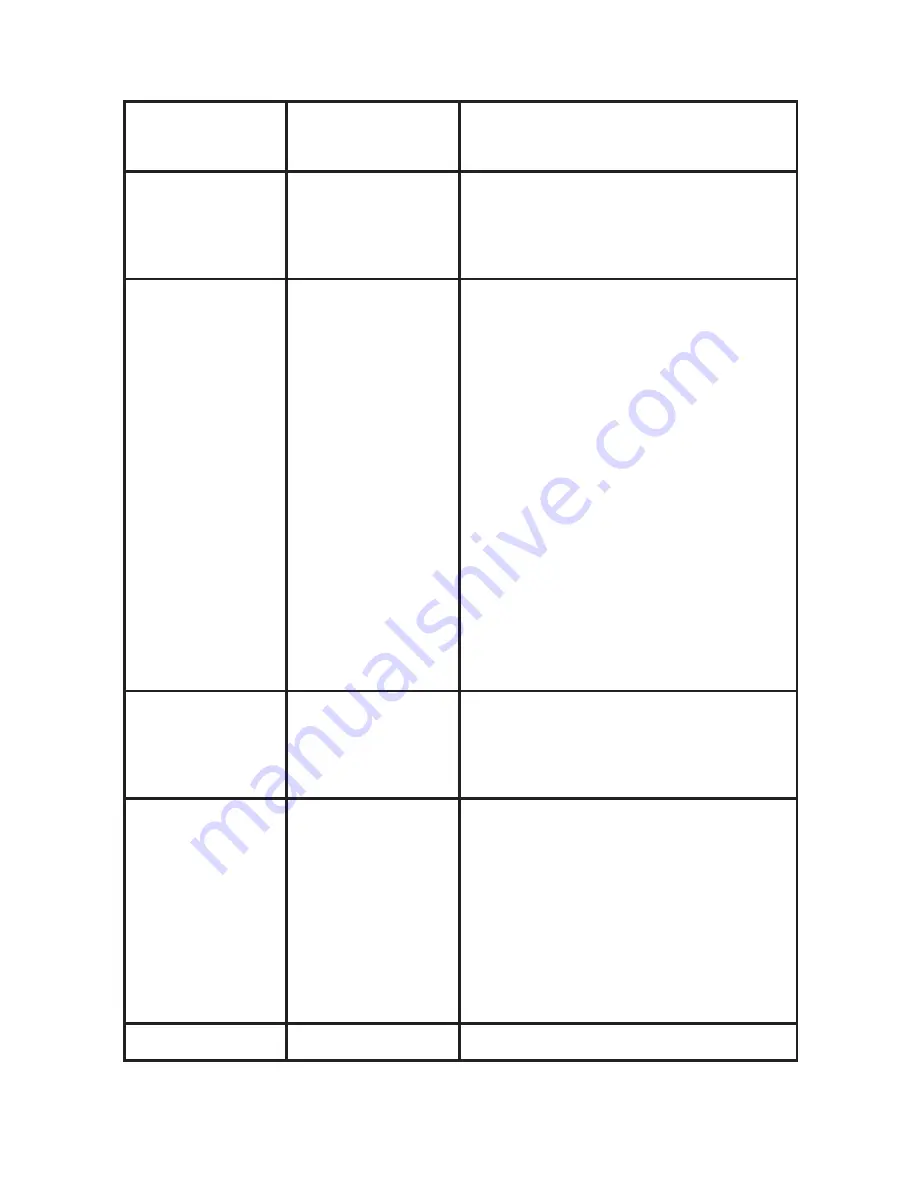
Parameter
Settings
(Bold=default)
Description
Time Stamp
(only affects still
photos)
On,
Off
Select “On” if you want the date &
time (that the photo was captured)
imprinted on every photo, select “Off”
for no imprint.
Field Scan
On,
Off
(After On is
selected):
“A”
Start/Stop, “B”
Start/Stop,
Interval
Turns Field Scan (Time Lapse) record-
ing mode on/off. When activated,
Field Scan forces the camera to take
photos or videos even when it is not
triggered by a nearby live animal,
useful for constant monitoring of an
area that might be far away from the
camera. The user can set the start
and stop times for up to two indepen-
dent “blocks” of Field Scan recording,
as well as the interval time between
each photo/video. To ensure correct
operation, avoid setting overlapping
start/stop times for Field Scan A and
B. Please read the “Field Scan 2x…”
section of this manual for details on
using this feature.
Video Sound
(only affects
video clips)
On
, Off
Select “On” to record audio along
with the video when the camera is set
to video mode (saved file sizes will be
slightly larger).
Default Set
Cancel
,
Execute
Select “Execute” and press
OK
to
restore all parameters to the original
factory default settings. If the camera
is behaving oddly and you think you
may have changed the setting for
something accidently (but aren’t
sure which one), this will reset all
parameters to their most commonly
used or “generic” settings.
Version
n/a
Displays firmware version












































