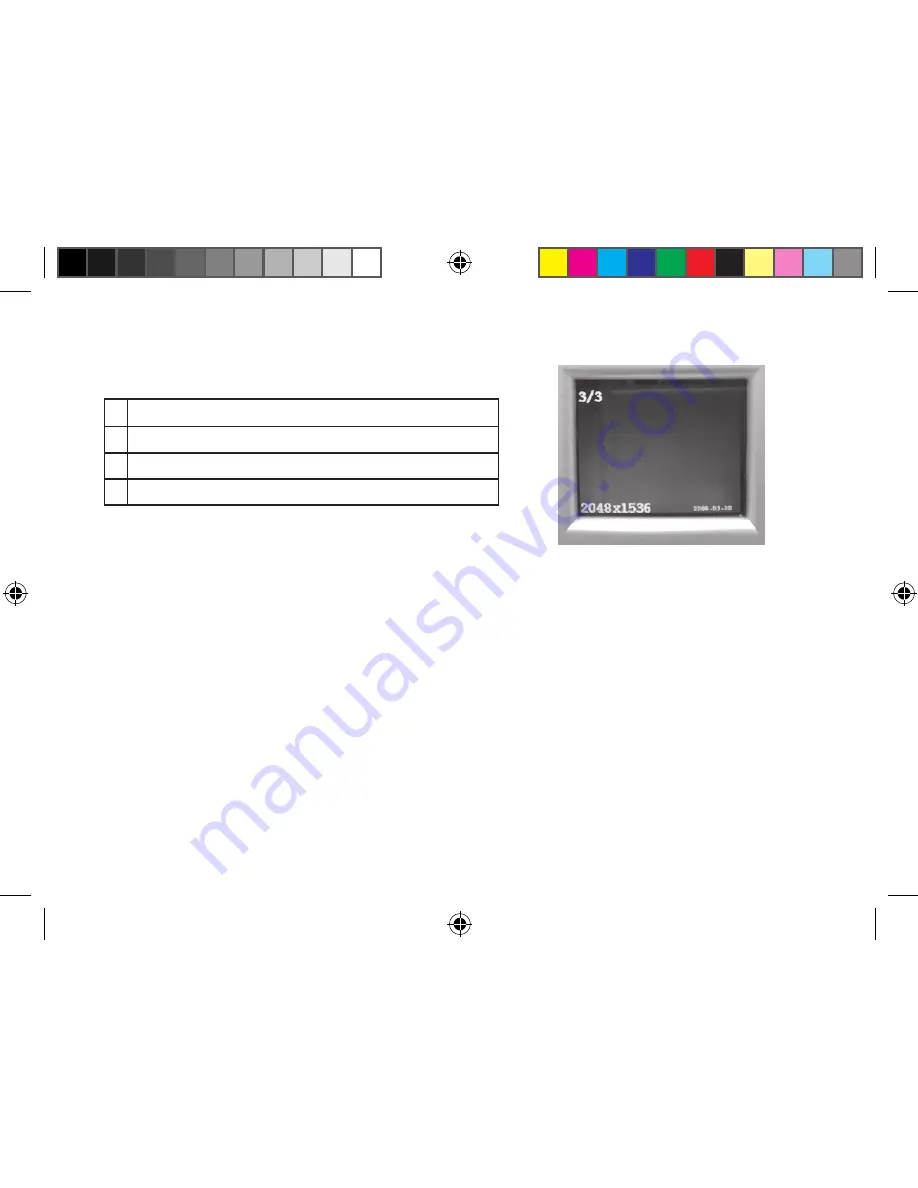
Review Menu
Reviewing and Deleting Your Photos and Videos
Press “View” to enter Review mode. Use the Left arrow key to go back through the stored photos/videos. Once
you are in review mode, pressing the Menu button will enter the review menu. This operates in the same way
previously described in the main menu system instructions (use the arrow keypad to navigate to the desired menu
option and settings, press Menu to confirm a setting), but with different menu items as shown in the following
table:
# Icon
1 Current file number (left numeral) : Total files in memory (right numeral)
2 Resolution of current review file
3 Date of photo or video file (Date feature must be setup and turned on)
Review Display Indications
17
1
3
2
Imageview 110834 1LIM fin17 17
3/5/07 1:58:37 PM
























