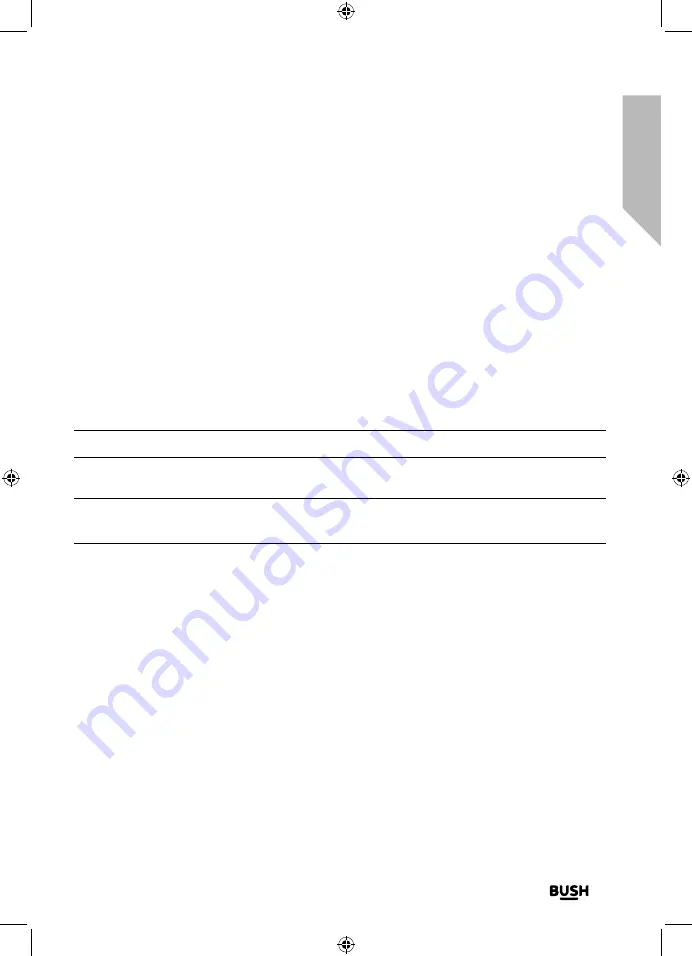
Getting to know your CD Micro HiFi
You’ll be up and running in no time
Getting to know your CD Micro HiFi
19
section of these instructions, or online at
www.bush-support.com
If you still require further assistance, call one of our experts on
0345 600 3021
.
Connect to a Bluetooth device
Check that your HiFi is in Bluetooth (BT) mode. If you are not already in BT mode, press
and release the Mode button until you are in BT mode (check the display). ‘Bluetooth
Searching’ will be displayed, whilst your product searches for Bluetooth devices.
In Bluetooth (BT) Mode:
1.
‘Bluetooth Searching’ will be displayed whilst your product searches for Bluetooth
devices.
2.
On the device that you would like to connect to your HiFi via Bluetooth (e.g. iPhone/
iPad/Android/other phone/Tablet/Computer), turn on Bluetooth connectivity and
ensure that it is ‘discoverable’.
Note:
If necessary, refer to the instructions for your device to add or set up Bluetooth.
3.
Select to ‘Add new device’, if necessary.
Note:
Some products will automatically search for a new device and so the ‘Add new
device’ option is not available.
4.
When found, your HiFi will be displayed as ‘BUSH WO378’. Select the device name to
begin pairing.
5.
When pairing is complete ‘Bluetooth Connected’ will be displayed.
6.
Now that you have paired your device with the HiFi, it will connect to it when it is
within range, which is about 10 metres or less (33 feet or less), line of sight.
7.
Your device will remain paired with the HiFi unless you decide to disconnect or ‘unpair’
it.
Summary of Contents for WO378
Page 1: ...Instruction manual WO378 ...
Page 6: ...This page is left intentionally blank ...
Page 7: ...1 Safety information ...
Page 12: ...This page is left intentionally blank ...
Page 13: ...Getting to know your CD Micro HiFi 2 ...
Page 20: ...This page is left intentionally blank ...
Page 21: ...Using your CD Micro HiFi 3 ...
Page 38: ...This page is left intentionally blank ...
Page 39: ...Other information 4 ...
Page 42: ...This page is left intentionally blank ...
Page 43: ...Product support 5 ...
Page 50: ...This page is left intentionally blank ...
Page 51: ...This page is left intentionally blank ...
Page 52: ...Contact www bush support com Helpline 0345 600 3021 ...






























