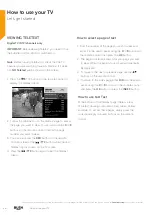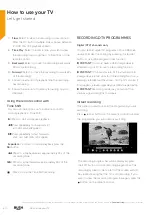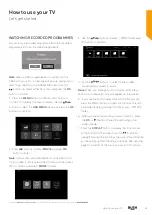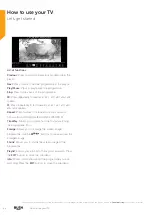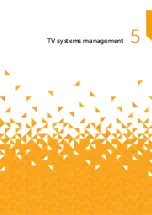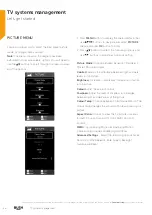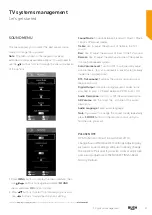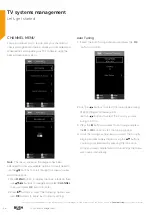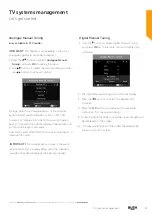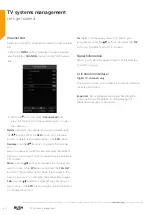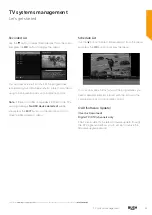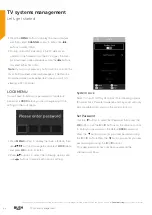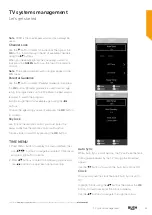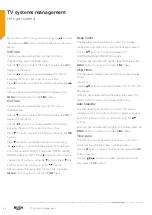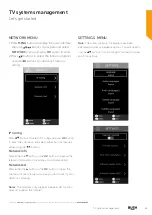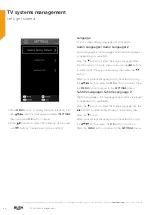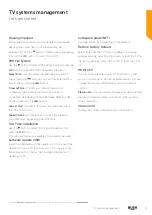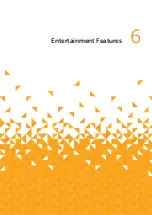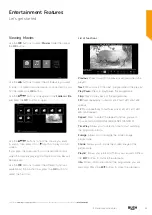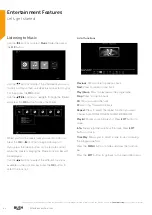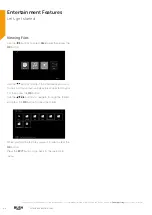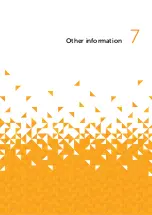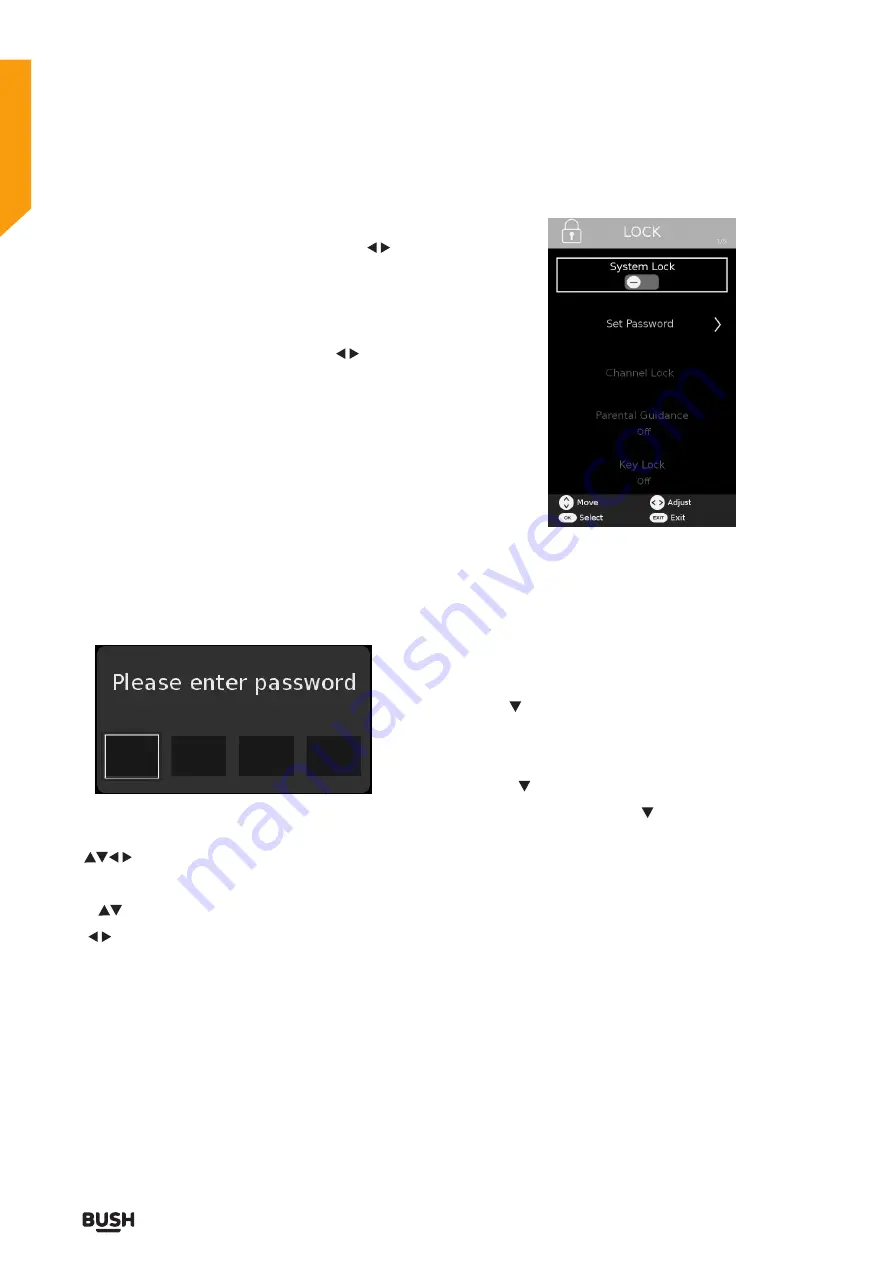
42
TV systems management
TV systems management
Let’s get started
1. Press the
MENU
button to display the main interface
and then select
CHANNEL
menu to enter. Use
buttons to select OAD.
2. During normal DTV viewing, if the TV detects an
update to the fimware from the DTV signal, the Over
Air Download screen will appear. Use the
buttons
to select either Yes or No.
Note:
If you do not press any button within 1 minute, the
Over Air Download screen will disappear. The Over Air
Download screen will appear next time you switch to
viewing a DTV channel.
LOCK MENU
You will have to enter your password or the default
password is
0000
before you can change any of the
settings in the lock menu.
1. Press
MENU
button to display the main interface, then
use
buttons to navigate and select
LOCK
menu
and press
OK
button to enter.
2. Press
buttons to select the following options and
use
buttons to adjust each option’s setting.
If you require any technical guidance or find that your product is not operating as intended, a simple solution can often be found in the
Troubleshooting
section of these instructions,
System Lock
Select to turn On/Off system lock. The following options
(
Channel Lock, Parental Guidance and Key Lock) will only
be accessible when you turn the system lock on.
Set Password
Use the button to select Set Password then press the
OK
button. Use the
0
to
9
buttons on the remote control
to enter your password or the default
0000
password.
Press the button and enter your new password using
the
0
to
9
buttons.Press the button and enter you new
password again using the
0
to
9
buttons.
Your new password has now been saved and the
submenu will close.
Summary of Contents for LE-55GV350-B1
Page 1: ...Instruction manual LE 55GV350 B1 ...
Page 4: ......
Page 5: ...5 Safety information 1 ...
Page 9: ......
Page 10: ......
Page 11: ...11 Getting Started 2 ...
Page 20: ......
Page 21: ...21 Connections 3 ...
Page 24: ......
Page 25: ...25 Standard features How to use your TV 4 ...
Page 33: ......
Page 34: ......
Page 35: ...35 TV systems management 5 ...
Page 48: ......
Page 49: ...Entertainment Features 6 ...
Page 55: ......
Page 56: ......
Page 57: ...Other information 7 ...
Page 60: ......
Page 61: ...61 Product support 8 ...
Page 67: ...67 Contact www argos support co uk Helpline 0345 604 0105 ...