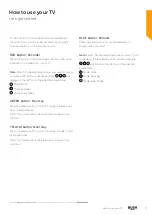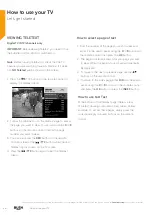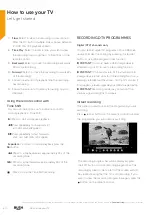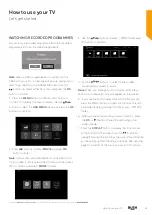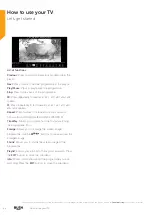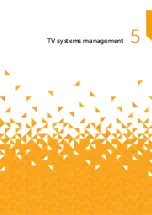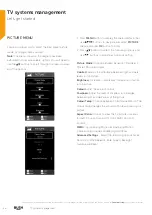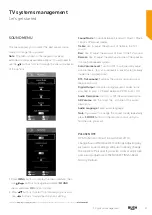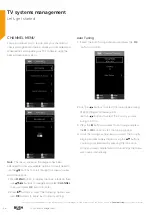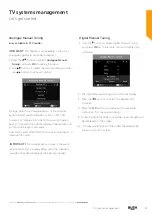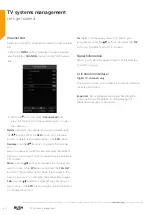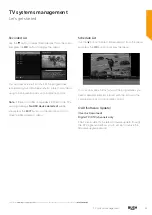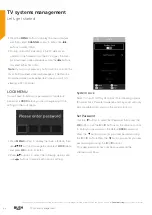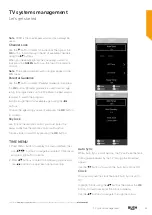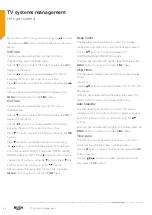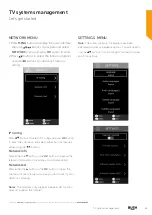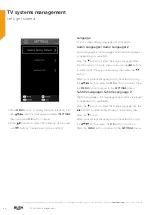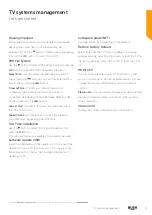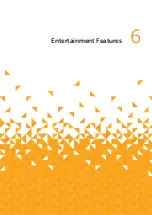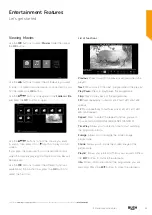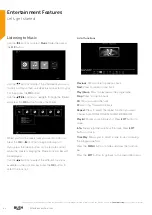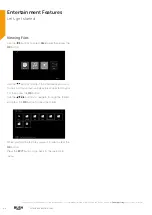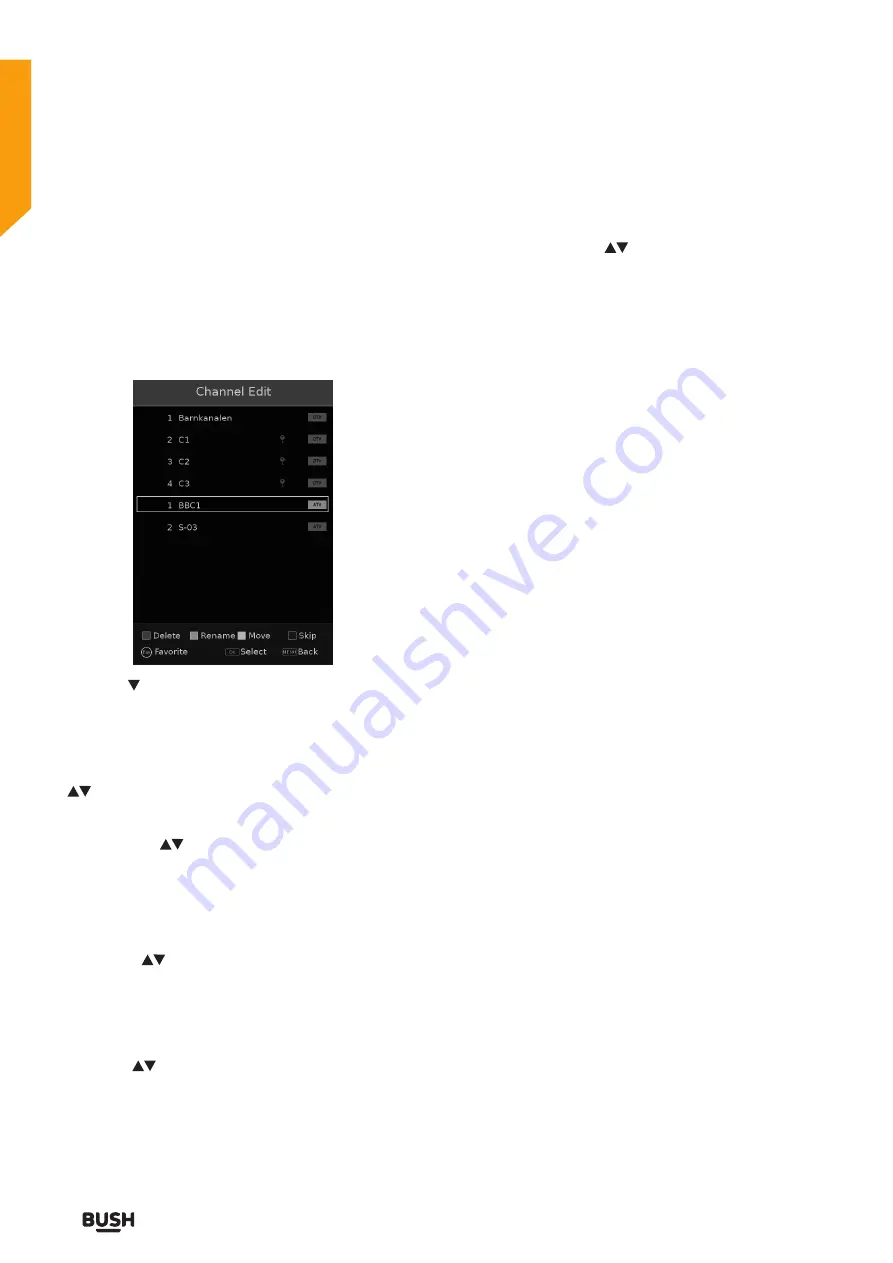
40
TV systems management
TV systems management
Let’s get started
Channel Edit
Allows you to edit TV channel information in the Channel
List.
1. Press the
MENU
button to display the main interface
and then select
CHANNEL
menu to enter the Channel
Edit.
2. Press the button to select
Channel Edit
and
press the OK button on the remote control to open
the submenu.
Delete:
Highlight the channel you want to delete using
the
buttons. Press the
RED
button on the remote
control to delete the programme from the
EPG
menu.
Rename:
Use the
buttons to highlight the channel
you
want to rename in the EPG menu and press the GREEN
button on the remote control to rename.(only available in
ATV mode)
Move:
Use the
buttons to highlight the channel you
want to move in the
EPG
menu and press the
YELLOW
button on the remote control. Move the channel to the
position you want it in and press the yellow button again.
Skip:
Use the
buttons to highlight the channel you
want to skip in the
EPG
menu and press the BLUE button
on the remote control.
If you require any technical guidance or find that your product is not operating as intended, a simple solution can often be found in the
Troubleshooting
section of these instructions,
Fav:
Select the channels you want to add to your
favourites list using the
buttons then press the
FAV
button on the remote control to confirm.
Signal Information
Allows you to view the signal strength of the selected
channel TV signals.
CI (Common Interface)
Digital TV channels only
This function allows you to view the common interface
module information.
Important:
Do not keep removing and Resetting the
Common Access Module as it could damage the
interface and cause a malfunction.
Summary of Contents for LE-55GV350-B1
Page 1: ...Instruction manual LE 55GV350 B1 ...
Page 4: ......
Page 5: ...5 Safety information 1 ...
Page 9: ......
Page 10: ......
Page 11: ...11 Getting Started 2 ...
Page 20: ......
Page 21: ...21 Connections 3 ...
Page 24: ......
Page 25: ...25 Standard features How to use your TV 4 ...
Page 33: ......
Page 34: ......
Page 35: ...35 TV systems management 5 ...
Page 48: ......
Page 49: ...Entertainment Features 6 ...
Page 55: ......
Page 56: ......
Page 57: ...Other information 7 ...
Page 60: ......
Page 61: ...61 Product support 8 ...
Page 67: ...67 Contact www argos support co uk Helpline 0345 604 0105 ...