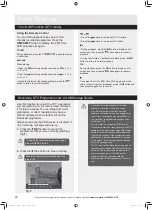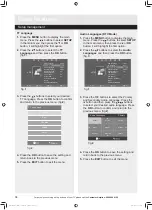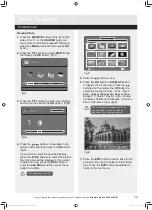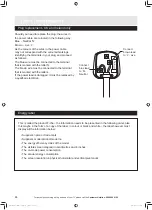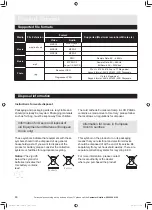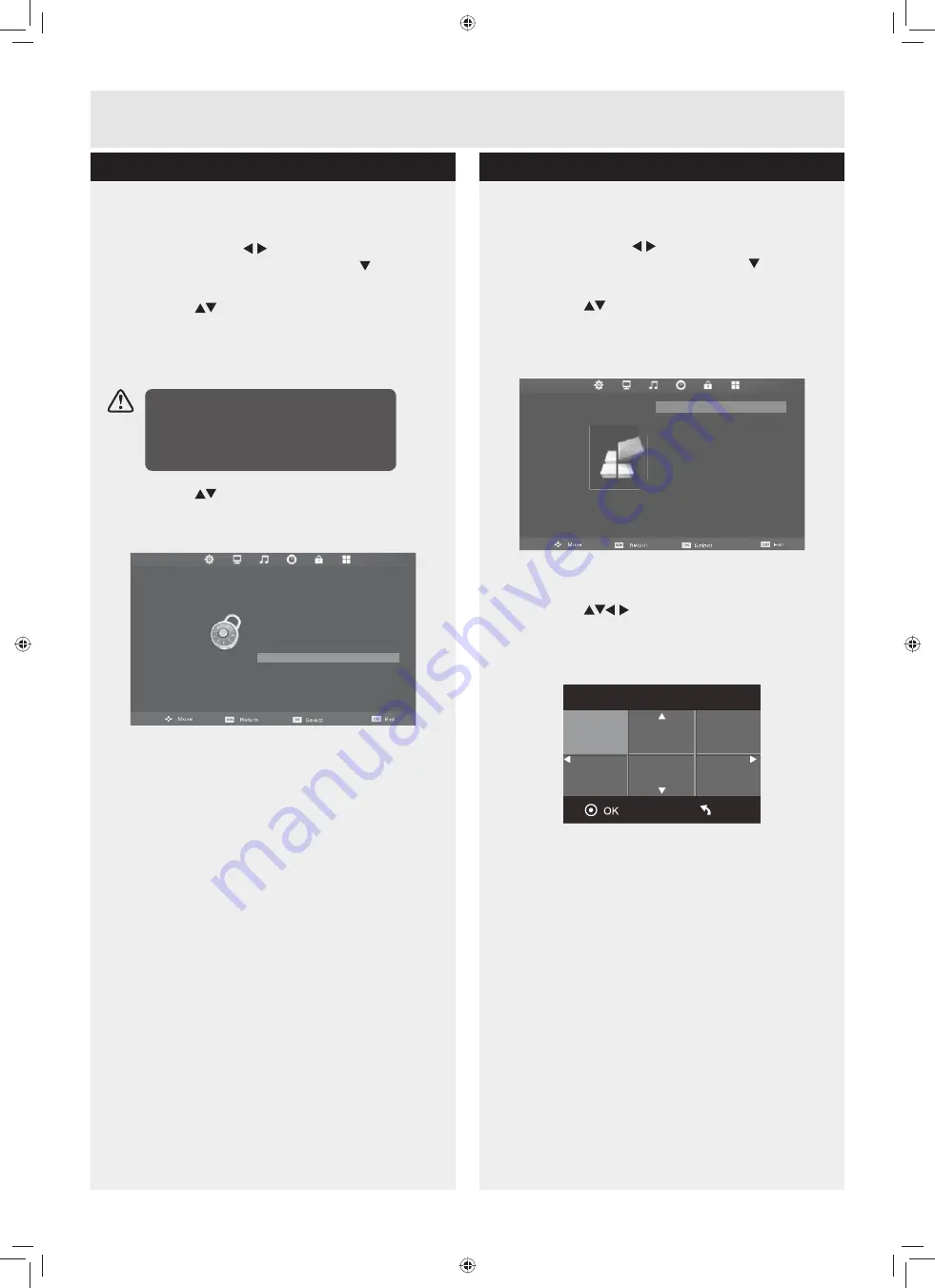
33
For any help concerning set up and use of your TV please call the
Customer Helpline: 0845 604 0105
Basic Features
.H\/RFN
1.
Press the
MENU
button to display the main
menu. Press the buttons to select
LOCK
LQWKHPDLQPHQXWKHQSUHVVWKH
or
OK
EXWWRQLWZLOOKLJKOLJKWWKHILUVWRSWLRQ
2.
Press the
buttons to select the
/RFN
System
and then press the
OK
button.
3.
Use the
0-9
buttons to input a 4-digit
password to enter the
LOCK
menu.
4.
Press the
buttons to select
.H\/RFN
and
then press the
OK
button to select
On / Off
.
(fig.
1
)
5.
Press the
EXIT
button to exit the menu.
Default password “0000”.
,I\RXFKDQJHWKHSDVVZRUGEHVXUHWR
remember the new password! If you forget
the new password
SUHVVWKHPDVWHU
password“8899”.
fig.
1
LOCK
Lock System
On
Set Password
Block Program
Parental Guidance
Off
Key Lock
Off
OSD Language
1.
Press the
MENU
button to display the main
menu. Press the buttons to select
SETUP
LQWKHPDLQPHQXWKHQSUHVVWKH
or
OK
EXWWRQLWZLOOKLJKOLJKWWKHILUVWRSWLRQ
2.
Press the
buttons to select the
OSD
Language
and then press the
OK
button.
The default on-screen menu language is
English.(fig.
1
)
3.
Press the
buttons to navigate the
menu and change the settings. Press the
OK
button to confirm and return to the previous
menu. (fig.
2
)
4.
Press the
EXIT
button to exit the menu.
fig.
1
SETUP
OSD Language
TT Language
Audio Languages
Subtitle Language
Hearing Impaired
PVR File System
Aspect Ratio
Blue Screen
First Time Installation
Reset
Software Update(USB)
English
West
English
English
Off
Auto
On
OSD Language
Español
Français
Português
English
Menu
fig.
2
Lock management
Setup management
BUSH-LE-55GB2 (TI12421)_IM V01.indd 33
2012/10/22 15:14:08
Summary of Contents for LE-55GB2A
Page 2: ...BUSH LE 55GB2 TI12421 _IM V01 indd 2 2012 10 22 15 13 31 ...
Page 49: ...PRODUCT GUARANTEE BUSH LE 55GB2 TI12421 _IM V01 indd 47 2012 10 22 15 14 15 ...
Page 50: ...BUSH LE 55GB2 TI12421 _IM V01 indd 48 2012 10 22 15 14 15 ...
Page 51: ...BUSH LE 55GB2 TI12421 _IM V01 indd 49 2012 10 22 15 14 15 ...
Page 52: ...BUSH LE 55GB2 TI12421 _IM V01 indd 50 2012 10 22 15 14 15 ...