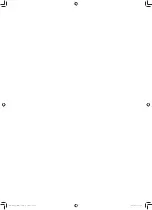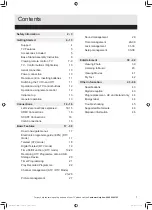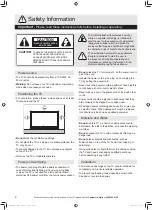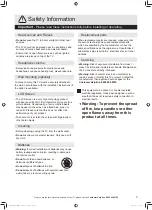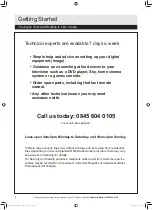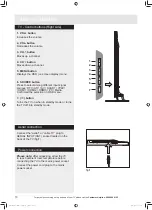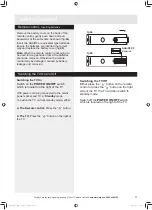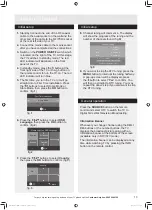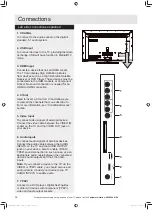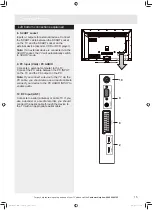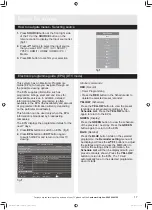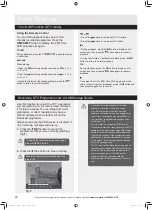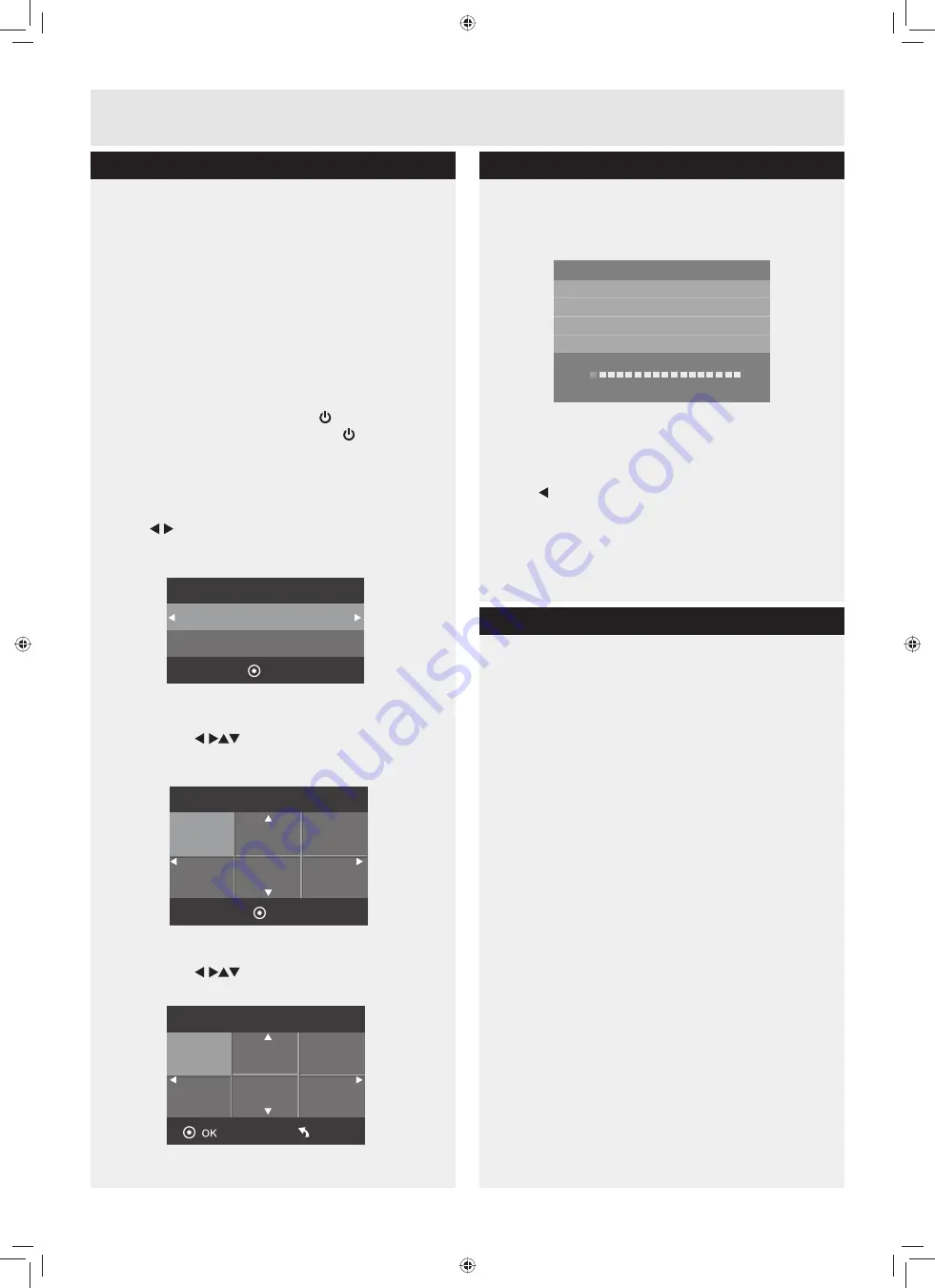
13
For any help concerning set up and use of your TV please call the
Customer Helpline: 0845 604 0105
1.
Standby Connect one end of the RF coaxial
cable to the aerial socket on the wall and the
RWKHUHQGRIWKHFDEOHWRWKH5)ȍVRFNHW
at the rear left side of your TV.
2.
Connect the mains cable to the mains socket
after you have completed all the connections.
3.
Switch on the
POWER ON/OFF
switch which
LVORFDWHGRQWKHULJKWRIWKH79$WWKLVVWDJH
the TV switches to standby mode. The red
LED indicator will illuminate on the front
panel of the TV.
4.
,QVWDQGE\PRGHSUHVVWKH
button at the
front right side of the TV or the button on
the remote control to turn the TV on. The red
LED indicator will turn blue.
5.
7KHILUVWWLPH\RXWXUQWKH79RQLWZLOOJR
straight into to First Time Installation .Press
the buttons to select Home Mode or
6WRUH0RGHWKHQSUHVVWKH
OK
buttton to
confirm.
(fig.
1
)
6.
Press the
buttons to select
OSD
Language
WKHQSUHVVWKH
OK
buttton to
confirm. (fig.
2
)
7.
Press the
buttons to select
Country
then press the
OK
buttton to confirm. (fig.
3
)
Getting Started
Initial setup
OK
Please select an OSD Language
Español
Français
Português
English
fig.
2
Country
Menu
UK
fig.
3
Press the
SOURCE
button on the remote
control and select DTV to switch the TV to
Digital Terrestrial Television Broadcasting.
Information Banner
Whenever you change channel using the
CH+/
CH-
EXWWRQVRUWKHQXPEHUEXWWRQVWKH79
displays the broadcast picture along with an
information banner at the bottom of the screen
(available only in DTV/ATV mode).
The information banner can be displayed at any
time while watching TV by pressing the INFO
button on the remote control.
General operation
8.
Channel tuning will commence. The display
will show the progress of the tuning and the
number of channels found. (fig.
3)
9.
,I\RXZDQWWRVNLSWKH$79WXQLQJSUHVVWKH
MENU
button to interrupt the tuning half way.
$SRSXSVFUHHQZLOOEHGLVSOD\HGSUHVV
the button to select “
Yes
” to confirm. You
will then go straight to DTV tuning. You may
repeat the above step if you also want to skip
the DTV tuning.
Channel Tuning
TV : 0 Programme
DTV : 0 Programme
Radio : 0 Programme
Data : 0 Programme
1 %... 471.25 MHz (TV)
Please press MENU key to exit
Initial setup
fig.
3
OK
First Time Installation
Home Mode
fig.
1
BUSH-LE-55GB2 (TI12421)_IM V01.indd 13
2012/10/22 15:13:51
Summary of Contents for LE-55GB2A
Page 2: ...BUSH LE 55GB2 TI12421 _IM V01 indd 2 2012 10 22 15 13 31 ...
Page 49: ...PRODUCT GUARANTEE BUSH LE 55GB2 TI12421 _IM V01 indd 47 2012 10 22 15 14 15 ...
Page 50: ...BUSH LE 55GB2 TI12421 _IM V01 indd 48 2012 10 22 15 14 15 ...
Page 51: ...BUSH LE 55GB2 TI12421 _IM V01 indd 49 2012 10 22 15 14 15 ...
Page 52: ...BUSH LE 55GB2 TI12421 _IM V01 indd 50 2012 10 22 15 14 15 ...