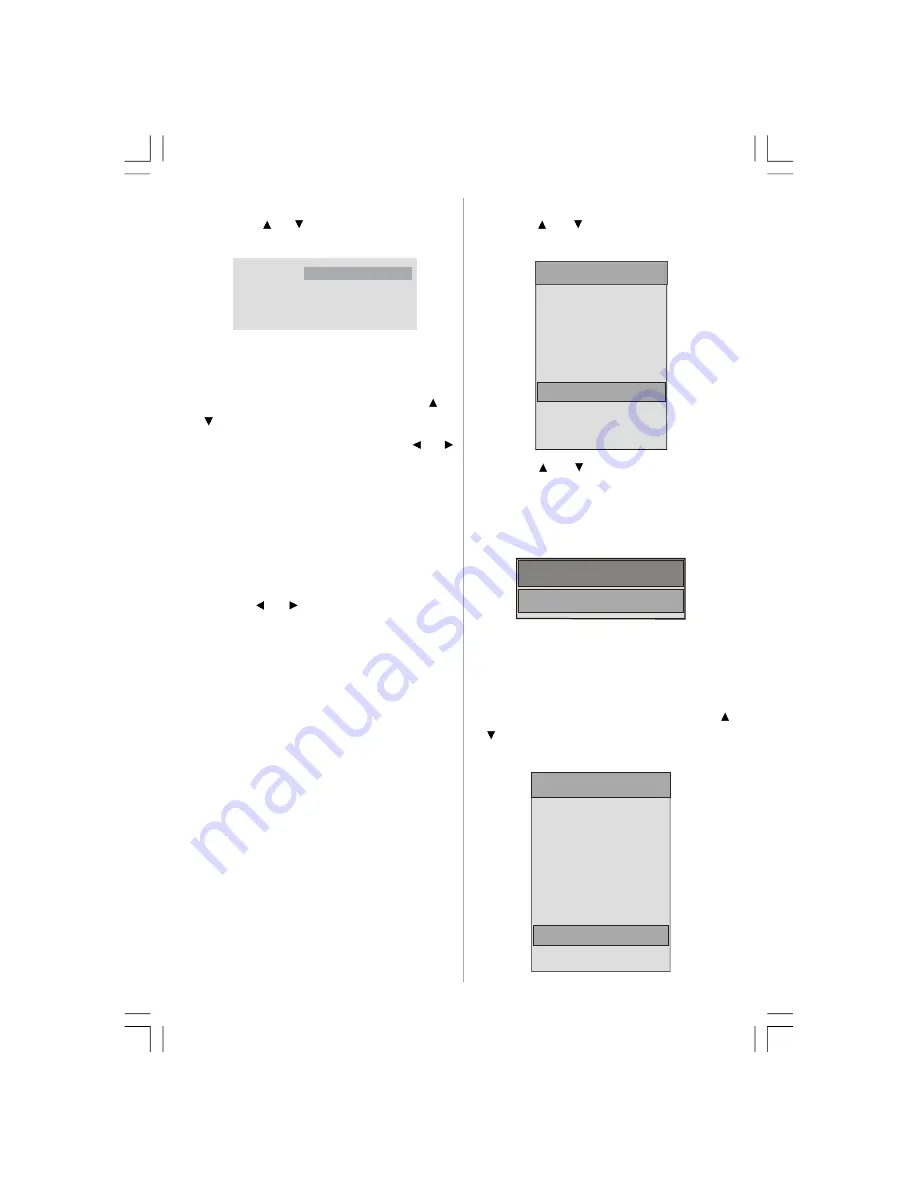
English
- 29 -
• To set an event, highlight its mode button
using the or button and press the
OK
button to display the timer entry window.
Name:
Start:
End:
Date:
Mode:
3. ITV 1
00:00
00:00
03/06/2005
Once
• Here the five settings consisting of the
channel name, start time, end time, date and
frequency mode can be set. You can move
freely between each setting using the or
buttons.
• The channel name is set using the or
button to display the channel which
broadcasts the programme.
• The start time, end time and date are each
set with the numeric buttons on the remote
control in 24-hour format.
• The frequency mode determines how often
the receiver operates this event and is set
with the or button to be either
Once
,
Daily
, or
Weekly
.
If an invalid number for the start or end times
or the date is entered,
“Entered time is not
valid”
message appears on the menu
screen.
If timer action occurs while the TV is being
watched, the TV switches to the selected
channel. When timer expires, the TV switches
back to the channel which it is switched from.
Selected digital channel will be output via
Scart-2. You should connect your VCR to Scart-
2 for recording digital broadcasts.
Language
Some programmes are broadcast in two or
more languages simultaneously. The
language thus can be selected from the
Language menu.
• Press the
M
button to display the main menu
and use
or
button to highlight the
Language line and press the
OK
button:
Main Menu
Channel List
Installation
Configuration
Timers
Language
TV Setup
Common Interface
• Use the
or
button to highlight the
soundtrack language required and press the
OK
button. Normal viewing, with the required
language soundtrack, can be resumed by
pressing the
M
button.
Languages
English
TV Setup
You can use this item to display the TV functions.
The digital TV Setup menu screen is
accessed from the main menu. Press the
M
button to display the main menu and use
or button to highlight
“TV Setup”
, press the
OK
button to display TV Setup menu screen.
Main Menu
Channel List
Installation
Configuration
Timers
Language
TV Setup
Common Interface
ENG-32761-1205UK-32 INCH 17MB26 UK IDTV-(WO SVHS-ECO PIP)(3D PANORAMA)-50138695.p65
19.11.2008, 08:34
29
















































