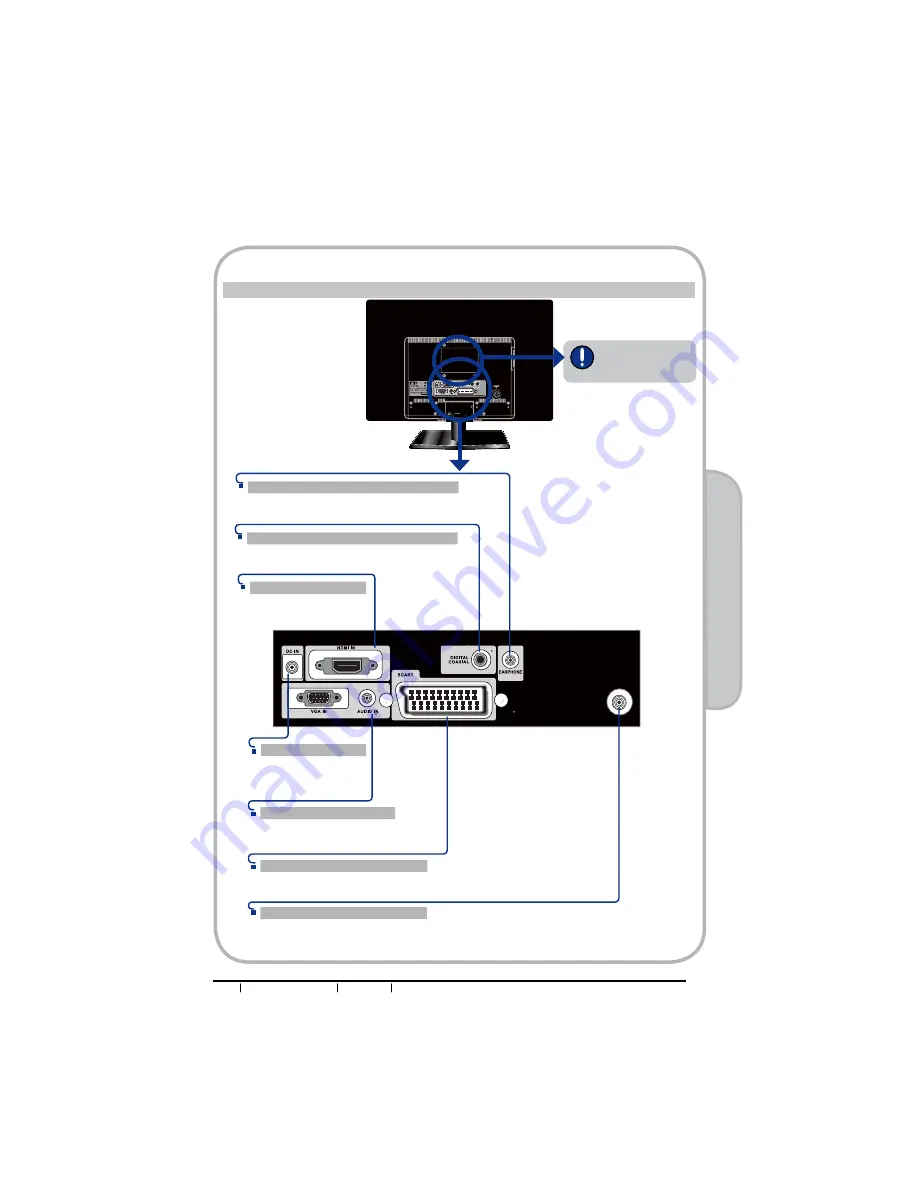
7
BUSH HD Ready LED LCD TV User Manual Helpline: 0845 604 0105
02
About y
our LED L
CD TV
CABlE/AIR
HDMI IN
Connects the all digital AV
equipment with HDMI
connector.
DC IN
Connect the power cord
to the AC-DC adapter
and wall outlet.
VGA IN/AUDIO IN
Connects the PC, or other AV equipment
with VGA and line in jacks.
VHF/UHF IN
Connects RF input from VHF/UHF antenna or cable to receive high/standard
GH¿QLWLRQWHOHYLVLRQ
SCART IN
Connect to external equipment with
scart socket.
SPDIF OUT
Connects to the audio jack on the digital/
standard 5.1 audio system.
EARPHONE
Connects to the external headphone for private
listening.
GET TO KNOW YOUR TV
Rear View and Jacks
Not Wall Mountable
Summary of Contents for L319LED
Page 1: ...19 22 HD Ready Digital LED LCD TV L319LED L322LED ...
Page 4: ...3 BUSH HD Ready LED LCD TV User Manual Helpline 0845 604 0105 01 Safety warnings ...
Page 5: ...4 BUSH HD Ready LED LCD TV User Manual Helpline 0845 604 0105 ...
Page 6: ...5 BUSH HD Ready LED LCD TV User Manual Helpline 0845 604 0105 01 Safety warnings ...
Page 9: ...8 BUSH HD Ready LED LCD TV User Manual Helpline 0845 604 0105 ...
Page 37: ...36 BUSH HD Ready LED LCD TV User Manual Helpline 0845 604 0105 05 Using The Features ...
Page 39: ......









































