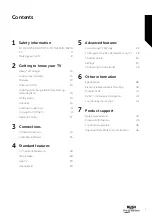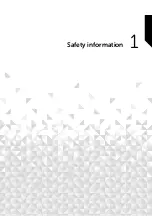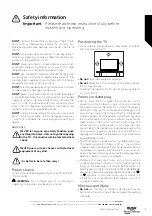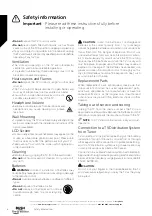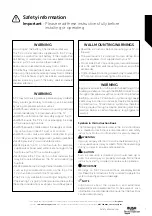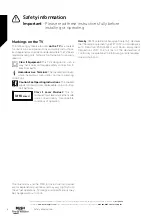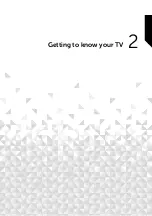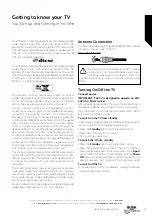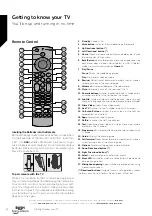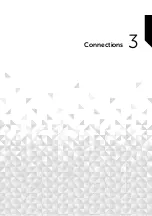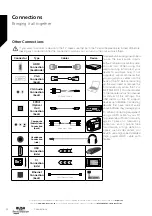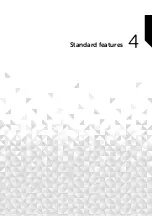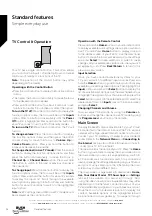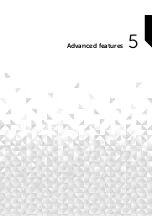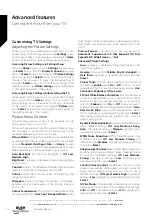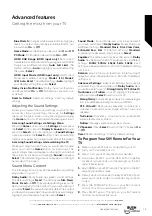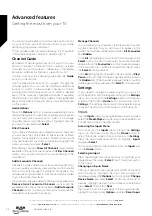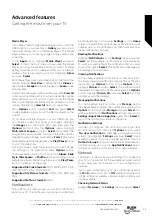Ready? Let’s begin...
Please read these instructions carefully. They contain
important information which will help you get the best
from your TV and ensure safe and correct installation
and operation.
If you require any further assistance, our technical experts
are happy to help. For full details, refer to the product
support section at the end of these instructions.
Accessories Included
•
Remote Control
•
Batteries: 2 x AAA
•
Instruction Book
•
Quick Start Guide
Features
Ultra HD (UHD)
TV supports Ultra HD (Ultra High Definition - also known
as 4K) which provides resolution of 3840 x 2160 (4K:2K).
It equals 4 times the resolution of Full HD TV by doubling
the pixel count of the Full HD TV both horizontally and
vertically. Ultra HD content is supported from HDMI, some
of the Over-the-Top (OTT) services and USB inputs.
High Dynamic Range (HDR) / Hybrid
Log-Gamma (HLG)
Using this feature the TV can reproduce greater dynamic
range of luminosity by capturing and then combining
several different exposures. HDR/HLG promises better
picture quality thanks to brighter, more realistic highlights,
more realistic colour and other improvements. It delivers
the look that filmmakers intended to achieve, showing
the hidden areas of dark shadows and sunlight with full
clarity, colour and detail. HDR/HLG content is supported
via native and market applications, HDMI and USB inputs.
When the input source is set to the related HDMI input,
highlight the related HDMI option in the
Home > Settings
> Display & Sounds > Picture Settings
menu and press
Select
to display setting options. Set the
HDMI Input
Mode
option in the
Advanced Settings
menu as
Mode
2 (2.0) or Auto
in order to watch HDR/HLG content, if
the HDR/HLG content is received through an HDMI input.
The source device should also be at least HDMI 2.0a
compatible in this case.
Dolby Vision
Dolby Vision™ delivers a dramatic visual experience,
astonishing brightness, exceptional contrast, and vivid
colour, that brings entertainment to life. It achieves this
stunning image quality by combining HDR and wide
colour gamut imaging technologies. By increasing
the brightness of the original signal and using a higher
dynamic colour and contrast range, Dolby Vision presents
amazing true-to-life images with stunning detail that
other post-processing technologies in the TV aren’t
able to produce. Dolby Vision is supported via native and
market applications, HDMI and USB inputs. When the
input source is set to the related HDMI input, highlight
the related HDMI option in the
Home > Settings >
Display & Sounds > Picture Settings
menu and press
Select
to display setting options. Set the
HDMI Input
Mode
option in the
Advanced Settings
menu as
Mode
2 (2.0) or Auto
in order to watch Dolby Vision content,
if the Dolby Vision content is received through an HDMI
input. The source device should also be at least HDMI
2.0a compatible in this case. In the
Picture Mode
menu
two predefined picture modes will be available if Dolby
Vision content is detected:
Dolby Vision Bright
and
Dolby Vision Dark
. Both allow the user to experience
the content in the way the creator originally intended
with different ambient lighting conditions. To change the
Picture Mode
setting press and hold the
Home
button
while watching the Dolby Vision content and go to
Picture
menu. While watching Dolby Vision content via
an application, except YouTube, Netflix and Multi Media
Player, you will not be able to access the
Picture
menu
and set the
Picture Mode
.
Features and specifications are subject to change without
prior notice.
Licences
The terms HDMI, HDMI High-Definition Multimedia
Interface, and the HDMI Logo are trademarks or registered
trademarks of HDMI Licensing Administrator, Inc.
Dolby, Dolby Vision, Dolby Audio, and the double-D
symbol are trademarks of Dolby Laboratories Licensing
Corporation. Manufactured under licence from Dolby
Laboratories. Confidential unpublished works. Copyright
© 1992-2020 Dolby Laboratories. All rights reserved.
Getting to know your TV
You’ll be up and running in no time
Getting to know your TV
10
If you require any technical guidance or find that your TV is not operating as intended, a simple solution can often be found in the
Help Menu
,
or online at
www.bush-support.co.uk.
If you still require further assistance, call one of our experts on
0345 604 0105,
a Bush enquiry line.
Summary of Contents for DLED55UHDSFIRE
Page 1: ...Instruction manual DLED55UHDSFIRE ...
Page 2: ......
Page 4: ......
Page 5: ...Safety information 1 ...
Page 11: ...Getting to know your TV 2 ...
Page 15: ...Connections 3 ...
Page 19: ...Standard features 4 ...
Page 22: ......
Page 23: ...Advanced features 5 ...
Page 39: ...Other information 6 ...
Page 44: ......
Page 45: ...Product support 7 ...
Page 49: ......
Page 50: ......
Page 51: ......
Page 52: ...Contact www bush support com Helpline 0345 604 0105 50544336 ...