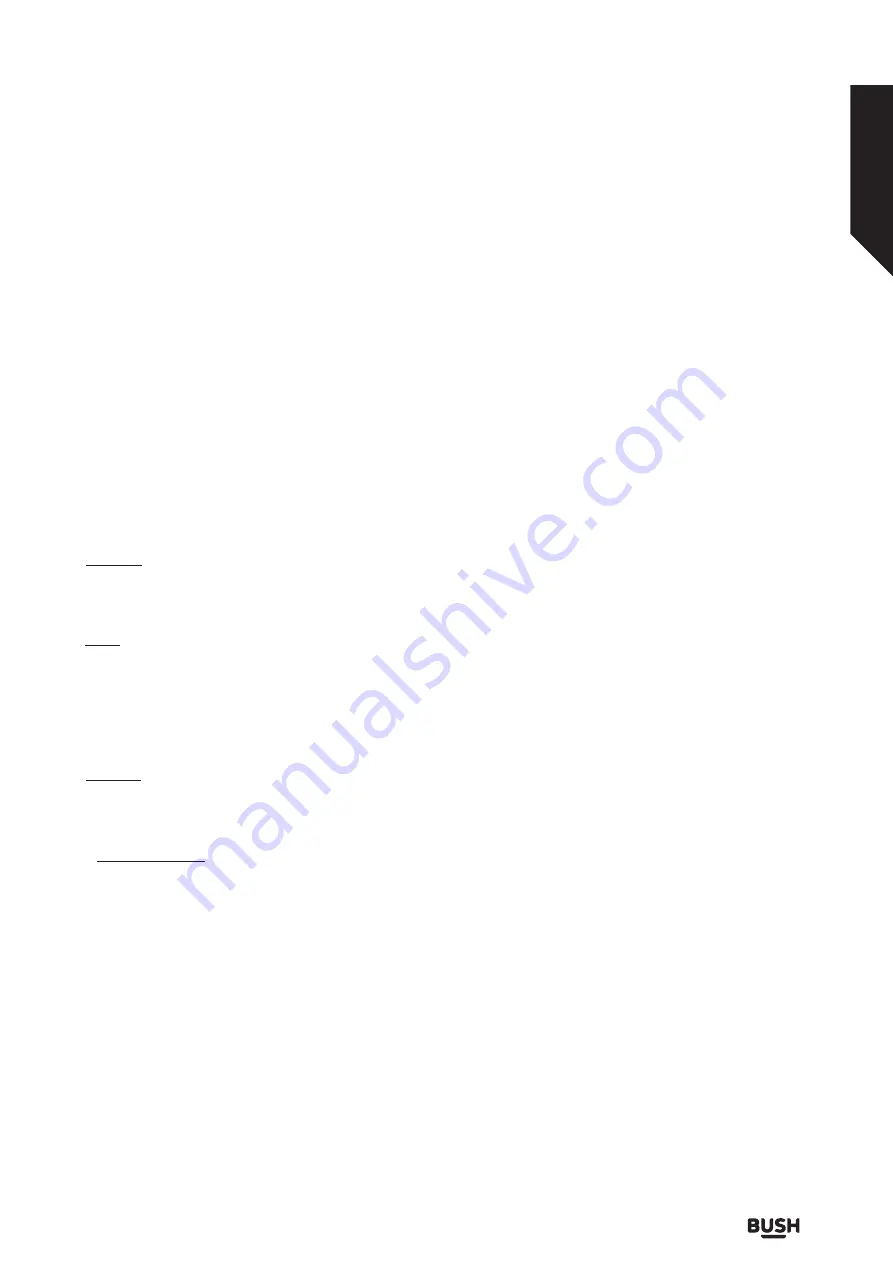
To edit a previously created timer, highlight that timer,
select the
Edit Selected Timer
tab and press
OK
. Change
the sub-menu options as desired and press
OK
to save
your settings.
To cancel an already set timer, highlight that timer, select
Delete Selected Timer
tab and press
OK
. A confirmation
message will be displayed. Highlight
Yes
and press
OK
to
proceed. The timer will be cancelled.
It is not possible to set timers for two or more events that
will broadcasted in different channels at the same time
interval. In this case you will be asked to choose one
of these timers and cancel others. Highlight the timer
you want to cancel and press
OK
,
Options
menu will
be displayed. Then highlight
Set/Cancel
and press
OK
to cancel that timer. You will have to save changes after
that. In order to do that press
OK
, highlight
Save Changes
and press
OK
again.
6. Settings
You can manage the settings of your TV using the options
of this menu. Refer to
Settings Menu Contents
section
for more information.
7. Apps
When your TV is connected to the Internet related
contents will also be available, including
Apps
related
contents. Using the
Apps
menu you can access and
manage your applications. You can add new apps from
the market or delete the existing ones. Refer to
Apps
section for more information.
8. Sources
You can manage your input source references using
the options of this menu. To change the current source
highlight one of the options and press
OK
.
8.1. Source Settings
Edit the names, enable or disable selected source options.
Standby Notifications
If the TV does not receive any input signal (e.g. from
an
aerial or HDMI source) f
or 3 mi
nutes, it will go into
standby. When you next switch-on, the following
message will be displayed:
“
TV switched to stand-by
mode automatically because there was no signal for
a long time.”
The
Auto TV OFF
option(in the
Settings>System >M
ore
menu) could have been set to a value between 1 and 8
hours by default. If this setting is not set as
Off
and the
TV has been left on and not been operated during the
set time, it will switch into standby mode after the set
time has expired. Wh
en you next switch-on
the TV
, the
following message will be displayed.
“TV switched to
stand-by mode automatically because no operation
was made for a long tim
e.”
Before the TV switches into
standby mode a dialogue window will be displayed. If
you do not press any button the TV will switch into the
standby mode after a waiting period of about 5 minutes.
You can highlight
Yes
and press
OK
to switch the TV into
standby mode immediately. If you highlight
No
and press
OK
, the TV will remain on. You can also choose to cancel
the
Auto TV OFF
function from this dialogue. Highlight
Disable
and press
OK
, the TV will remain on and the
function will be cancelled. You can enable this function
again by changing the setting of the
Auto TV OFF
option
from the
Settings>System>More
menu.
Using the Channel List
The TV sorts all stored stations in the channel list. You can
edit this channel list, set favourites or set active stations
to be listed by using the
Channels
menu options. Press
the
OK
button to open the channel list. You can filter the
listed channels or make advanced changes in the current
list using the
Filter
and
Edit
tab options. Highlight the tab
you want and press
OK
to see available options.
Managing the Favourite Lists
You can create four different lists of your favourite
channels. Enter the
TV>Channels
menu or press the
OK
button in order to open the
Channels
menu. Highlight
the
Edit
tab and press
OK
to see the editing options
and select the
Tag/Untag channel
option. Select the
desired channel on the list by pressing the
OK
button
while the channel is highlighted. You can make multiple
choices. You can also use the
Tag/Untag all
option to
select all channels on the list. Then press
Back/Return
button to return to the Edit menu options. Select
Add/
Remove Favourites
option and press the
OK
button
again. Favourite channel list options will be displayed.
Set the desired list option to
On
. The selected channel/s
will be added to the list. In order to remove a channel or
channels from a favourite list follow the same steps and
set the desired list option to
Off
.
You can use the filtering function in the
Channels
menu
to filter the channels in the channel list permanently
according to your preferences. For instance, using the
options of the
Filter
tab, you can set one of your four
favourite lists to be displayed every time the channel list
is opened.
Standard features
Simple everyday use
Standard features
19
or online at
www.bush-support.co.uk
If you still require further assistance, call one of our experts on
0345 604 0105
.
Summary of Contents for DLED49FHDS
Page 1: ......
Page 3: ...Disposal information 54 Your Bush Guarantee 55...
Page 4: ...Safety information 1...
Page 10: ...Getting to know your TV 2...
Page 14: ...Connections 3...
Page 17: ......
Page 18: ...Standard features 4...
Page 21: ......
Page 22: ...Advanced features 5...
Page 40: ...Other information 6...
Page 51: ......
Page 52: ...Product support 7...
Page 57: ......






























