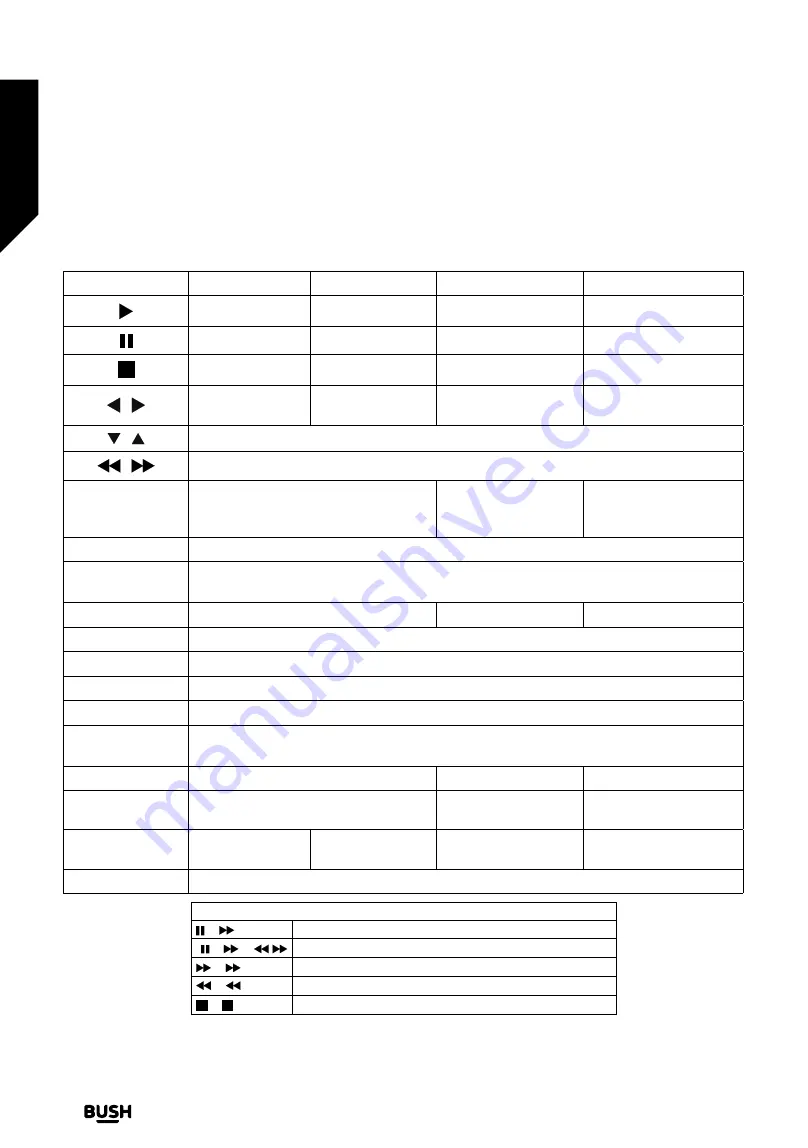
General DVD Operation (depending on model)
You can operate DVD, movie CD, music or picture CD’s content by using the proper buttons on your remote control.
Below are main functions of commonly used remote control buttons.
Buttons
DVD Playback
Movie Playback
Picture Playback
Music Playback
Play
Play
Play
Play
Pause
Pause
Pause
Pause
Stop
Stop
Stop
Stop
/
Skip backward/
forward
Skip backward/
forward
Rotate
Skip backward/forward
/
Highlights a menu item / Shifts the zoomed picture up or down (if available).
/
Rapid advance / Rapid reverse
MEDIA BROWSER
Views the scene from different angles
(if available)
Changes slide effect
(depends on the
content)
X
MY BUTTON 1
Displays time / Views main setup menu
INFO
Time counter mode selection (during playback). Press repeatedly to switch between modes.
LANGUAGE
Auto language
X
X
MENU
Displays TV menu.
OK
Enter / View / Play
GREEN BUTTON
Displays repeat options.
RETURN/BACK
Returns back to the previous menu (if available).
YELLOW
BUTTON
Goes back to the root folder (if available).
MY BUTTON 2 (*)
Direct selection of scenes or time.
Selects the desired file.
Selects the desired file.
SUBTITLES
Subtitle on-off. Press repeatedly to switch
between subtitle options.
X
X
BLUE BUTTON
Displays disc menu
(if available).
Displays disc menu
(if available).
X
X
RED BUTTON
Zooms picture. Press repeatedly to switch between zoom options.
Other Functions – Button Combinations (During playback)
+
Slow forward
( + ) +
Sets slow forward speed
+
Sets rapid advance speed
+
Sets rapid reverse speed
+
Confirms stop command
(*) You can switch to title by pressing numeric keys directly. You need to press 0 and then digit key to switch one digit
titles (example: to select 5, press 0 and 5).
Standard features
Simple everyday use
Standard features
20
If you require any technical guidance or find that your TV is not operating as intended, a simple solution can often be found in the
Troubleshooting
section of these instructions,
Summary of Contents for DLED43287FHDDVD
Page 1: ......
Page 2: ......
Page 4: ......
Page 5: ...Safety information 1...
Page 11: ...Getting to know your TV 2...
Page 15: ...Connections 3...
Page 18: ......
Page 19: ...Standard features 4...
Page 23: ...Advanced features 5...
Page 31: ...Other information 6...
Page 40: ......
Page 46: ......
Page 47: ......
Page 48: ......






























