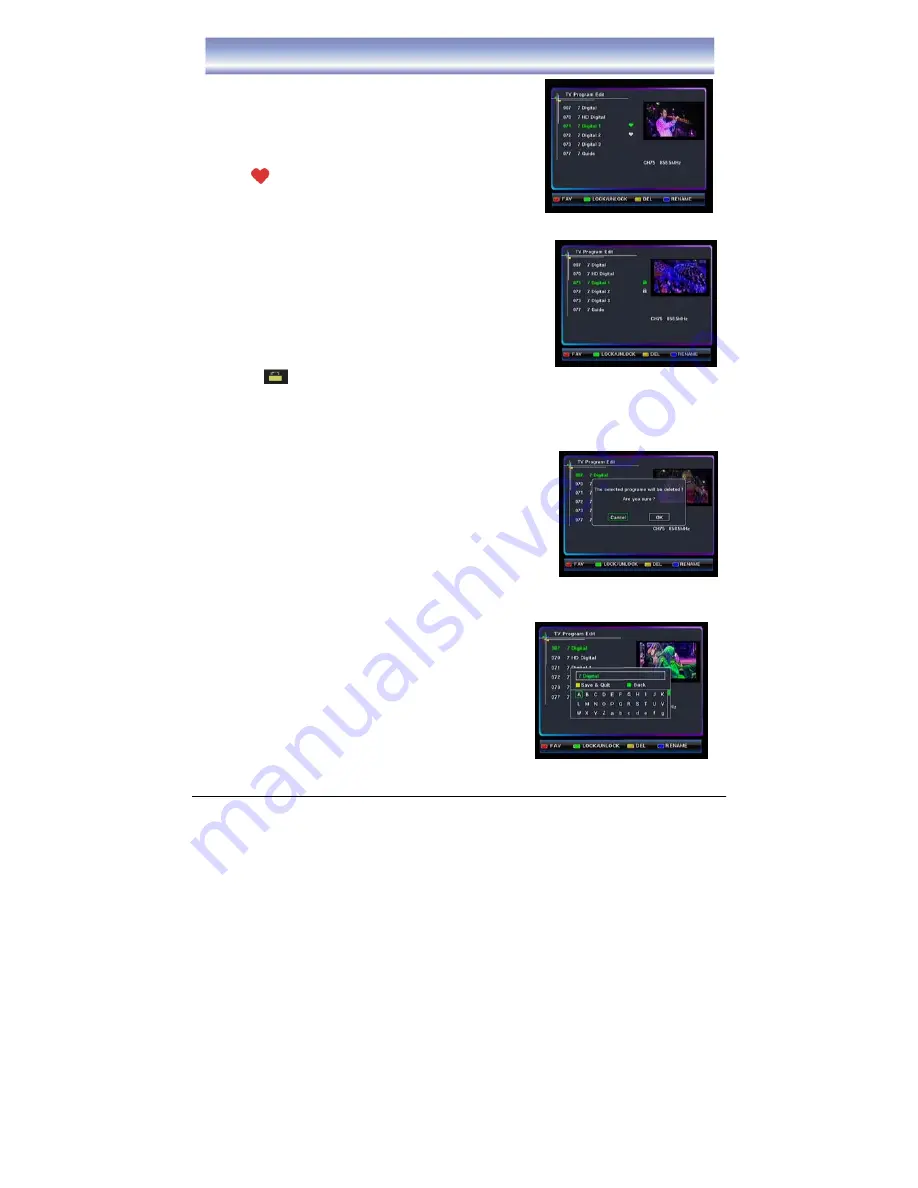
16
Program Edit
TV Program Edit
1. Press the
MENU
Button and then select the
Setting
Sub-Menu
and select
Program Edit
.
2. Press the
▲▼
Buttons to scroll through the options.
3. Press the
RED
Button to add a program to your favorites list. The
FAV icon will appear next to the program.
4. Press the
RED
Button again to cancel and the FAV icon will
disappear.
5. Press the
EXIT
Button to exit all menus or press the
MENU
Button to return to the previous menu.
Lock Program
1. Press the
MENU
Button and then select the
Setting
Sub-Menu
and select
Program Edit
.
2. Press the
▲▼
Buttons to select the lock function.
3. Press the
Green
Button to enable the lock function.
4. Press the
▲▼
Buttons to select the program you wish to lock
and press the
OK
Button to lock.
A lock icon will appear next to the program.
5.
Press the
OK
Button again and enter your PIN number or enter the default pin “0000” to cancel the
operation. The lock icon will disappear.
6. Press the
EXIT
Button to exit all menus or press the
MENU
to return to the previous menu.
Delete Program
1. Press the
MENU
Button and then select the
Setting
Sub-Menu
and select
Program Edit
.
2. Press the
▲▼
Buttons to select the program you dislike, and
Press the
Yellow
Button to delete this program.
3. Press the
OK
Button to confirm.
4. Press the
EXIT
Button to exit all menus.
Rename
1. Press the
MENU
Button and then select the
Setting
Sub-Menu and select
Program Edit
.
2. Press the
▲
,
▼
Buttons to select the program which want to
rename.
3. Press the
Blue
Button to enable the Rename function.
4. A Button board will be displayed on the screen.
5. Press the
▲
,
▼
,
◀
and
▶
Buttons to select the letters
and press the
GREEN
Button to delete any unwanted letters.
6. Press the
YELLOW
Button to save and quit.
7. Press the
EXIT
Button to exit all menus.






































