Reviews:
No comments
Related manuals for DVB-U2000 - START UP GUIDE

MPF3573HU
Brand: F&U Pages: 22

HST 500S
Brand: Xoro Pages: 62

CSR-201SP
Brand: CATVISION Pages: 15

HD-6000
Brand: Mitsubishi Electric Pages: 54
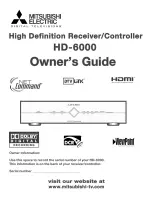
HD-6000
Brand: Mitsubishi Electric Pages: 112

PHD-101
Brand: PrimeDTV Technologies Pages: 4

Mini
Brand: Fetch Pages: 31

1080HDTV Series
Brand: Njoy Pages: 25

ALPHA X
Brand: golden interstar Pages: 10

Beta X
Brand: golden interstar Pages: 21

HD FTA S2+
Brand: golden interstar Pages: 33

T5250
Brand: Energy System Pages: 30

CDVB5
Brand: Alba Pages: 17

Quick 2 View STB8
Brand: Alba Pages: 74

















